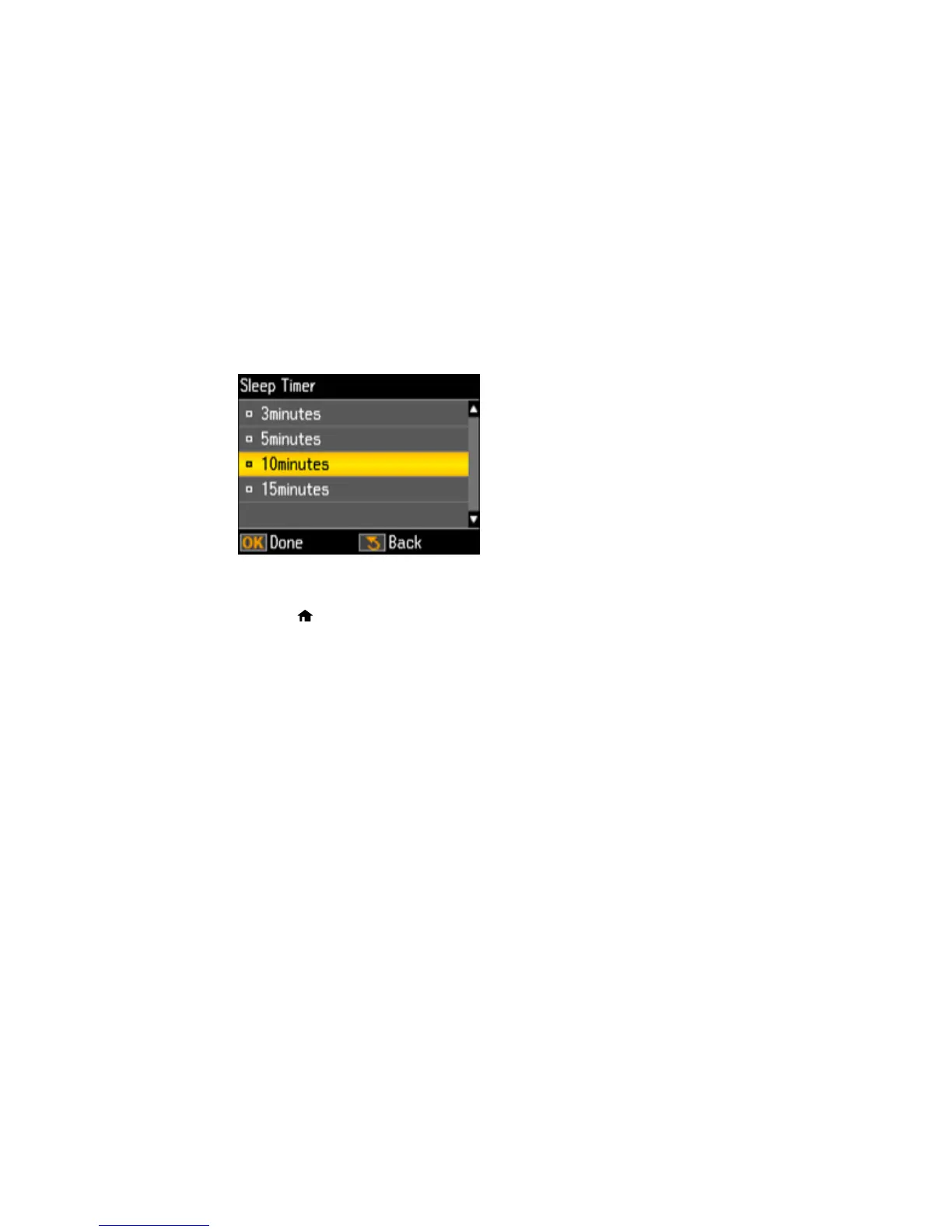23
6. To change the Sleep Timer setting, press the up or down arrow button to select Sleep Timer and
press the OK button.
You see this screen:
7. Press the up or down arrow button to select the time period you want, then press the OK button.
8. Press the home to exit.
Parent topic: The Power Off and Sleep Timers
Changing the Power and Sleep Timer Settings - Windows
You can use the printer software to change the time period before the product enters sleep mode or
turns off automatically.
1. Make sure your product is turned on.
2. Access the Windows Desktop and right-click the product icon in the Windows taskbar.
3. Select Printer Settings.
4. Click the Maintenance tab.
5. Click the Printer and Option Information button.
