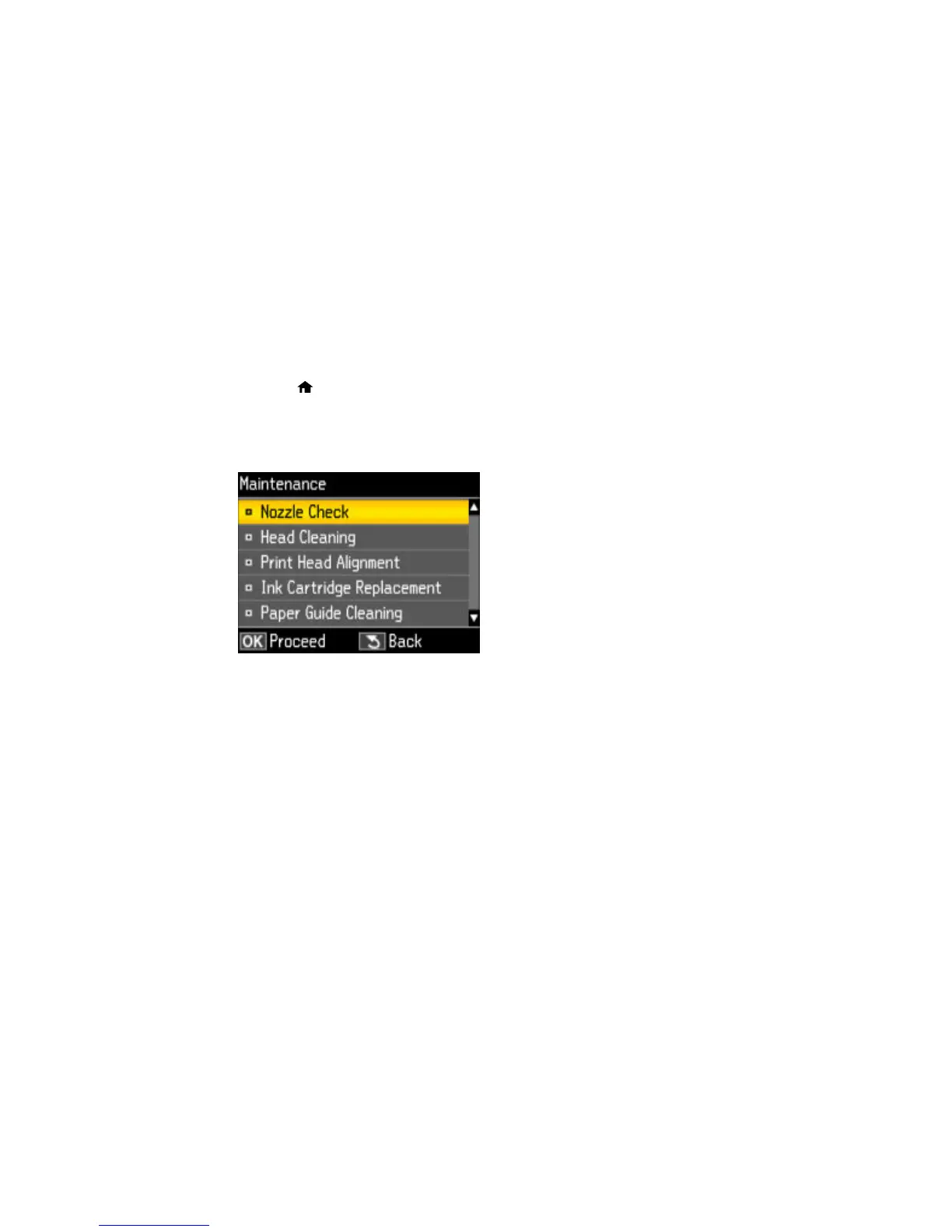216
Cleaning the Paper Path
If you see ink on the back of a printout, you can clean the paper path to remove any excess ink.
1. Load a few sheets of plain paper in the product.
2. Press the home button, if necessary.
3. Press the left or right arrow button to select Setup and press the OK button.
4. Press the up or down arrow button to select Maintenance and press the OK button.
You see this screen:
5. Press the up or down arrow to select Paper Guide Cleaning and press the OK button.
6. Check the back of the ejected paper to see if it is clean.
7. Repeat as necessary until the paper comes out clean.
Parent topic: Adjusting Print Quality
Related topics
Loading Paper