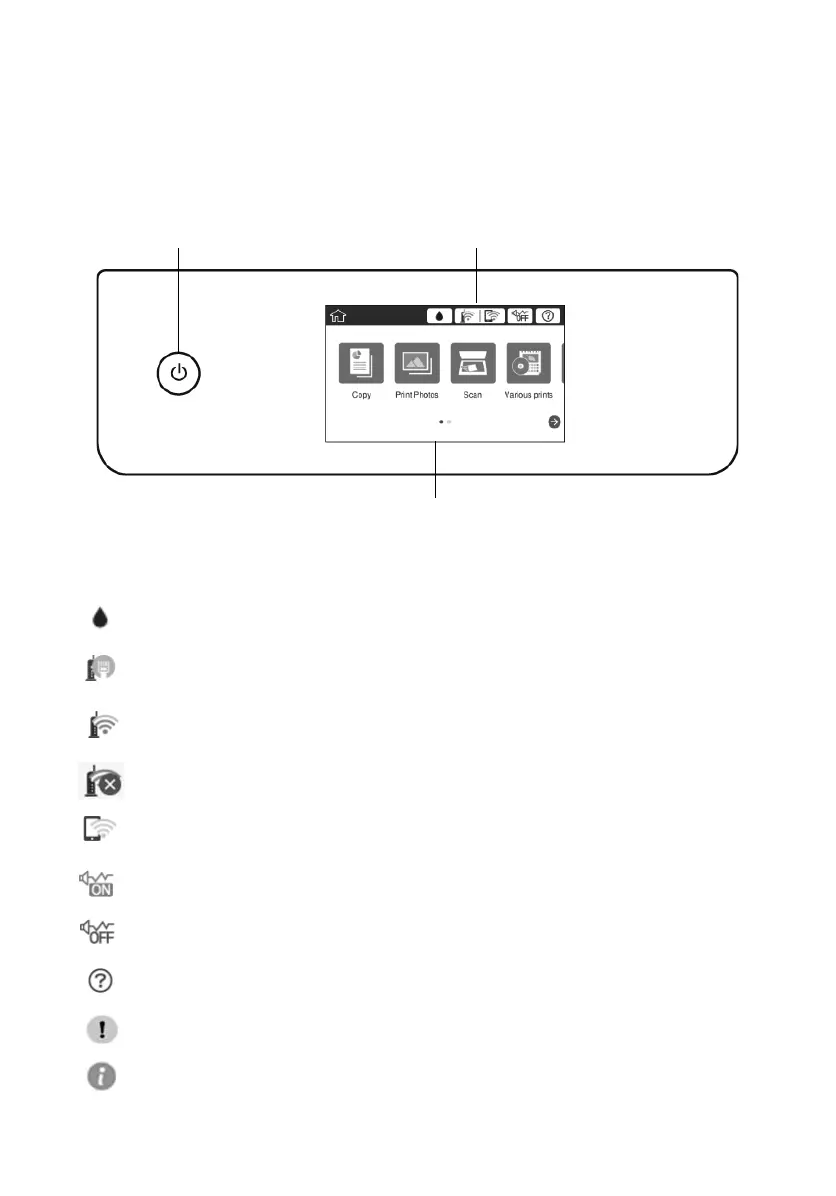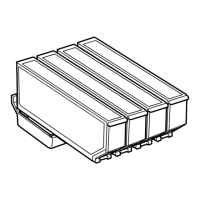2 Using the Control Panel
Using the Control Panel
The touch screen allows you to use all the features of your product. To save energy, the
screen goes dark after several minutes of inactivity. Touch the screen to wake it up.
You may see the following icons on the screen:
Select the icon to display the Supply Status screen.
If the icon is blue, the product is connected to a wired (Ethernet) network. If
the icon is gray, the product is not connected.
If the icon is blue, the product is connected to a wireless network. If the icon
is gray, the product is not connected.
The product is searching for an SSID or cannot connect to a wireless network.
If the icon is blue, the product is providing a Wi-Fi Direct network. If the
icon is gray, the product is not set up for Wi-Fi Direct.
Quiet Mode is enabled.
Quiet Mode is disabled.
Select the icon to display the Help screen.
There is a problem with the feature or setting.
Tap the icon to display information.
Turn on
or off
LCD
screen
Status
icons
