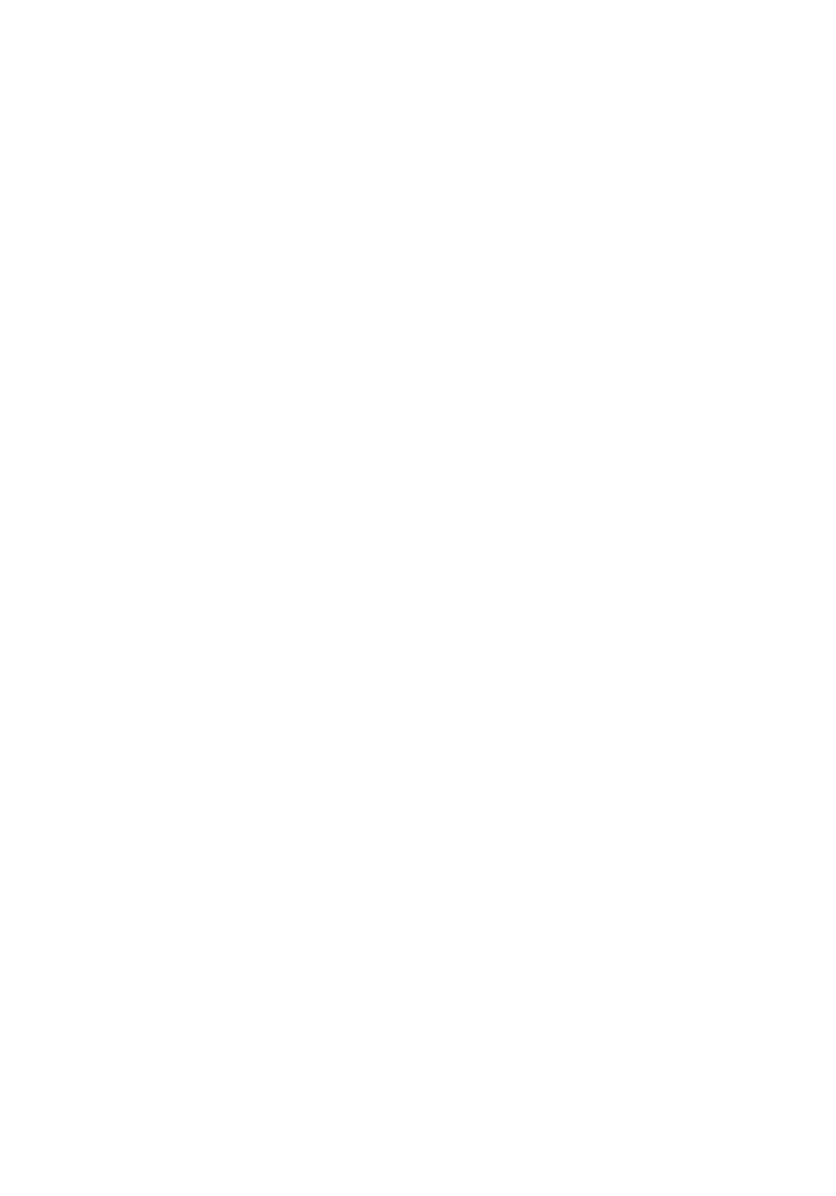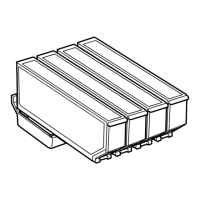Scanning from the Control Panel 3
Mobile Printing
Epson
®
products support a variety of wireless printing solutions. Check your online User’s
Guide or www.epson.com/connect (U.S.) or www.epson.ca/connect (Canada) for a
complete list.
Note: To print from a mobile device, your product must be set up for wireless printing or
Wi-Fi Direct.
You can print from and scan to your mobile device using the Epson iPrint™ application.
Search for the Epson iPrint app on the app store for your Android or iOS device, or visit
www.epson.com/iprint (U.S.) or www.epson.ca/iprint (Canada) or for more information
and download instructions.
Scanning
You can scan a photo or document from your product to your computer, mobile device, or
cloud storage account. This section explains how to perform basic scanning. For more
information, see your online User’s Guide.
Scanning from the Control Panel
You can scan to various locations directly from the control panel on the product. Select the
Scan icon on the touch screen and choose from the following options:
■ Memory Device: Saves your scanned file on a memory card or USB drive and lets you
select the file format, quality, and other settings.
■ Computer: Saves your scanned file to your computer in JPEG or PDF format.
■ Cloud: Sends your scanned files to a destination that you have registered with Epson
Connect.
■ WSD: This option requires additional setup. See your online User’s Guide for details.
Scanning from the Computer
Make sure you installed a scanner driver. Epson Scan 2 is automatically installed on your
computer during the software installation process. You can also download it from the
Epson support site (www.epson.com/support/xp7100 [U.S.] or
www.epson.ca/support/xp7100 [Canada]).
To open Epson Scan 2:
■ Windows
®
: Click the Epson Scan 2 icon on your desktop or Apps screen, or click
Start and select All Programs, then Epson or Epson Software, and select Epson
Scan 2
.
■ Mac: Open the Applications folder, open the Epson Software folder, and select
Epson Scan 2.
