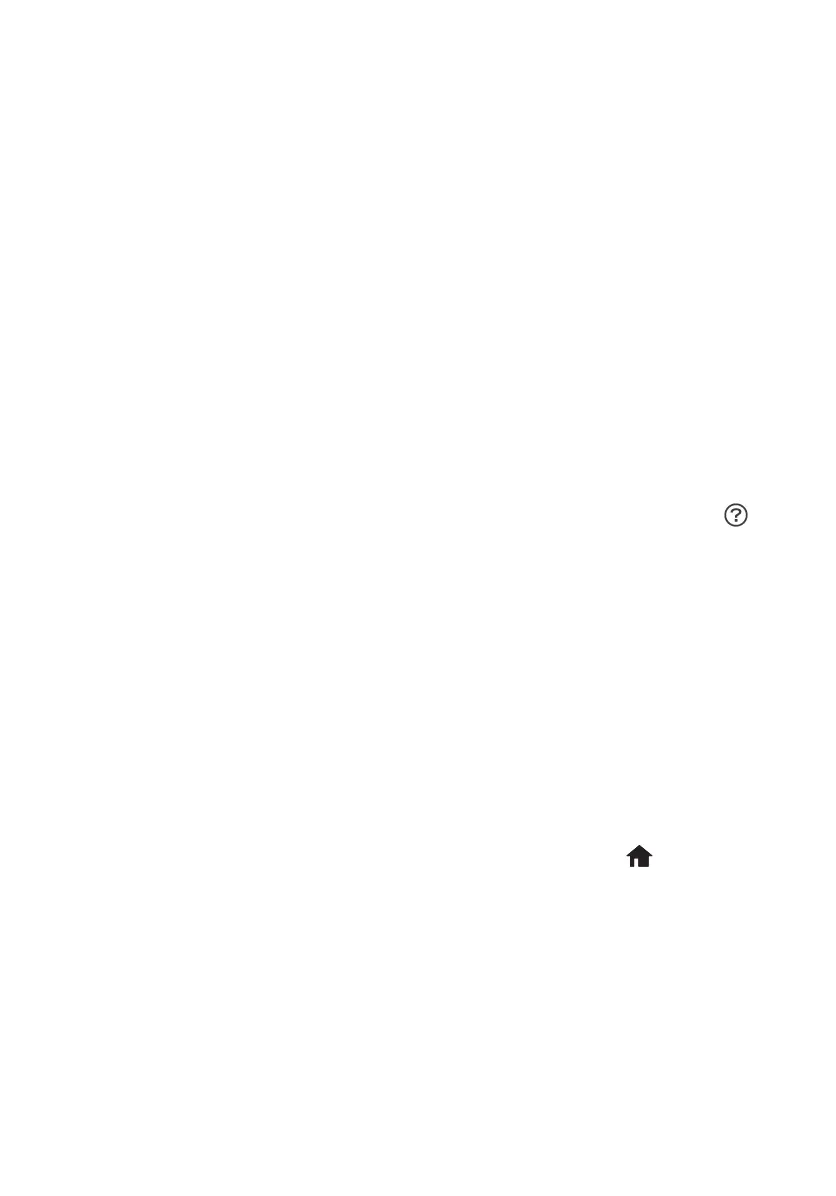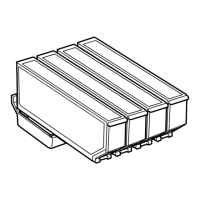4 Solving Network Problems
Click the Scan button on the Epson Scan 2 screen to scan your original and save it as a
PDF file.
If you want to save the original in another format, such as JPEG, select an option from the
Image Format drop-down menu.
Scanning to the Cloud
You can scan to multiple online destinations with Easy Photo Scan. On Windows, Easy
Photo Scan is automatically installed on your computer during software installation. iOS
users can use the Epson Software Updater utility to download the application, or
download the application from the Epson support site
(www.epson.com/support/xp7100 [U.S.] or www.epson.ca/support/xp7100 [Canada]).
See your online User’s Guide for details on using Easy Photo Scan.
Solving Network Problems
If you have a problem with your Epson product, check the messages on the LCD screen to
diagnose the cause of most problems. To view help topics on the home screen, select
and then select
Troubleshooting or How To.
You can also check the basic troubleshooting suggestions below. For more in-depth
troubleshooting, see your product’s online User’s Guide or FAQs at
www.epson.com/support (U.S.) or www.epson.ca/support (Canada).
■ Try connecting to the wireless router or access point with your computer or another
device to confirm that it is working correctly.
■ Try restarting the router (turn it off and then on), then try to connect to it again.
■ Verify that the network settings are correct and check the signal strength. If it is poor,
try moving the product closer to your router or access point.
■ When using TCP/IP, make sure your network’s DHCP option is enabled (your router
manufacturer will be able to assist you with this setting).
■ Print a network status sheet from the product’s control panel. Press if necessary,
and select
Settings > Network Settings > Network Status > Print Status Sheet >
Print.
■ Remove and reinstall your product software.
