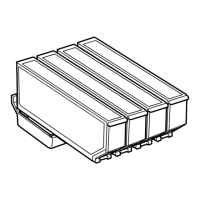177
9. Press the right or left arrow buttons to scroll through the photos you selected, if necessary.
10. If you need to edit a photo, select Edit.
You see an image like this:
1 Adjusts the cropping area. You can move the cropping area or change the frame size by
sliding the corner points. Press the Rotation button to rotate the frame.
2 Applies a sepia or monochrome filter to the photo.
3 Lets you make color and red-eye corrections, and adjust brightness, contrast, sharpness, and
saturation if necessary.
Note: Press the Correction On button to switch between Correction Off and Correction On. If
Correction On is selected, any color corrections you make to a photo are displayed on the screen. If
Correction Off is selected, any color corrections you make are not displayed on the screen but will
be applied to your printouts.
11. For each image, select photo(s) and change the number of copies as necessary.

