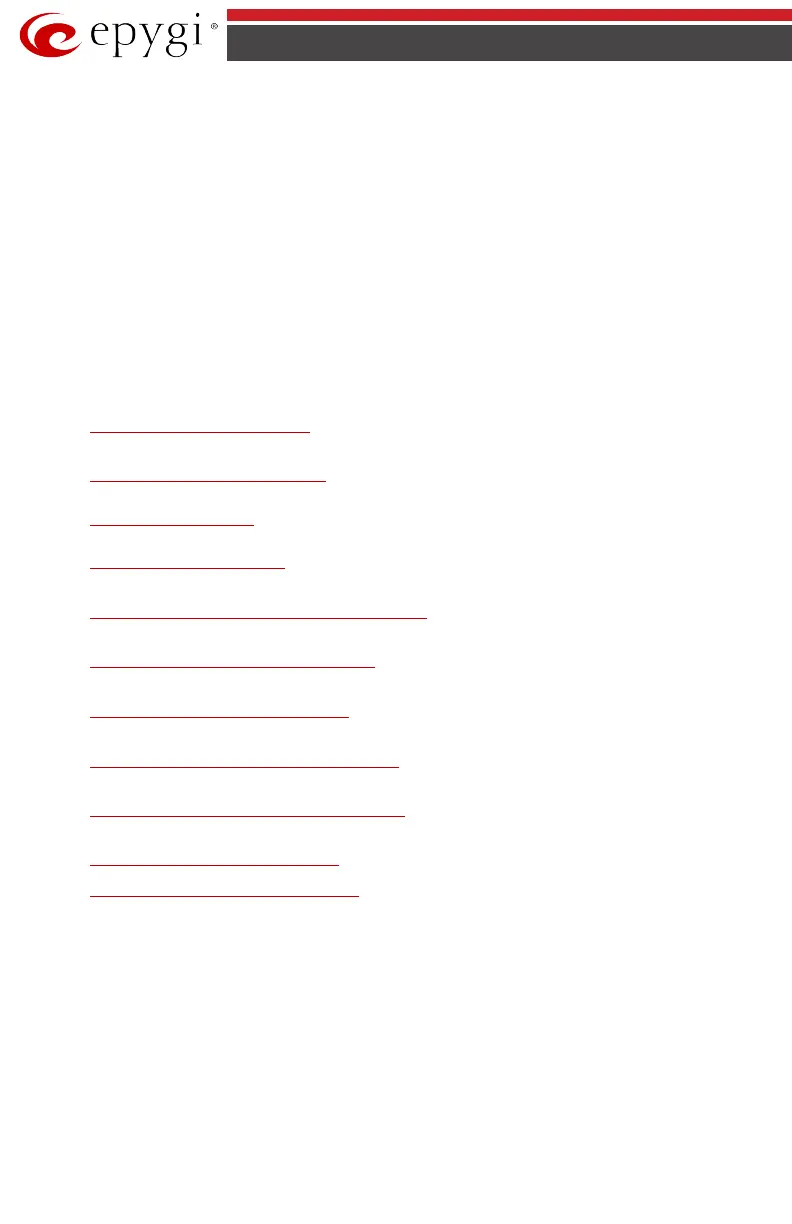QX50/QX200/QX2000; (SW Version 6.0.x) 6
QX50/QX200/QX2000 Manual I: Installation Guide
About This Installation Guide
This Installation Guide explains the installation of the Epygi QX IP PBXs. It gives step-by-step
instructions to provision the QX IP PBX and configure the phone extensions. After successfully
configuring the QX IP PBX, a user will be able to make SIP and local PBX calls, as well as calls to
the PSTN and access the Internet from devices connected to the Local Area Network (LAN).
• QX50 offers 2 phone lines (FXO), 2 phone extensions (FXS), 1 Ethernet WAN port and 1
Ethernet LAN port
• QX200 offers 4 phone lines (FXO), 2 phone extensions (FXS), 1 Ethernet WAN port and 1
Ethernet LAN port
• QX2000 offers 1 Ethernet LAN port and 1 Ethernet Backup port
This Installation Guide does not provide advanced configuration information. For these fea-
tures, refer to the Administrator's and Extension User's Guides.
Step 1: Installing the QX IP PBX explains the connection of cables and devices to the QX IP
PBX.
Step 2: Configuring the QX IP PBX describes the configuration steps necessary to integrate
the QX IP PBX into your network environment.
Step 2-A: Using IP Lines explains how to configure IP lines on the QX IP PBX and connect IP
phones.
Step 2-B: Using Receptionist refers to the document describing Receptionist’s configuration
on the QX IP PBX.
Step 3: Registering on Epygi shows you how to access the Epygi Tech-
nical Support Center and the Epygi SIP Server.
’s Technical Support
Appendix: Changing the Admin Password explains how to change the default administrator
password.
Appendix: Configuring NAT Traversal explains configuration of the QX IP PBX if it is placed
behind a NAT enabled router.
Appendix: Registering on Epygi explains how to register on Epygi's powerful
SIP server.
’s SIP Server
Appendix: Configuring QX IP PBX Extensions explains how to configure QX IP PBX exten-
sions.
Appendix: Checking the Connections gives hints on solving common problems.
Appendix: Software License Agreement includes the contract for using QX IP PBX's hard-
ware and software.