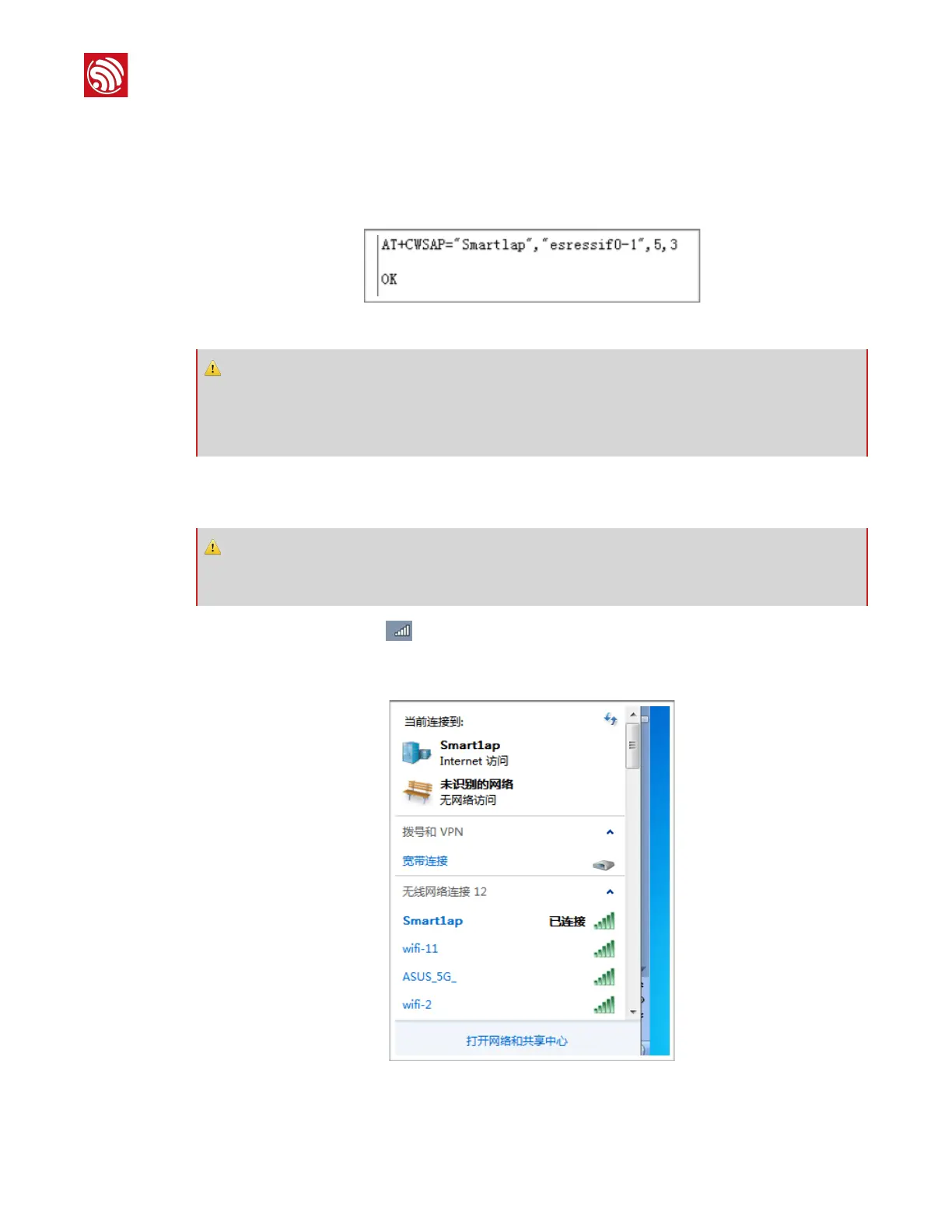2.
After the “ready” message is displayed, users can send the AT command below to set
the SSID and password of ESP8266 SoftAP.
•
AT command: AT+CWSAP=“Smart1ap”,“espressif0-1”,5,3
•
Result:
#
Figure 4-4. Setting ESP8266 to AP Mode
3.
Connect the PC to ESP8266 SoftAP of which SSID (Smart1ap) and password
(espressif0-1) are set in the Step 2 above.
4.
Click the network icon # (in the task bar at the lower right corner of the PC desktop
screen). Connect the PC to the ESP8266 SoftAP (SSID: Smart1ap, password:
espressif0-1).
#
Figure 4-5. PC Connecting to ESP8266 SoftAP
⚠ Notice:
•
AT commands always terminate with “\r\n”. ESP8266 will not recognize commands not terminating
properly and will return “ERROR”.
•
For more information on AT commands, please refer to ESP8266 AT Instruction Set.
⚠ Notice:
It is recommended to have a PC with an external wireless card to connect to ESP8266 SoftAP as a station.
Using internal wireless card may cause poor Wi-Fi connectivity.
