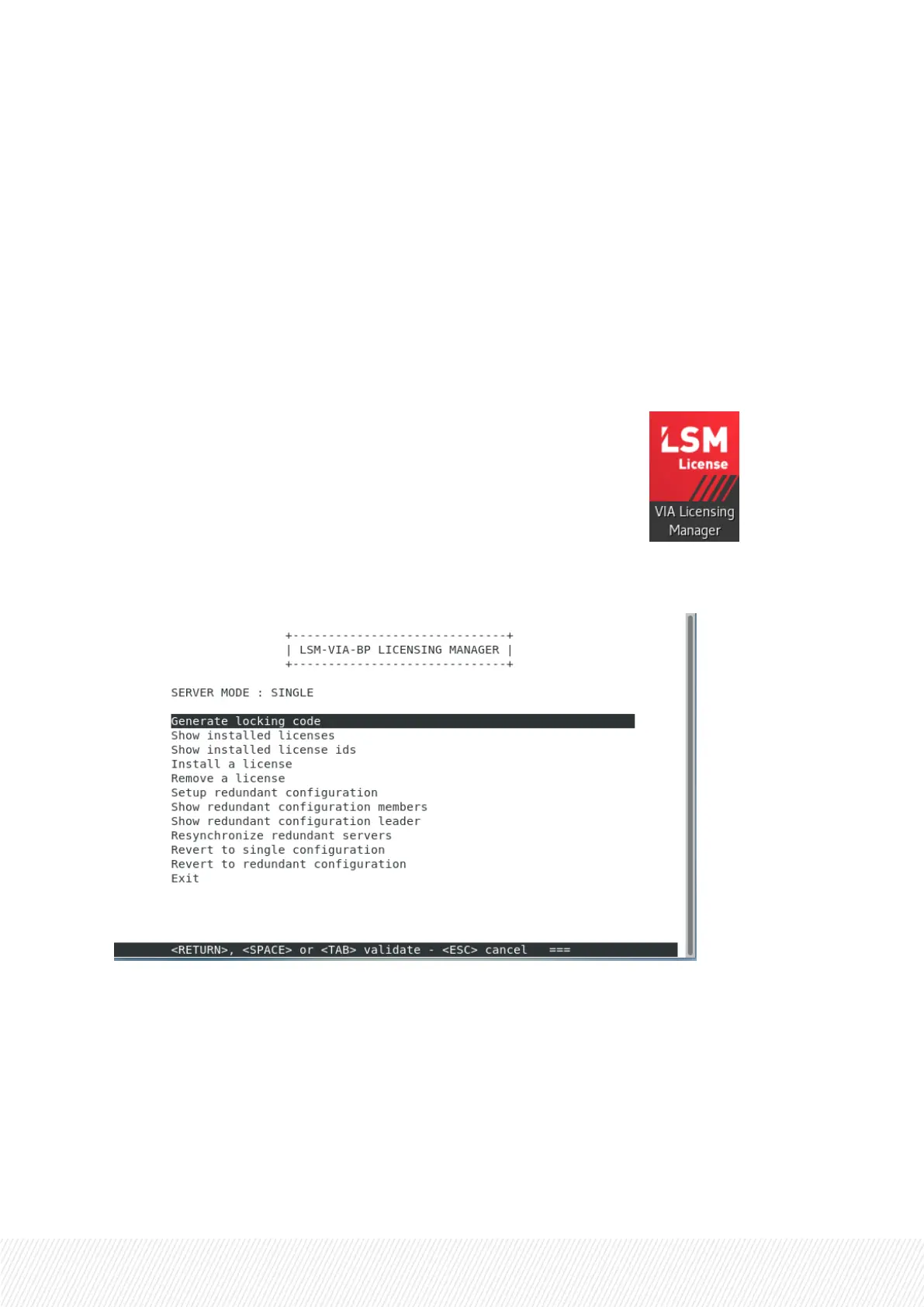5.ManagingLicenses
License Code
A valid license key dedicated to LSM-VIA must be installed on the XClient-VIA:
• LSM-Via-PACK
How to Request and Import the License Key
1. Open the LSM-VIALicensing Manager by clicking on the desktop shortcut: .
The following panel opens with a command line and various menu options to perform the various
steps.
2. Generate the locking code by selecting the first option.
The screen will display the device's unique locking code.
3. Send this code to EVS support, in order to receive the specific license file for this device.
4. When you receive the file containing the license key from the EVS Support, install the license as
follows:
a. From the LSM-VIALicensing Manager, select the Install a license option.
b. Drag & drop the file or enter the file path on the displayed screen.
5. Once the license(s) are installed, select the Show installed licenses option to display them.
INSTALLATION AND CONFIGURATION MANUAL
LSM-VIA |5. Managing Licenses| 17
