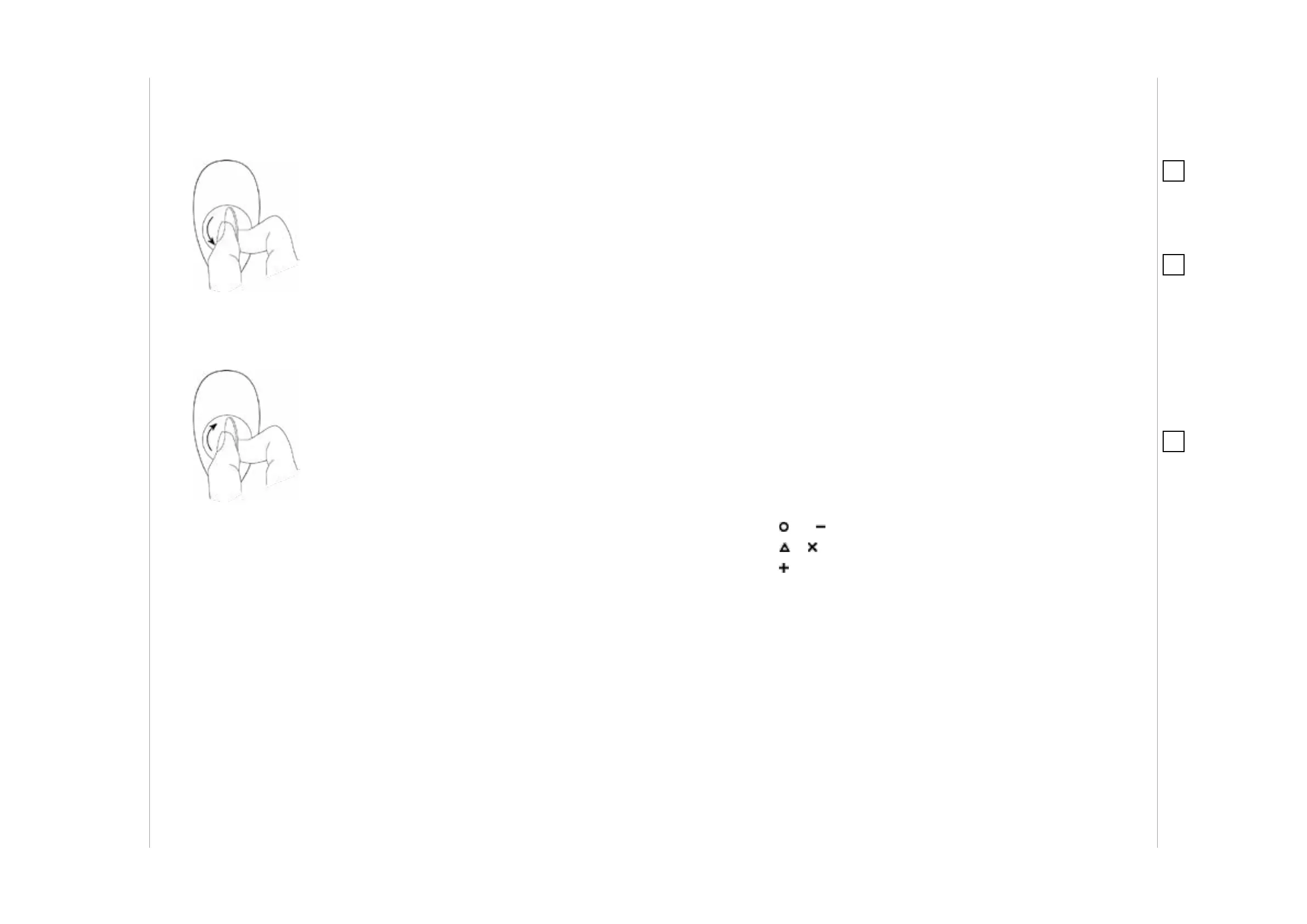4 5
BASIC ACTIVATION
ADDING/REMOVING THE DEVICE
#2: Basic activation
1. Using included keyring or a coin,
open the battery cover by turning it
counter-clockwise.
2. Remove the sticker protecting
the battery.
3. Using included keyring or a coin,
close the battery cover by turning it
clockwise.
4. Locate the device nearby the main Z-Wave controller.
5. Set the main Z-Wave controller in (Security/non-Security)
add mode (for more information, see the controller manual).
6. Click any button three times.
7. LED pulses white during the adding process.
8. Wait for the device to be added into the system.
9. Successful adding is conrmed with the Z-Wave controller
message and green LED color.
#3: Adding/removing the device
Adding (Inclusion) - Z-Wave device learning mode, enabling you to
add the device to an existing Z-Wave network.
To add the device:
1. Set the main Z-Wave controller in (Security/non-Security) add
mode (for more information, see the controller manual).
2. Power the device (insert the battery).
3. Click any button three times.
4. LED pulses white during the adding process.
5. Wait for the adding process to end.
6. Successful adding is conrmed with the Z-Wave controller
message and green LED color.
NOTE
Adding in Security
Mode must be per-
formed up to 2 meters
from the controller.
i
NOTE
In case the device is
not added, please re-
set the device and re-
peat the adding pro-
cedure.
i
Removing (Exclusion) - Z-Wave device learning mode, enabling
you to remove the device from an existing Z-Wave network.
To remove the device:
1. Set the main Z-Wave controller in the remove mode (for more
information, see the controller manual).
2. Click
and simultaneously.
3. Click
or until LED glows green.
4. Click
.
5. Wait for the removing process to end.
6. Successful removing is conrmed by the Z-Wave controllermessage.
NOTE
Removing the KeyFob
from the Z-Wave net-
work restores all the
default parameters of
the device.
i
