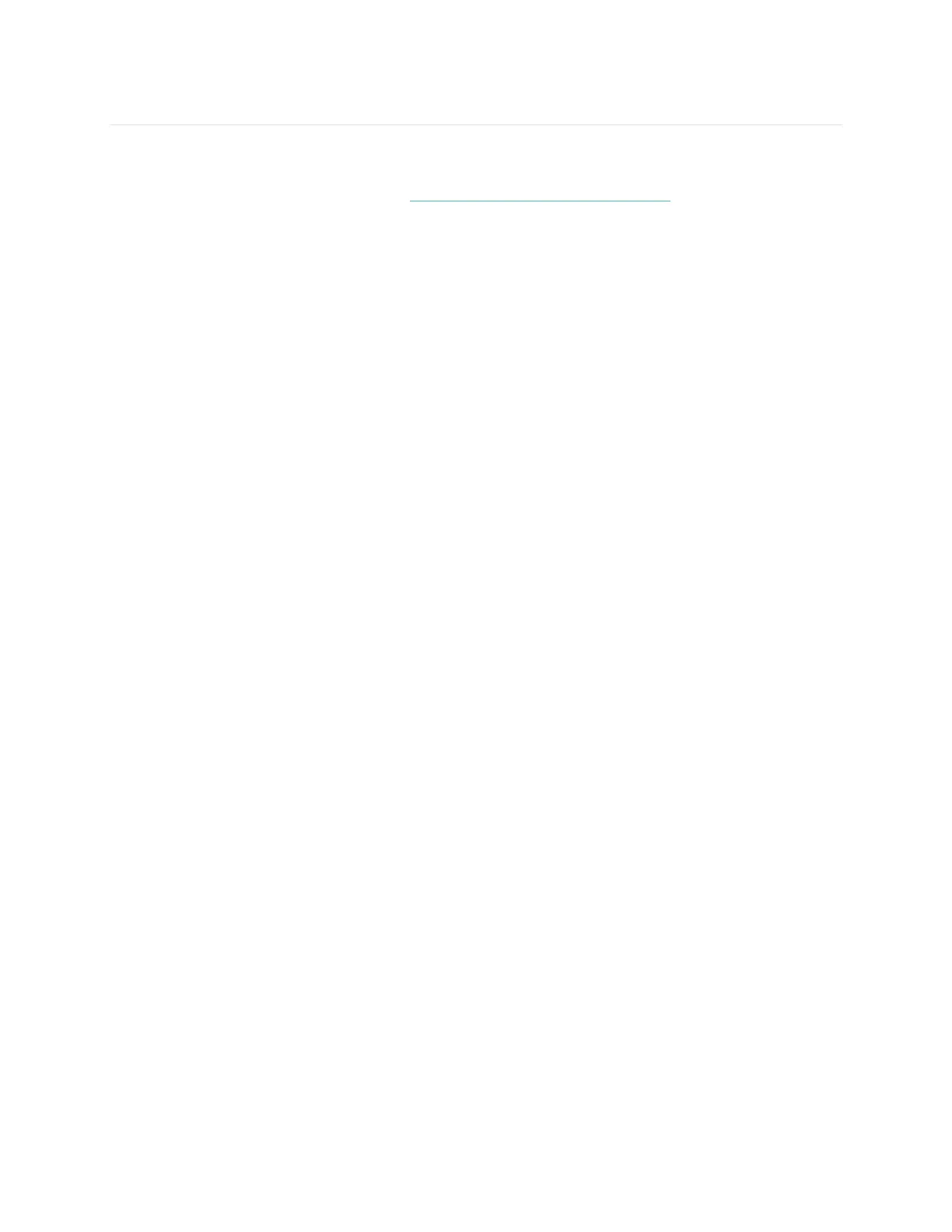25
Controlling Music
With a compatible iOS, Android, or Windows 10 phone nearby, you can use Blaze to
pause and resume music and skip to the next track. To determine whether your
device supports this feature, go to http://www.fitbit.com/devices.
Note the following about music control:
Blaze uses the AVRCP Bluetooth profile to control music; therefore, the app
providing your music must be compatible with AVRCP.
Because some compatible music streaming apps do not broadcast track
information, song titles won’t appear on your Blaze screen. However, if the
music app supports AVRCP, you can still pause or skip a track when you can’t
see its title.
Song titles never appear if you’re using a Windows phone.
Enabling music control
If you have the Fitbit app for iOS on a device with iOS8 or above, no additional setup
steps are necessary.
If you have the Fitbit apps for Android or Windows 10:
1. On your Blaze:
a. Swipe to Settings.
b. Scroll to Bluetooth Classic.
c. Tap the Bluetooth Classic option until the setting is Pair.
2. On your phone:
a. Navigate to the Bluetooth Setting screen where paired devices are
listed.
b. Make sure your phone is discoverable and is scanning for devices.
c. When “Fitbit Blaze” is shown as an available device, select it.
d. Wait for a message displaying a six-digit number.
3. Perform the following two steps in close succession.
a. When the same six-digit number appears on your Blaze, tap “Yes” on
your tracker.
b. On your phone, select Pair.
Controlling music with your Fitbit Blaze
To control music from your Blaze:
1. Start a song or track on your phone.