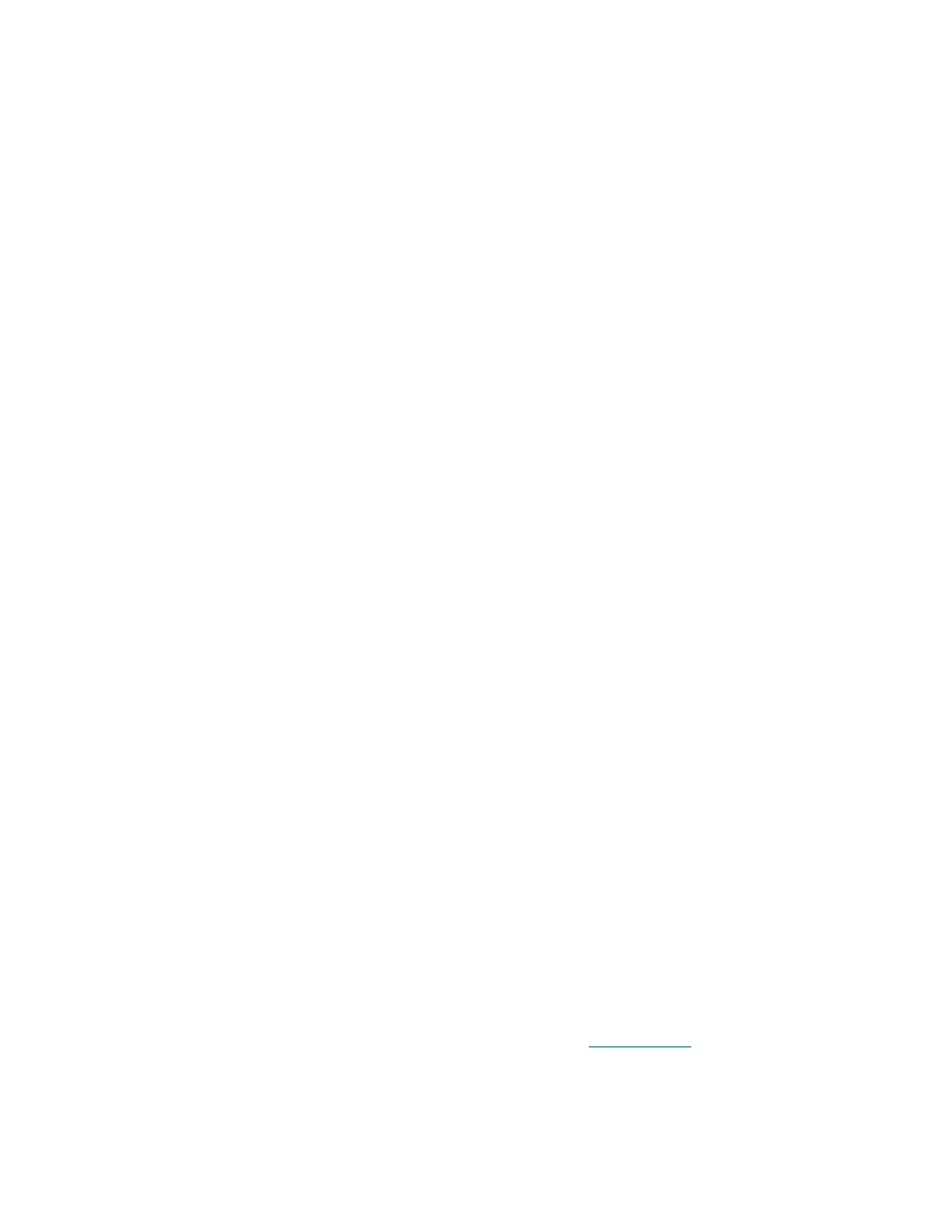11
● To delete a notification, swipe from left or right and tap the delete button. Or tap to expand it,
and scroll to the bottom and tap Clear..
● To delete all notifications at once, swipe to the bottom of your notifications and tap Clear All.
Turn off notifications
Turn off all notifications in the quick settings on Model FB523. When all notifications are turned off, your
watch won't vibrate and the screen won't turn on when your phone receives a notification.
To turn off certain notifications:
1. From the Today tab in the Fitbit app on your phone, tap your profile picture > Model FB523 tile
> Notifications.
2. Turn off the notifications you no longer want to receive on your watch.
3. Sync your watch to save your changes.
To turn off all notifications:
1. Swipe down from the top of the screen.
2. Tap the Do Not Disturb icon. All notifications, including goal celebrations and reminders to move,
are turned off.
Note that if you use the Do Not Disturb setting on your phone, you don't receive notifications on your
watch until you turn off this setting.
Respond to messages
Respond directly to text messages on your watch with preset quick replies or by speaking your reply into
Model FB523. This feature is currently available on watches paired to an Android phone. Keep your
phone nearby with the Fitbit app running in the background to respond to messages from your watch.
To respond to a message:
1. Tap the notification on your watch. To see recent messages, swipe up from the clock face.
2. Tap Reply. If you don’t see an option to reply to the message, replies aren’t available for the tile
that sent the notification.
3. Choose a text reply from the list of quick replies or tap the emoji icon to choose an emoji. To
reply to a message with your voice, tap the microphone icon and say your message. If the
message is correct, tap Send, or tap Retry to try again. To change the language recognized by the
microphone, tap the language button at the top of the voice reply screen and select a different
language.
For more information, including how to customize quick replies, see help.fitbit.com.