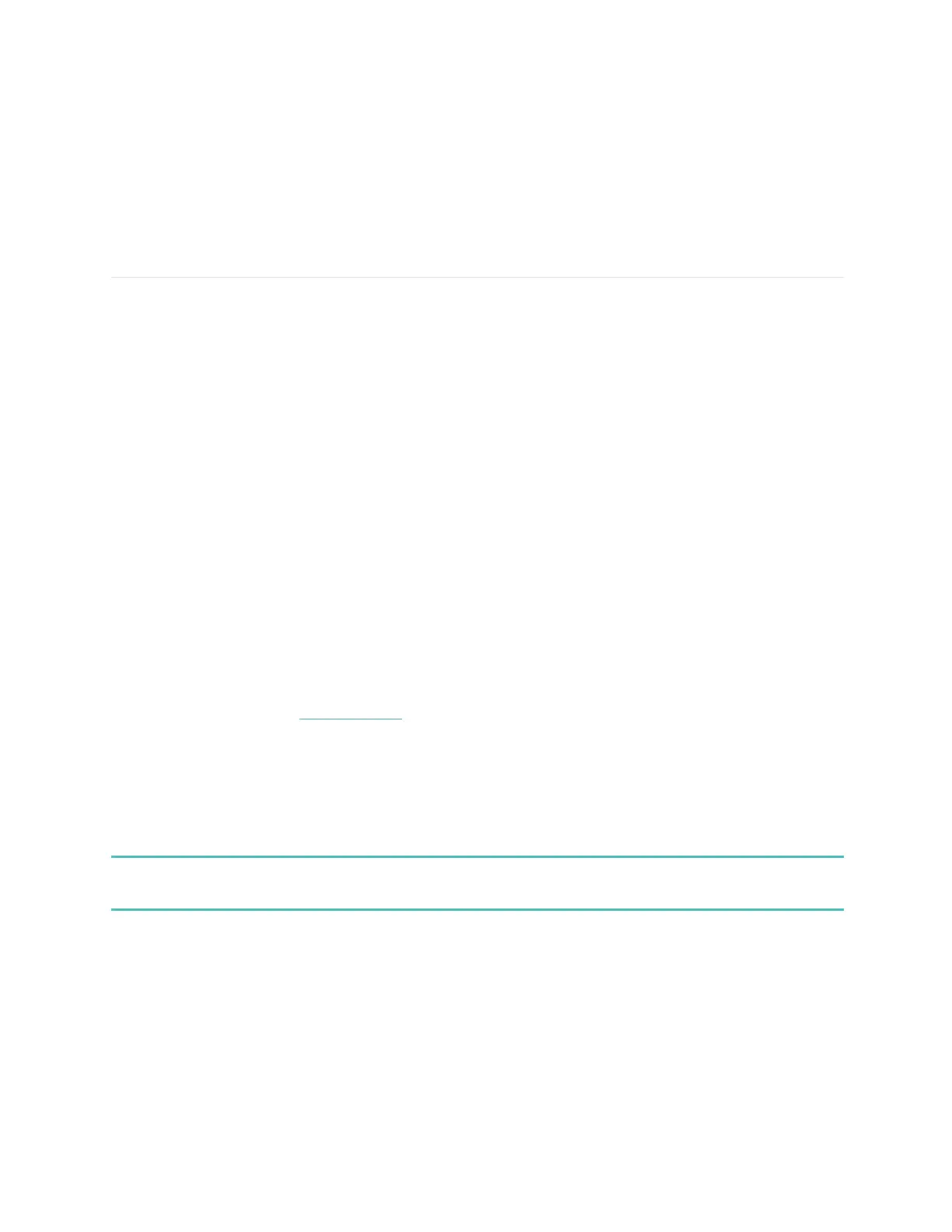10
● Set a timer for 10 minutes.
● Set an alarm for 8:00 a.m.
● What's the temperature outside?
● Remind me to make dinner at 6:00 p.m.
● How much protein is in an egg?
Notifications
Model FB523 can show call, text, calendar, and health and fitness notifications from your phone to keep
you informed. Keep your watch within 30 feet of your phone to receive notifications.
Set up notifications
Check that Bluetooth on your phone is on and that your phone can receive notifications (often under
Settings > Notifications). Then set up notifications:
1. From the Today tab in the Fitbit app, tap your profile picture > Model FB523 tile.
2. Tap Notifications.
3. Follow the on-screen instructions to pair your watch if you haven't already. Call, text, and
calendar notifications are turned on automatically.
4. To change “Reminders to move” and “High and low heart rate” notifications, go to account
setting and find those two settings
Note that if you have an iPhone or iPad, Model FB523 shows notifications from all calendars synced to
the Calendar tile. If you have an Android phone, Model FB523 shows calendar notifications from the
calendar tile you choose during setup.
For more information, see help.fitbit.com.
See incoming notifications
A notification causes your watch to vibrate. If you don't read the notification when it arrives, you can
check it later by swiping up from the top of the screen.
If your watch's battery level is critically low, notifications won't cause Model FB523 to vibrate or the
screen to turn on.
Manage notifications
Model FB523 stores up to 30 notifications, after which the oldest are replaced as you receive new ones.
To manage notifications:
● Swipe up from the top of the screen to see your notifications and tap any notification to expand
it.