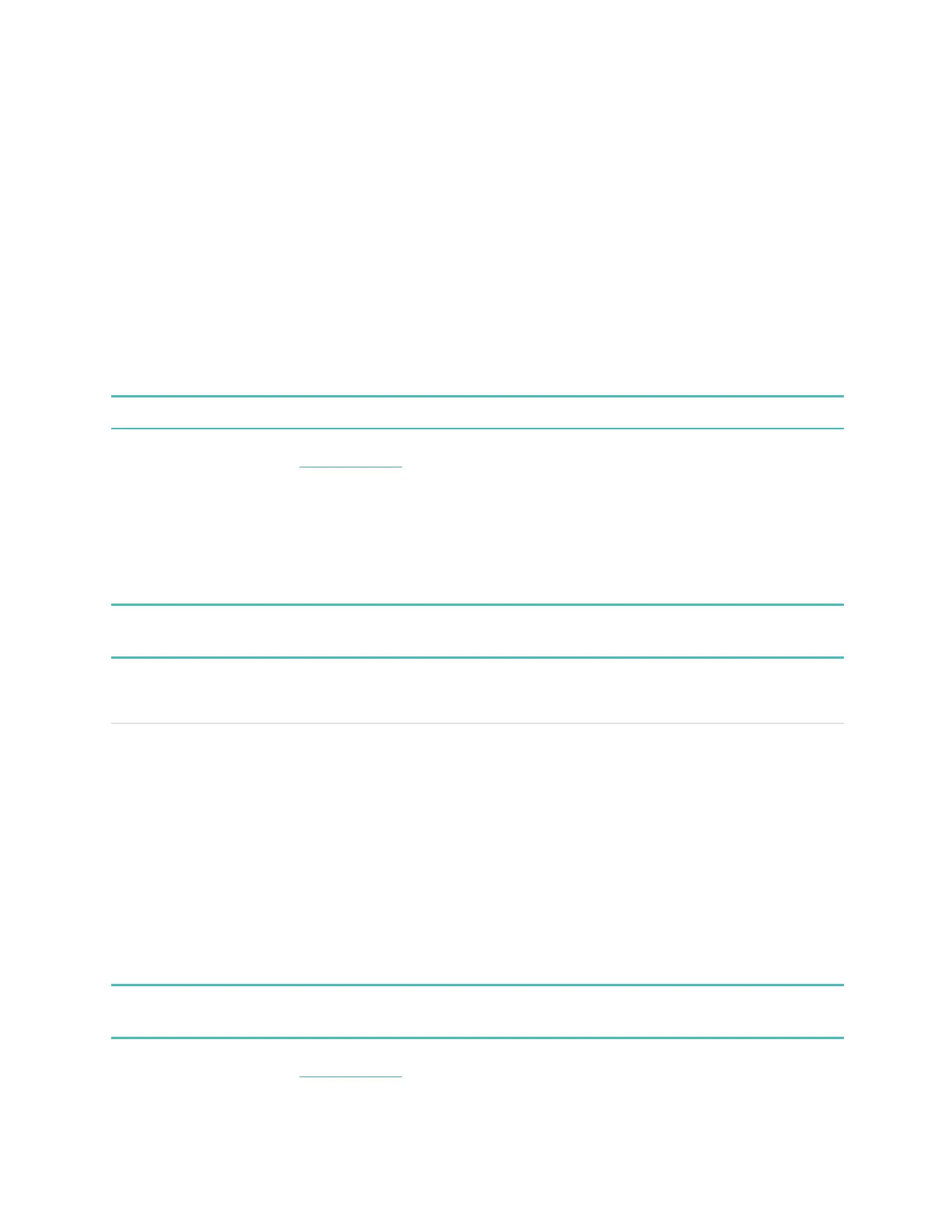19
Customers in Australia:
1. If you have a credit or debit card from an Australian bank, hold your watch near the payment
terminal to pay. If your card is from a bank outside of Australia, or if you wish to pay with a card
that is not your default card, complete steps 1-3 in the section above.
2. If prompted, enter your 4-digit watch PIN code.
3. If the purchase amount exceeds $100 AU, follow the instructions on the payment terminal. If
prompted for a PIN code, enter the PIN code for your card (not your watch).
When the payment succeeds, your watch vibrates and you see a confirmation on the screen.
If the payment terminal doesn't recognize Fitbit Pay, make sure the watch face is near the reader and
that the cashier knows you're using a contactless payment.
For added security, you must wear Model FB523 on your wrist to use Fitbit Pay.
For more information, see help.fitbit.com.
Pay for transit
Use Fitbit Pay to tap on and off at transit readers that accept contactless credit or debit card payments.
To pay with your watch, follow the steps listed in "Use credit and debit cards" on page.
Pay with the same card on your Fitbit watch when you tap the transit reader at the start and end of your
trip. Make sure your device is charged before beginning your trip.
Update, Restart, and Erase
Some troubleshooting steps may require you to restart your watch, while erasing it is useful if you want
to give Model FB523 to another person. Update your watch to receive new Fitbit OS updates.
Update Model FB523
Update your watch to get the latest feature enhancements and product updates.
When an update is ready to install, a notification appears in the Fitbit app. After you start the update, a
progress bar appears on Model FB523 and in the Fitbit app as the update downloads, and then installs.
Keep your watch and phone close to each other during the update.
Note: Updating Model FB523 may be demanding on the battery. We recommend plugging your watch
into the charger before starting an update.
For more information, see help.fitbit.com.