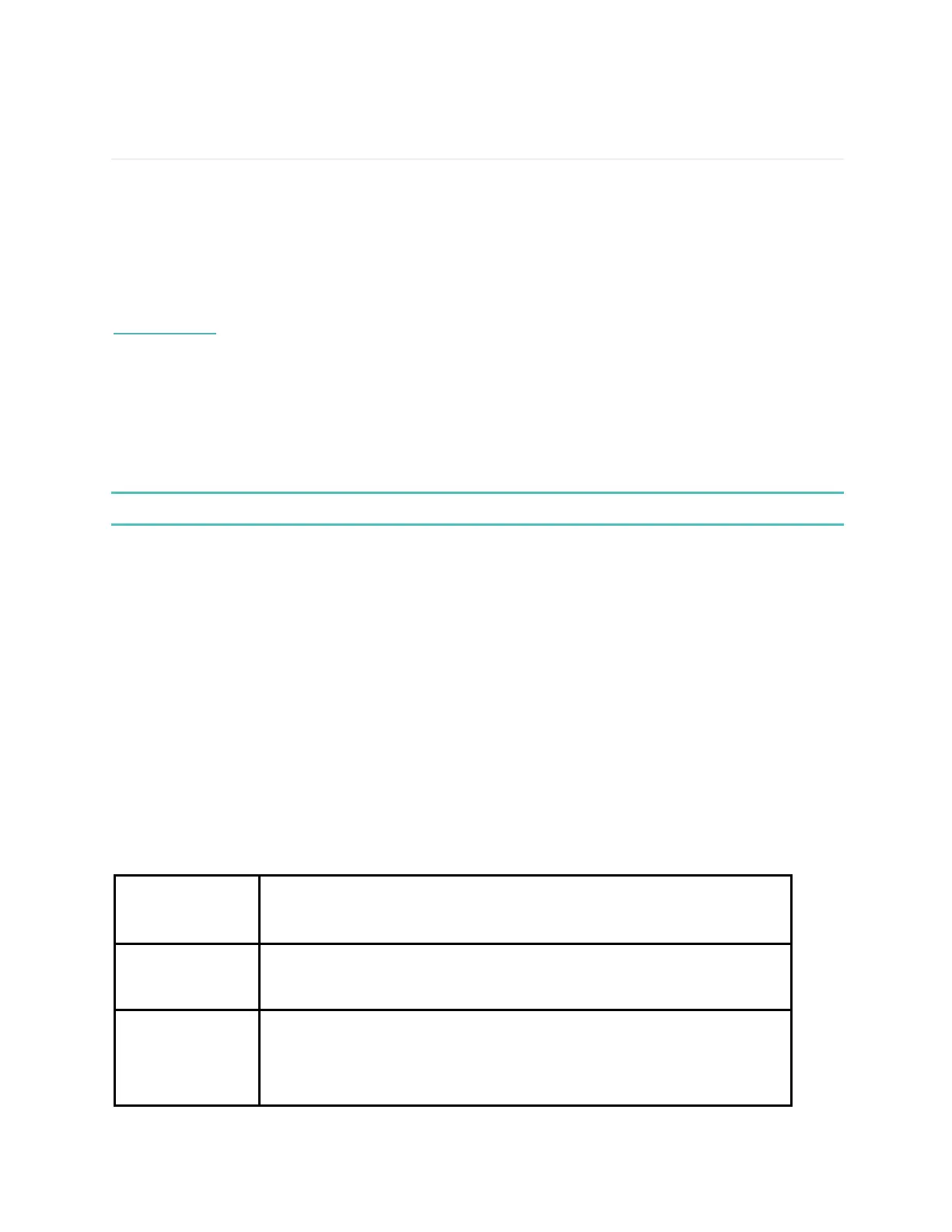15
Fitness and Exercise
Track your exercise automatically
Model FB523 automatically recognizes and records many high-movement activities which are at least 15
minutes long. Sync your device to see basic stats about your activity in your exercise history.
For more information, including how to change the minimum duration before an activity is tracked, see
help.fitbit.com.
Track and analyze exercise with the Exercise tile
Track specific exercises with the Exercise tile on Model FB523 to see real-time stats, including heart-rate
data, calories burned, elapsed time, and a post-workout summary on your wrist. For complete workout
stats, and route and pace information if you used GPS, review your exercise history in the Fitbit app.
Note: Model FB523 uses the GPS sensors on your nearby phone to capture GPS data.
GPS requirements
Atlas uses a built-in GPS sensor to track the user’s location while in-activity. To use it, make sure:
1. GPS is turned on for the exercise.
a. Open the Exercise and tap on the activity to start. On the Start screen, if GPS is On, a status
at the top indicates the connection status.
b. If no status is displayed at the top and it is a GPS enabled activity (i.e. Running, Walking,
etc.), swipe up to access the Action Menu, and on the GPS section make sure it is set to On.
You may have to swipe up to find this option.
Customize your exercise settings and shortcuts
Customize various settings for each exercise type on your watch. Settings include:
Alert with buzzes when entering new heart rate zones in Exercise.
Displays visual cues when reaching laps milestones, either
automatically or manually.
Customize the stats displayed on the main activity window at the
top and bottom, as well as the stats cycled on the middle or at
the Live View on the Action Menu.