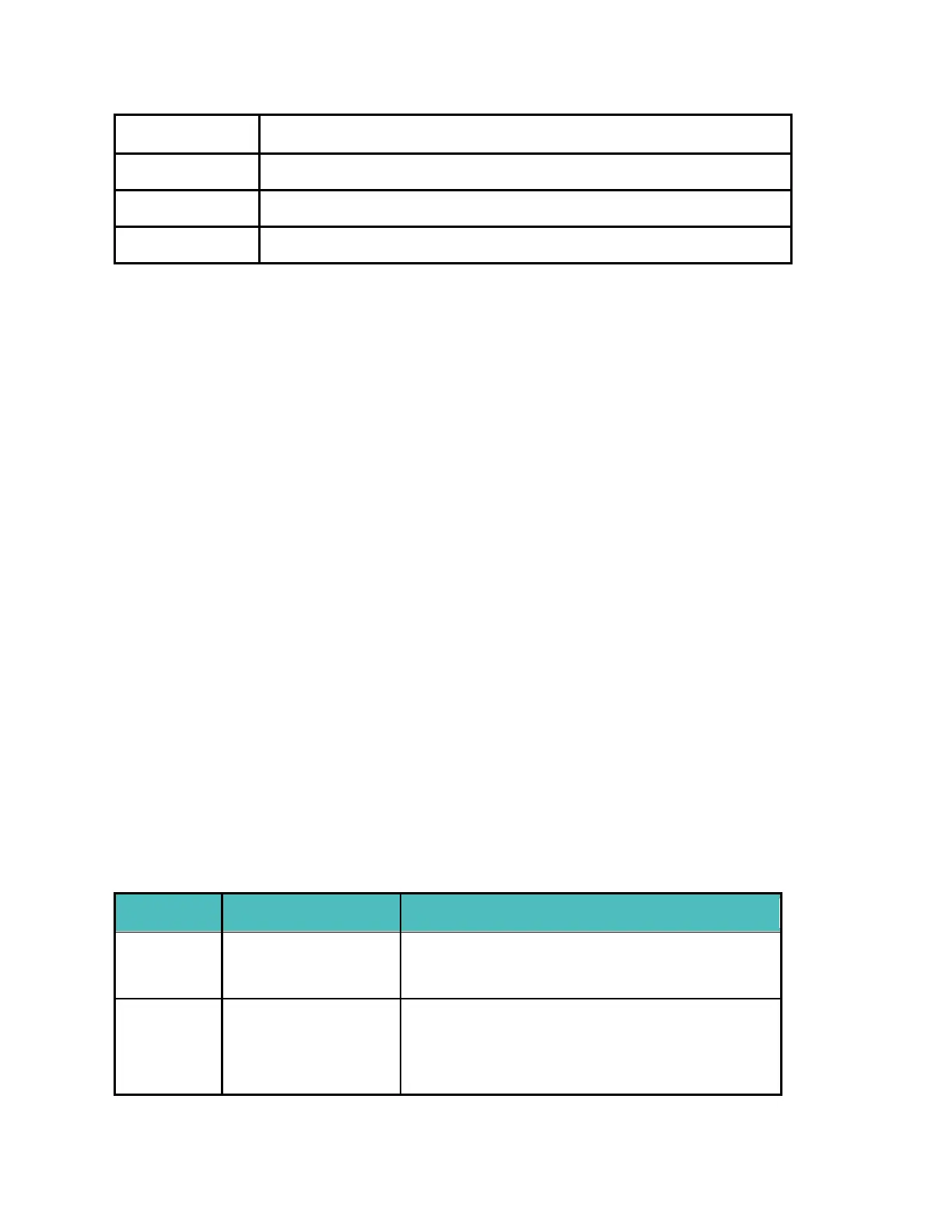16
Select the pool’s length for tracking.
Track runs automatically without opening the Exercise tile
Pauses activity automatically when not in movement.
Keep the screen on during exercise
1. On Model FB523, open the Exercise tile.
2. Scroll through the exercises until you find the one you want to customize and tap to open it.
3. On the Start screen, swipe up to access the Action Menu and scroll up through the list of available
settings.
4. Tap a setting to adjust it.
5. When you're done, press the button to return to the exercise Start screen, and tap the play icon
to start the workout.
Check your workout summary
After you complete a workout, Model FB523 shows a summary of your stats.
Sync your watch to save the workout in your exercise history, where you can find additional stats and
see your route and pace if you used GPS.
Check your heart rate
Heart-rate zones help you target the training intensity of your choice. Model FB523 shows your current
zone and progress toward your maximum heart rate next to your heart-rate reading. In the Fitbit app,
you can see your time spent in zones during a particular day or exercise. Three zones based on American
Heart Association recommendations are available, or you can create a custom zone if you have a specific
heart rate you're targeting.
Default heart-rate zones
Default heart-rate zones are calculated using your estimated maximum heart rate. Fitbit calculates your
maximum heart rate with the common formula of 220 minus your age.
Below 50% of your
maximum heart rate
Your heart rate may be elevated, but not
enough to be considered exercise.
Between 50% and
69% of your
maximum heart rate
This is a low-to-medium intensity exercise
zone. This zone may be a good place to start
for those new to exercise. It's called the Fat
