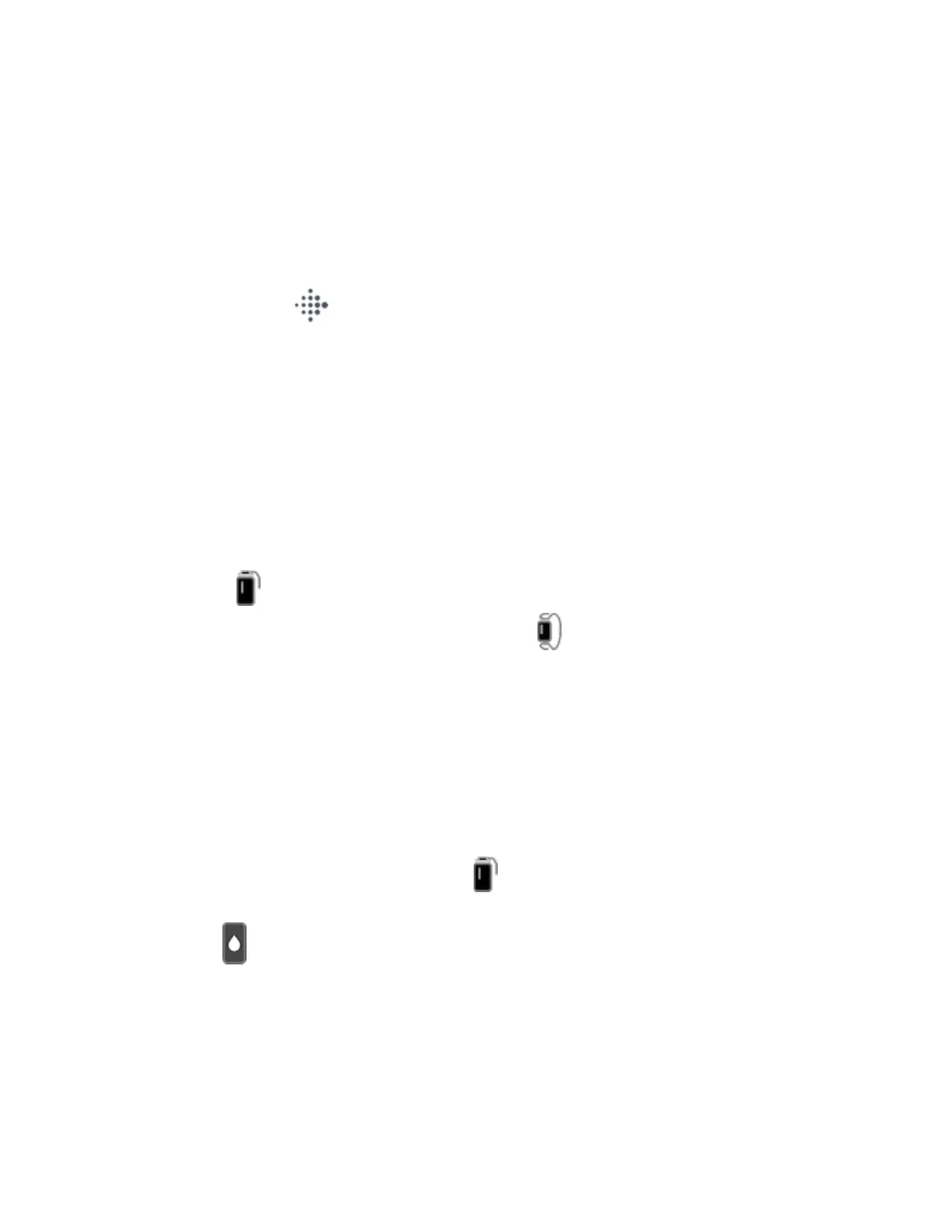Handedness
For greater accuracy, you must specify whether you wear Inspire 2 on your
dominant or non-dominant hand. Your dominant hand is the one you use for writing
and eating. To start, the Wrist setting is set to non-dominant. If you wear Inspire 2
on your dominant hand, change the Wrist setting in the Fitbit app:
From the Today tab in the Fitbit app, tap your profile picture >Inspire 2 tile
>Wrist >Dominant.
Wear Inspire 2 in a clip
Wear Inspire 2 clipped to your clothing. Remove the bands, and place your tracker
in the clip. For more information, see "Change the band" on page15.
To put Inspire 2 in the clip:
1. If you previously wore Inspire 2 on your wrist, change your device setting to
On Clip . For more information, see "Navigate Inspire 2" on page16.
Note:Make sure Inspire 2 is set to On Wrist when you wear your tracker in
the band.
2. Hold the tracker with the screen facing you. Make sure the time isn't upside
down.
3. Hold the clip accessory with the opening facing you and the clip on the back
facing down.
4. Place the top of the tracker into the clip opening and move the bottom of the
tracker into place. Inspire 2 is secure when all edges of the clip lie flat against
the tracker.
Note that when Inspire 2 is set to On Clip , certain features are turned off,
including heart-rate tracking, automatic exercise tracking, Active Zone Minutes, and
Water Lock .
13
