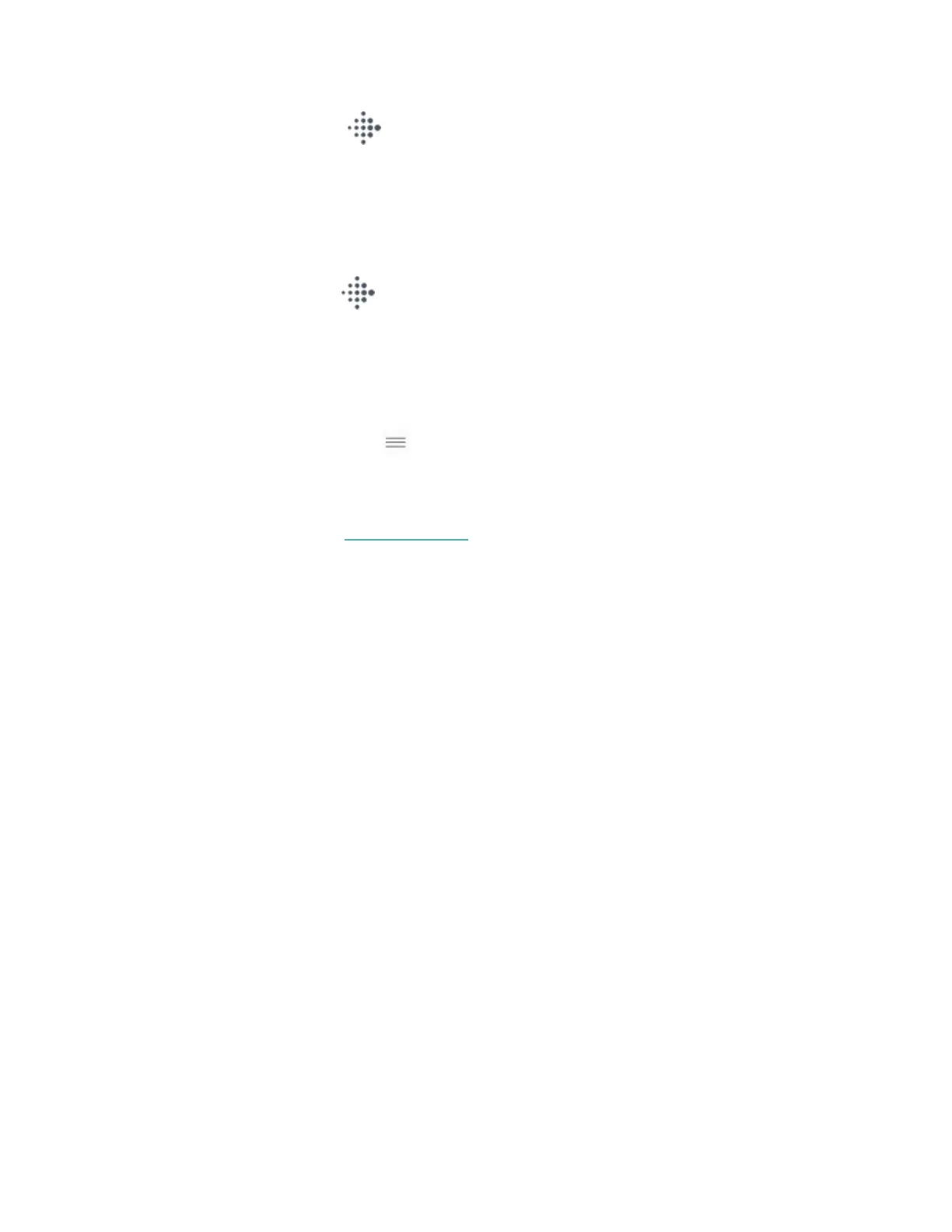1.
From the Today tab in the Fitbit app, tap your profile picture> Inspire 2
tile > Exercise Shortcuts.
2. Tap an exercise and adjust your settings.
To change or reorder the exercise shortcuts in the Exercise app :
1.
From the Today tab in the Fitbit app, tap your profile picture > Inspire 2
tile.
2. Tap Exercise Shortcuts.
l To add a new exercise shortcut, tap the + icon and select an exercise.
l To remove an exercise shortcut, swipe left on a shortcut.
l To reorder an exercise shortcut, tap Edit (iPhones only), and press and
hold the menu icon , then drag it up or down.
You can have up to 6 exercise shortcuts on Inspire 2.
For more information, see help.fitbit.com.
Check your workout summary
After you complete a workout, Inspire 2 shows a summary of your stats.
Check the Exercise tile in the Fitbit app to see additional stats and a workout
intensity map if you used GPS.
Check your heart rate
Inspire 2 personalizes your heart-rate zones using your heart rate reserve, which is
the difference between your maximum heart rate and your resting heart rate. To
help you target the training intensity of your choice, check your heart rate and
heart-rate zone on your tracker during exercise. Inspire 2 notifies you when you
enter a heart-rate zone.
33
