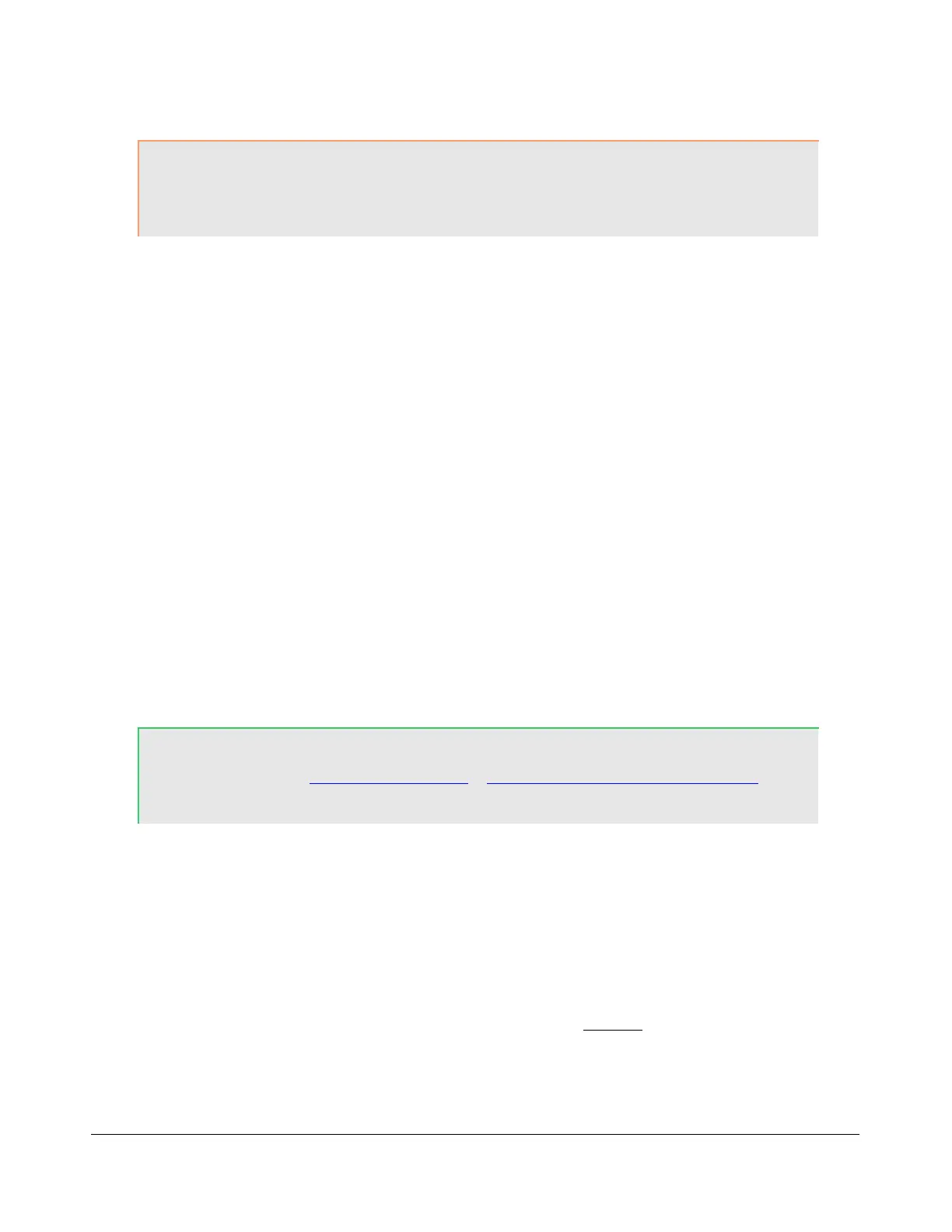O P E R A T I O N C H A P T E R 6
CAUTION: If using neither the ATU, nor a 50 ohm dummy load, ensure that the
antenna presents a 50 ohm load with a low SWR or damage may
occur to the FLEX-5000 output transistors.
3. Press the Push-to-talk button on the microphone or click the MOX (16) button and speak into
the microphone to transmit your voice. Release the Push-to-talk button or click the MOX (16)
button to switch the transceiver back to receive.
If you do not see modulation on the spectrum, please check that the correct input for your
microphone is selected in the Mixer Form (32) (see page 148) and that your microphone is
connected correctly (see pages 5 and 10 for pin-outs of the MIC connector and Balanced Line-
In jack respectively). If you are using any external audio processing equipment, make sure it is
turned on and hooked up correctly. Finally, if your audio level seems very low, you might try
checking Mic Boost On on the Setup form – Audio tab, primary sub-tab (see page 90).
4. Now that you can see the modulation on the spectrum, it is time to adjust the input. While
transmitting, monitor the values with the TX Meter (4) set to Mic. Modify the MIC Gain (8)
setting until the TX Meter shows 0dB on peaks while talking in a normal voice at a normal
distance from the microphone (above 0dB the signal will be compressed).
5. You are now ready to begin a QSO. If a 50 ohm dummy load was connected, connect an
antenna in its place. Tune to the desired frequency using one of the methods outlined in the
Tuning Methods section above.
Use the Mode Specific Controls – Phone (8) including DX, CPDR, VOX and (Noise) Gate.
Generally, use either DX or CPDR to increase average power without adjusting the peaks. Check
Show Transmit Filter on Display to visualize the band edges of the transmit filter. This filter can be
adjusted on the Transmit Tab of the Setup Form.
Hint: For information on how to optimize your audio further, please refer to
the Knowledge Center (http://kc.flex-radio.com/search.aspx) on
our website.
6. In order to monitor voice transmissions, enable the MON (15) button. You may notice a delay
due to buffering in the audio/DSP system. This processing delay is largest when using large
buffer sizes and low sampling rates. If you find this delay objectionable, try decreasing it by
reducing the Buffer Size and increasing the Sample Rate settings on the Audio tab, Primary
sub-tab (page 90) and/or DSP tab, Options sub-tab (page 99) of the Setup Form. Make sure
that when changing either the Audio Buffer Size, you first Stop (14) PowerSDR and make the
same change in the FLEX-5000 Driver (see page 27) before Starting PowerSDR again. See also
Appendix A.
7. The Fwd Pwr setting on the TX Meter (4) will read out average power in Watts according to
the PA ADC. While the average has a short time constant, it is still an average and will not
approach 100W in voice modes if calibrated properly even when the Drive control (21) is set
to 100. This is also true when monitoring voice transmissions on an external watt meter.
162 2003-2008 FlexRadio Systems
