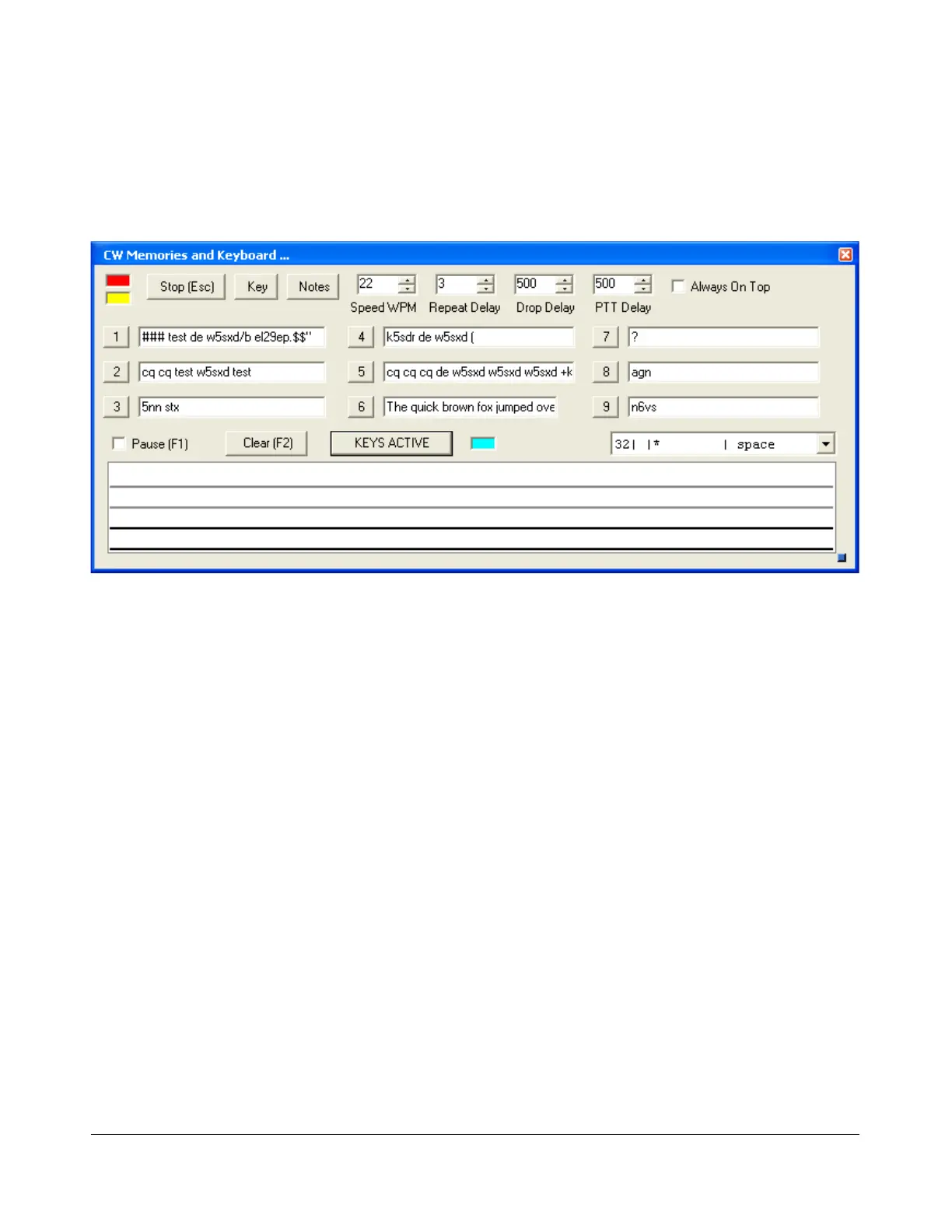O P E R A T I N G F O R M S C H A P T E R 5
Keyboard and Extended Controls
Click the little square button in the lower right corner of the form to expand it. When you do this, the
remainder of the memories and controls will be visible including the keyboard window as shown below.
Figure 141: Extended CWX Form
Extended CWX Controls
Keyboard area: the four-line text box at the bottom. Unsent characters are shown in black and
sent characters in gray.
Keyboard/KEYS ACTIVE/KEYS OFF. This button has three labels:
o At first use, the button is labeled Keyboard, the indicator is grayed out and the
keyboard cannot be used to enter characters.
o When clicked it changes to KEYS ACTIVE and the indicator shows cyan. The keyboard
can now be used to enter characters at the end of the unsent area. As soon as a
character is typed it will be sent and then moved to the unsent area. If you type faster
than the code is being sent, it will be buffered in the bottom area.
The Backspace key will work in the unsent area.
Other editing keys like cut and paste are not implemented.
Pressing Alt 1 to Alt 9 or right clicking on the message number button will
cause the numbered message memory to be copied into the unsent area just as
if you had typed it.
The ditto character is ignored in the keyboard mode.
145 2003-2008 FlexRadio Systems
