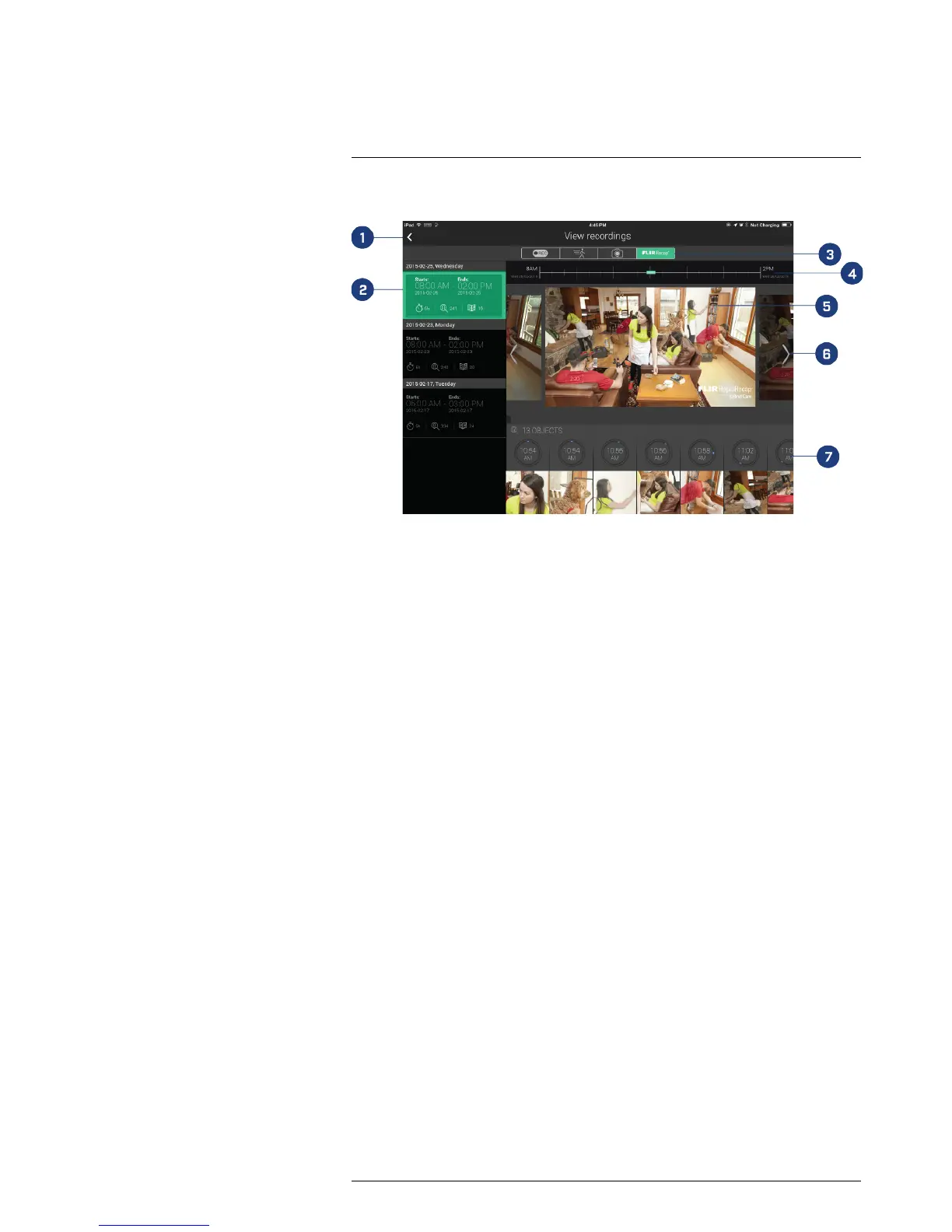1. Back: Return to live view.
2. Recaps: List of recaps for the selected camera. Shows the time range, number of ob-
jects and chapters in the recap.
3. Recording types: Tap to select a different recording type.
4. Time-line: Shows the start and end times of the selected Rapid Recap. The green
highlighted area shows the time range for the current chapter.
5. Chapter: Press the play button to view the summary video for the currently selected
chapter. The summary video will show you all the objects that moved in the scene in
a short video clip.
6. Arrow: Tap the arrows to select chapter.
7. Objects: The bottom of the screen shows a list of all the objects within the Rapid Re-
cap and the time that each object was detected. You can drag left or right to scan
through the objects, or tap on a specific object to view the original recording where it
was detected.