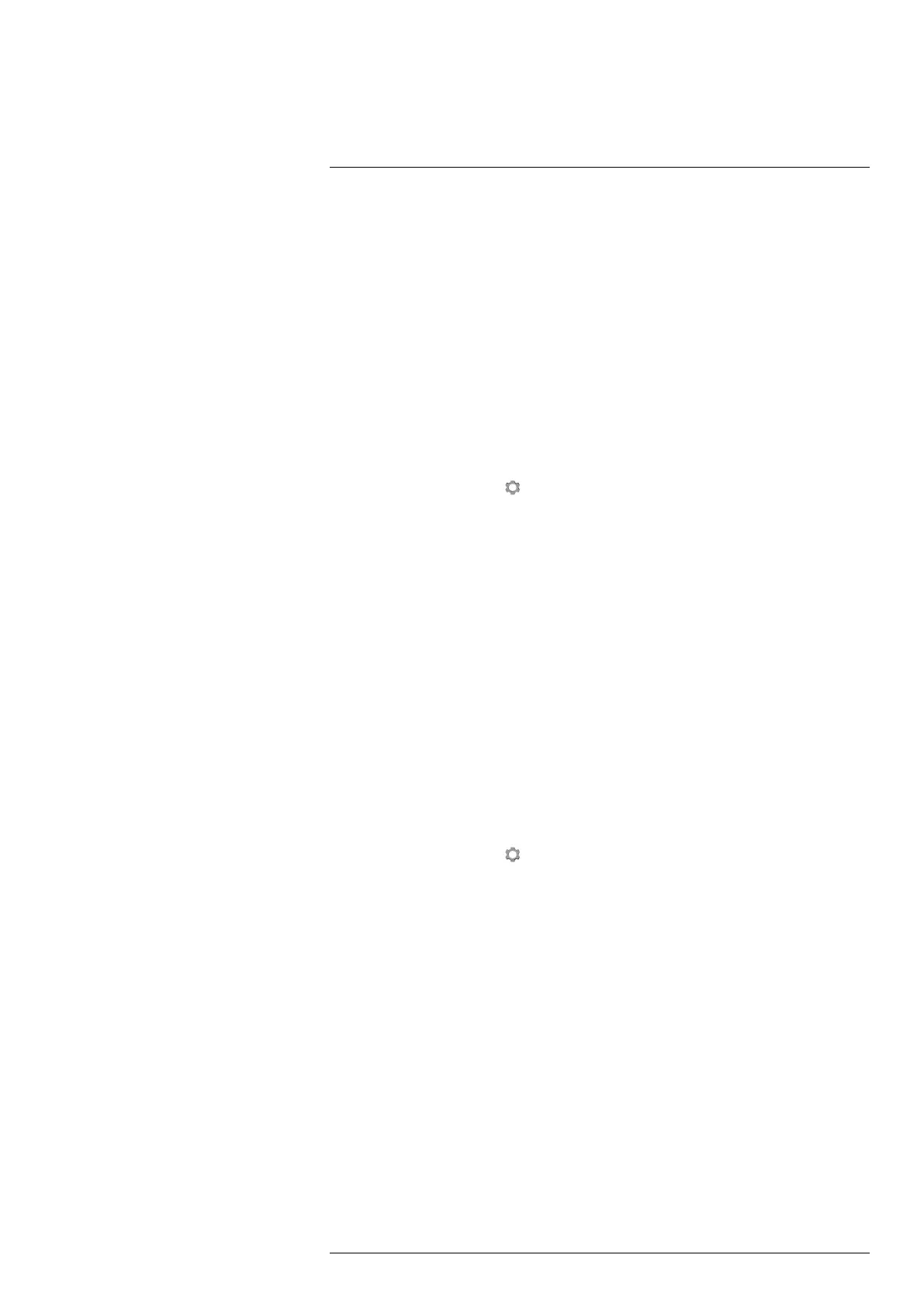Configuring Wi-Fi
12
12.1 General
Depending on your camera configuration, you can connect the camera to a wireless local
area network (WLAN) using Wi-Fi, or let the camera provide Wi-Fi access to another
device.
You can connect the camera in two different ways:
• Most common use: Setting up a peer-to-peer connection (also called an ad hoc or
P2P connection). This method is primarily used with other devices, e.g., an iPhone or
iPad.
• Less common use: Connecting the camera to a WLAN.
12.2 Setting up a peer-to-peer connection (most common use)
Follow this procedure:
1. Push the joystick to display the menu system.
2. Use the joystick to go to
(Settings).
3. Push the joystick to display the Settings menu.
4. Select Device settings and push the joystick.
5. Select Wi-Fi and push the joystick.
6. Select Share and push the joystick.
7. (Optional step.) To display and change the parameters, select Settings and push the
joystick.
• To change the channel (the channel that the camera is broadcasting on), select
Channel and push the joystick.
• To activate WEP (encryption algorithm), select WEP and push the joystick. This
will check the WEP check box.
• To change the WEP password, select Password and push the joystick.
Note These parameters are set for your camera’s network. They will be used by the
external device to connect that device to the network.
12.3 Connecting the camera to a wireless local area network (less common use)
Follow this procedure:
1. Push the joystick to display the menu system.
2. Use the joystick to go to
(Settings).
3. Push the joystick to display the Settings menu.
4. Select Device settings and push the joystick.
5. Select Wi-Fi and push the joystick.
6. Select Connect to network and push the joystick.
7. To display a list of the available networks, select Networks and push the joystick.
8. Select one of the available networks.
Password-protected networks are indicated with a padlock icon, and for these you
will need to enter a password.
Note Some networks do not broadcast their existence. To connect to such a network,
select Settings from the Networks list and push the joystick. Then select Add network...
and set all parameters manually according to that network.
#T559880; r. AK/36075/36075; en-US
23
