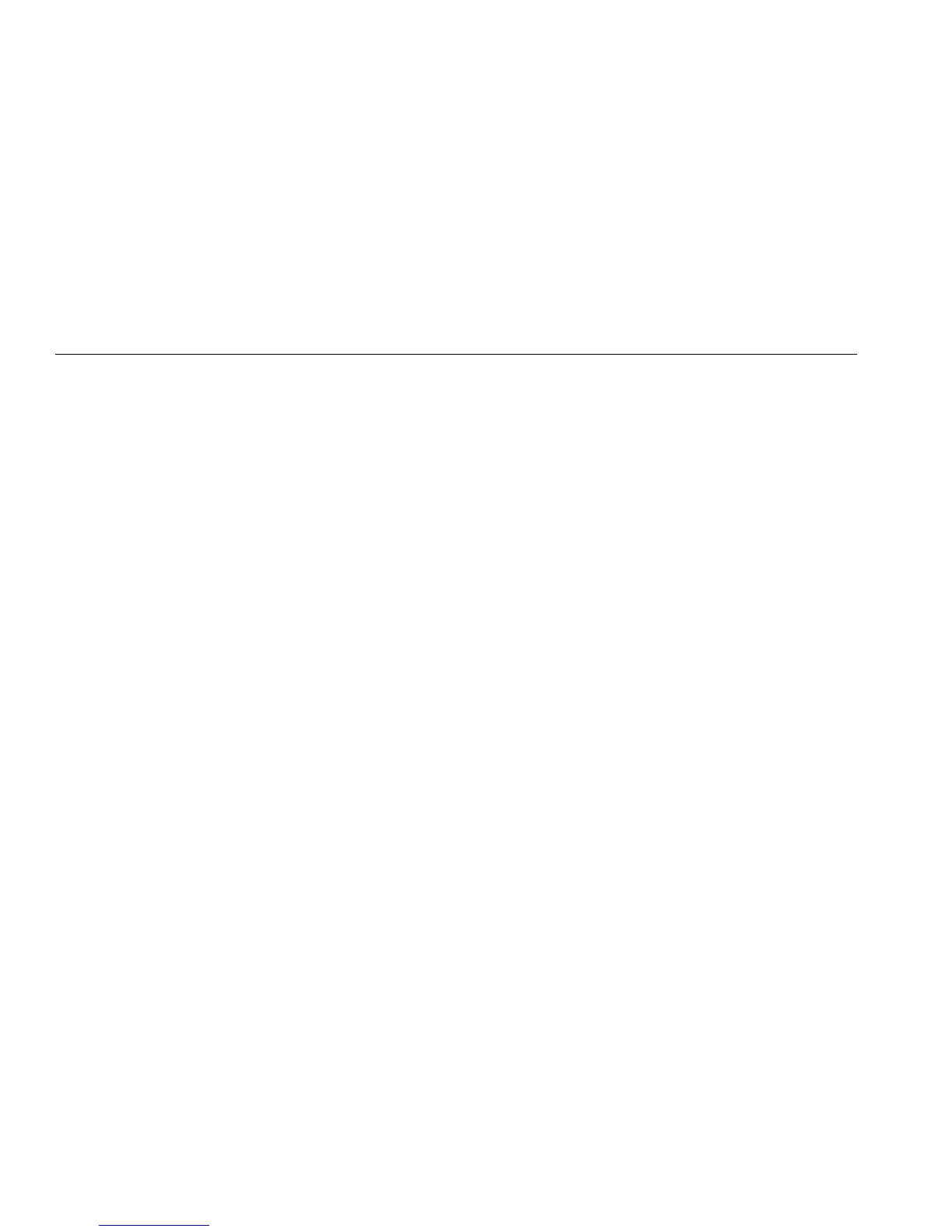DSP-4000 Series
Getting Started Guide
18
Selecting a List of Downloaded IDs (DSP-4300)
On a DSP-4300 test tool you can select cable IDs from
lists created with LinkWare software and saved on a
memory card. See “Getting Started” under Help on the
LinkWare toolbar for details on creating ID lists.
To enable this function, select Cable ID List under
AUTO INCREMENT in SETUP. Press !
Select ID List to choose a list on the memory
card. When you save an Autotest, the test tool displays
the ID list. Used IDs are preceded by a “$”.
Testing Cabling
1. Attach the appropriate link interface adapters to the
main and remote units. Turn on the remote unit.
2. Turn the rotary switch on the main unit to
AUTOTEST.
3. Verify that the test standard and cable type are
correct. You can change these settings in the SETUP
mode.
4. Connect the main and remote units to the near and
far ends of the link.
5. Press T to start the Autotest.
Diagnosing Cabling Problems
If an Autotest fails, you can press F to see more
specific information on the cause of the failure. For most
types of failures, the test tool shows the distance to the
fault and suggests what to check in the link.
The SINGLE TEST mode on the rotary switch allows
individual execution of many of the tests available in the
Autotest mode. Single tests help you isolate cabling
failures and quickly determine if repairs are good. Some
Single Tests include a “Scanning” mode that runs the test
continuously to help you identify intermittent problems.
Note
To extend battery life, connect the ac
adapter/charger when using the scanning
function for more than 1 minute.
