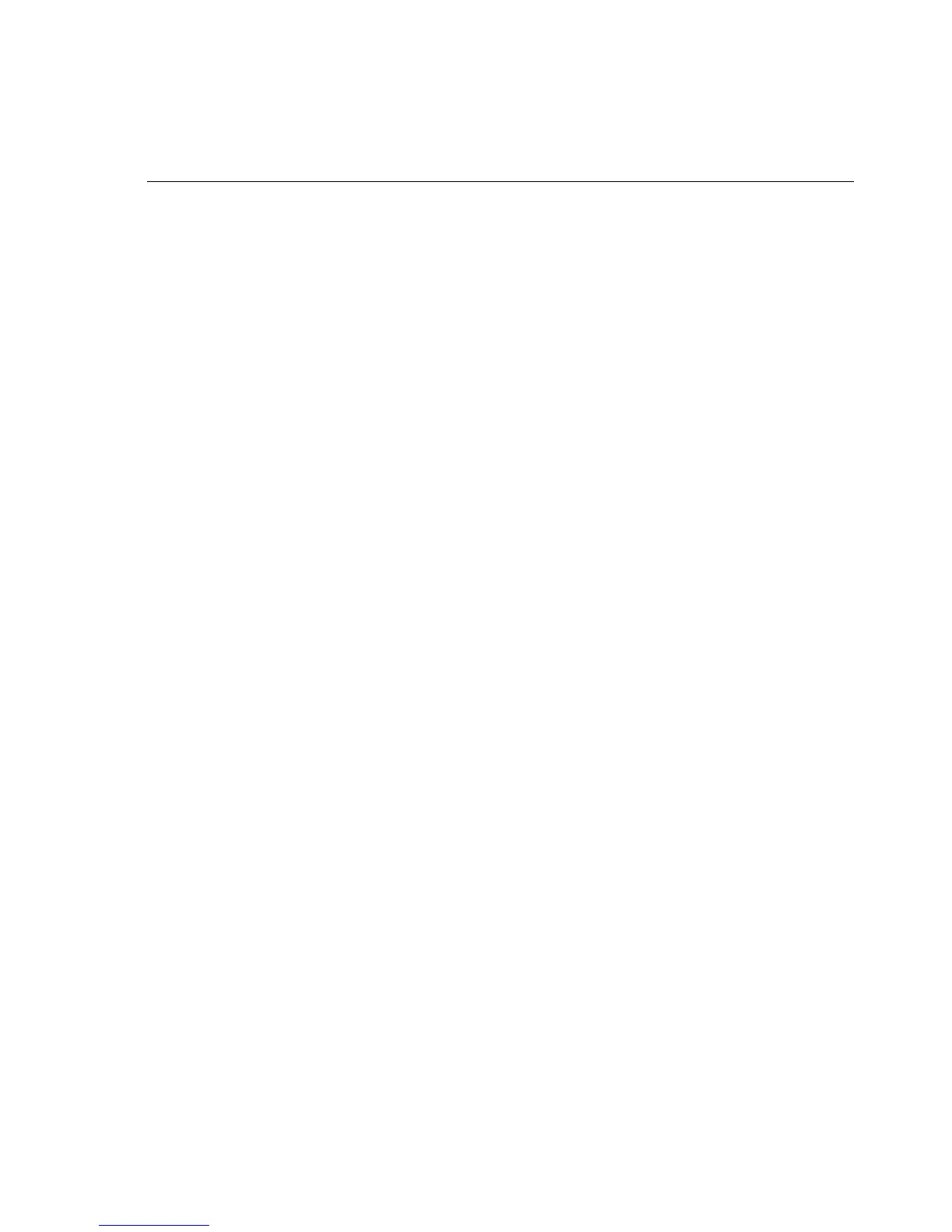15
Configuring the Test Set
System Timeout
The System Timeout function turns off the tester after
a selected period of inactivity. After the test set turns
off, you can turn it on by switching the Talk/Off/
Monitor switch to off then to either Talk or Monitor.
To set the system timeout period:
1
Set the slide switch to the Talk (T) or Monitor (M)
position.
2
From the Settings screen, highlight SYSTEM
CONFIGURATION with the arrow keys, then press
the SEL key, or press 3 on the keypad.
3
Press 1 - SYSTEM TIMEOUT.
4
Highlight the desired time with the arrow keys,
then press the SEL key, or press one of the
following keys on the keypad:
Speaker Timeout
The test set’s speaker uses more battery power than
most other functions. To extend battery life, the
Speaker Timeout function turns off the speaker after a
selected period of inactivity.
After the speaker turns off, you can turn it back on by
pressing the SPKR button.
To set the speaker timeout period:
1
Set the slide switch to the Talk (T) or Monitor (M)
position.
2
From the Settings screen, highlight SYSTEM
CONFIG with the arrow keys, then press the SEL
key, or press 3 on the keypad.
3
Press 2 - SPKR TIMEOUT.
4
Highlight the desired time with the arrow keys,
then press the SEL key, or press one of the
following keys on the keypad:
1 - 2 minutes (TS25D CO default)
2 - 5 minutes (TS25D default)
3 - 10 minutes
Data Lockout
The Data Lockout function is may be turned on or off.
The default setting is ON.
1
Set the slide switch to the Talk (T) or Monitor (M)
position.
2
From the Settings screen, highlight SYSTEM
CONFIGURATION with the arrow keys, then press
the SEL key, or press 3 on the keypad.
3
Press 3 - DATA LOCKOUT.
4
Highlight the desired setting with the arrow keys,
then press the SEL key, or press 1 for ON or 2 for
OFF.
When data lockout is set to OFF, the test set will still
detect data and will display DATA DETECTED, but it will
not lockout.
Firmware Version
To view current Firmware version:
1
Set the slide switch to the Talk (T) or Monitor (M)
position.
2
From the Settings screen, highlight SYSTEM
CONFIG with arrow keys, then press the SEL key, or
press 3 on the keypad.
3
Use the Down arrow key to scroll down to
VERSION. Press 4 for VERSION. The version of
software is displayed on the screen.
4
Use the BACK key to return to the previous menu.
TS25D
1 - 30 minutes
2 - 60 minutes (default)
3 - Never
TS25D CO
1 - 5 minutes (default)
2 - 60 minutes
3 - Never