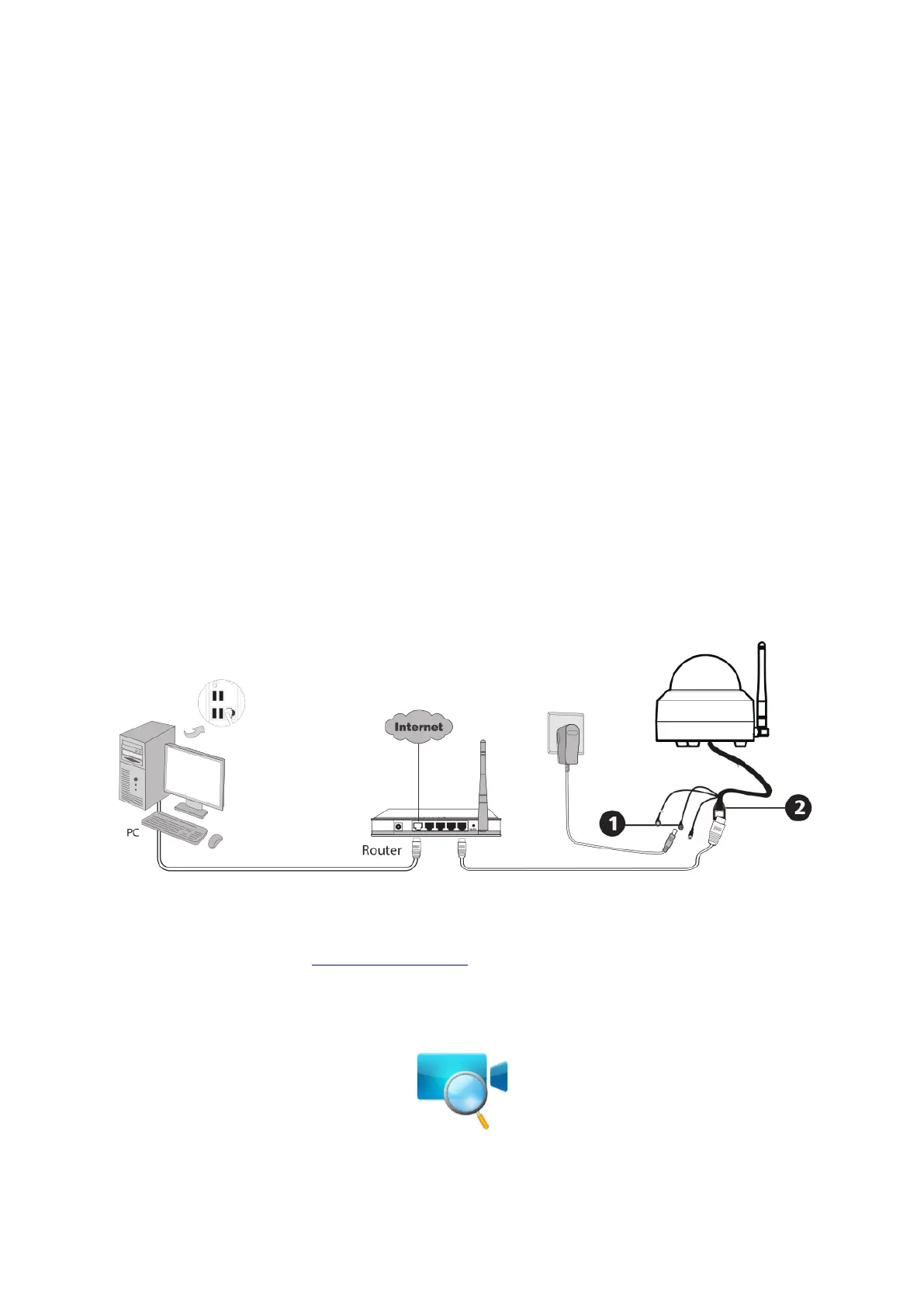bit rate is large, that will lead to video can not play well.
On this screen, you can listen to a live stream, record clips, take a snapshot, activate two-way talk or full
screen.
If you want to catch the smaller details, pinch and drag any image as you do with photos on your
smartphone
IR LED Schedule: On this page, you can enable/disable the IR LED, and set the IR auto switch or you
can schedule it.
Auot: As default, the IR-Cut auto switch is ON, it means that the IR LED will be OFF during 9:00~18:00,
and the IR LED will be ON at the other time.
Day: it means that the IR LED will be OFF all the time.
Night: it means that the IR LED will be ON all the time.
Schedule: You can schedule the time to turn the IR LED OFF/ON.
3 Access the Camera in the Web
3.1 Hardware Connection & Software Installation
1. Connect the camera to the LAN network (Router or Switch) via network cable.
2. Please connect the power adapter to the camera.
3. Visit Foscam official website http://www.foscam.com , select “Support > Download Center > Software
Tools”, then you can find the “Equipment Search Tool”, download the tool to your computer, the icon
shows as below:
NOTES:
If your computer (Windows OS) supports autorun function, you can find the corresponding file in the
opened control panel.
