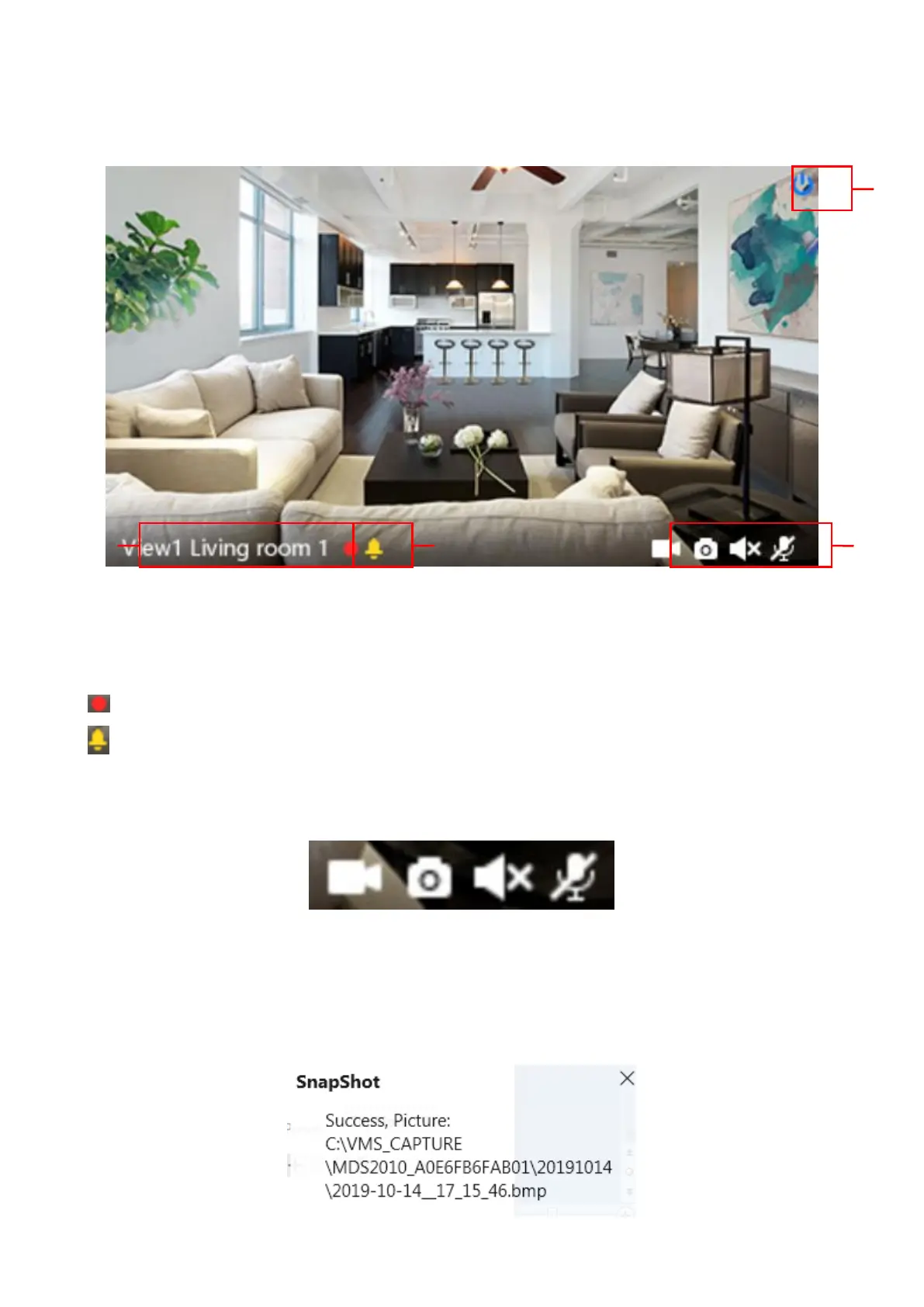Section3 Live Window
1-----Close
Click the icon to close this channel live window
2-----Device Name
Show view channel and camera name.
3-----Recording and Alarm status
This icon will turn to red, it indicates that the camera is recording
This icon will turn to yellow, the motion is detected during the detection time in the detection area,
the camera alarm and adopt the corresponding alarm indicators
4----- Record / Snap Shot / Sound / Talk button
Record ----- Click it and do manually recording. When recording, icon 1 will turn to blue. Click it again
and stop recording. The recording files will be stored to C disk automatically
Snap Shot ----- Click it to make snapshot. After snapshot, the button banner will prompt Captured
Successfully. And you can find the picture on default path C:\VMS_CAPTURE
