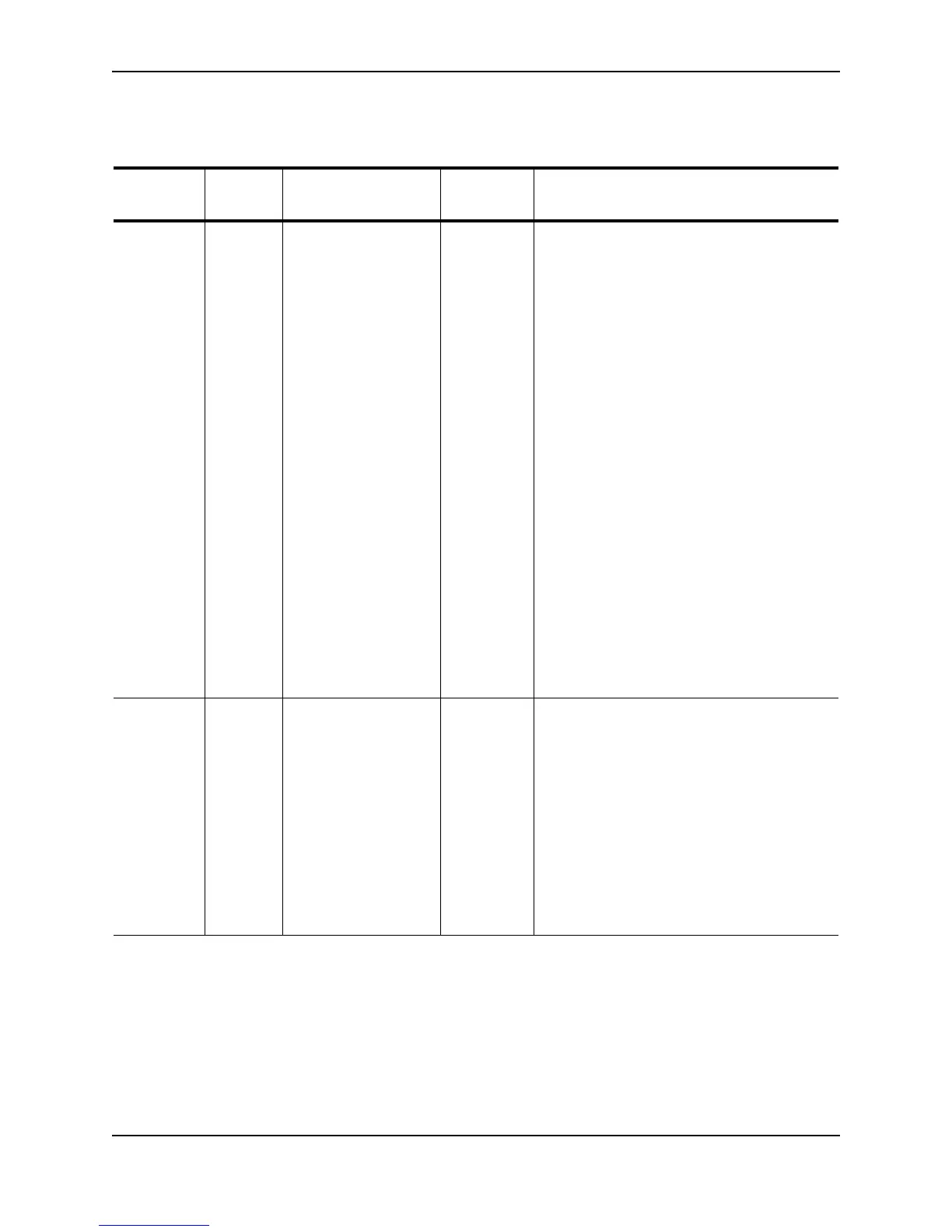Connecting Network Devices and Checking Connectivity
September 2007 © 2007 Foundry Networks, Inc. 4 - 7
If a problem persists after taking these actions, contact Foundry’s technical support.
Troubleshooting Network Connections
• For the indicated port, verify that both ends of the cabling (at the Foundry device and the connected device)
are snug.
• Verify that the Foundry device and the connected device are both powered on and operating correctly.
• Verify that you have used the correct cable type for the connection:
Table 4.2: Network Connection-Related LED States
LED Desired
State
Meaning Abnormal
State
Meaning/Action
Link (Lnk) On
(Green)
A link is established
with the remote port.
Off A link is not established with the remote port.
You can do the following:
• Verify that the connection to the other
network device has been properly made.
Also, make certain that the other network
device is powered on and operating
correctly.
• Verify that the transmit port on the
Foundry device is connected to the
receive port on the other network device,
and that the receive port on the Foundry
device is connected to the transmit port
on the other network device. If you are not
certain, remove the two cable connectors
from the port connector and reinsert them
in the port connector, reversing their
order.
• Dust may have accumulated in the cable
connector or port connector. For
information about cleaning the
connectors, see “Cleaning the Fiber-Optic
Connectors” on page 4-6.
• If the other actions don’t resolve the
problem, try using a different port or a
different cable.
Active (Act) On or
blinking
(Yellow)
The port is
transmitting and
receiving user
packets.
Off for an
extended
period.
The port is not transmitting or receiving user
packets. You can do the following:
• Check the Link LED to make sure the link
is still established with the remote port. If
not, take the actions described in the
Meaning/Action column for the Link LED.
• Verify that the port has not been disabled
through a configuration change. You can
use the CLI. If you have configured an IP
address on the device, you also can use
the Web management interface or
IronView Network Manager.