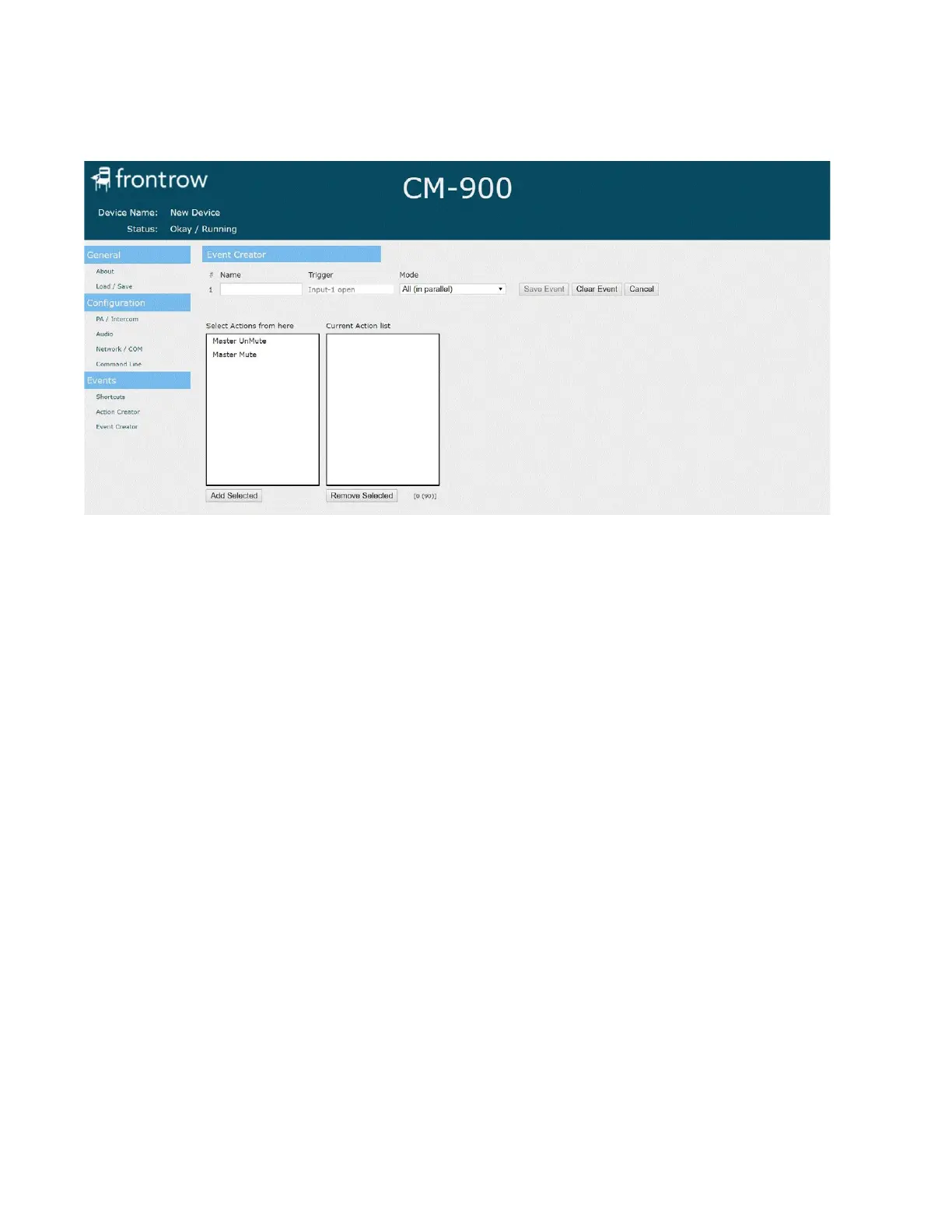15
To create an Event:
You want to plan which trigger you want, if any. If no specific trigger is needed, plan on selecting event 13 to 20, then click Edit.
Or, select the event with the trigger you plan to use and click Edit. Clicking on New opens the next undefined event number.
Edit
To use a predefined trigger or specific Event, select the Event number and click Edit. Enter Event Name, mode and select
action(s). Then Save. This can also be used the change previously defined Events.
1. Click New
2. Name the Event
Triggers can be physical devices such as a non-FrontRow push button connected to the GPI (GPI open / close), or a
FrontRow device connected to the RJ45 intercom jack (Wall knob press, release, turn right, or turn left). When that defined
trigger is detected by the device the matching Event will be executed. For each such Event, the Actions for the Event will
execute according to that Event’s mode setting (see below). If you care about the order in which Actions happen, put them
all in a single Event and set the mode to Each (in order).
4. Choose a Mode. The mode determines how and in what order each action in the event will be invoked.
All (in parallel): All actions for the event will be executed but in no particular order. When order does not matter but you
want things to happen as quickly as possible, this is the recommended choice.
Each (in order): Actions for the event will be executed in the order listed. This is useful when the order matters to you; for
example, turning off a projector before retracting a projector screen. To change the order of the actions in the event, drag
actions up or down with the three lines next to the action name.
One per call (in sequence): The actions will be treated as a loop, executing the next Action in the series each time the
Event is initiated (e.g., with 2 actions: Action 1 on the first button press, Action 2 on the second button press, Action 1 on
the third button press, etc.). This is useful for toggle functions like power or mute.
5. Add Actions
To add actions, select them and click Add Selected. Actions can be reordered by clicking and dragging the lines to the left of
the action name in the Current Action List.
When there are multiple Actions, they will be performed in the order indicated by the mode selected in step 4.