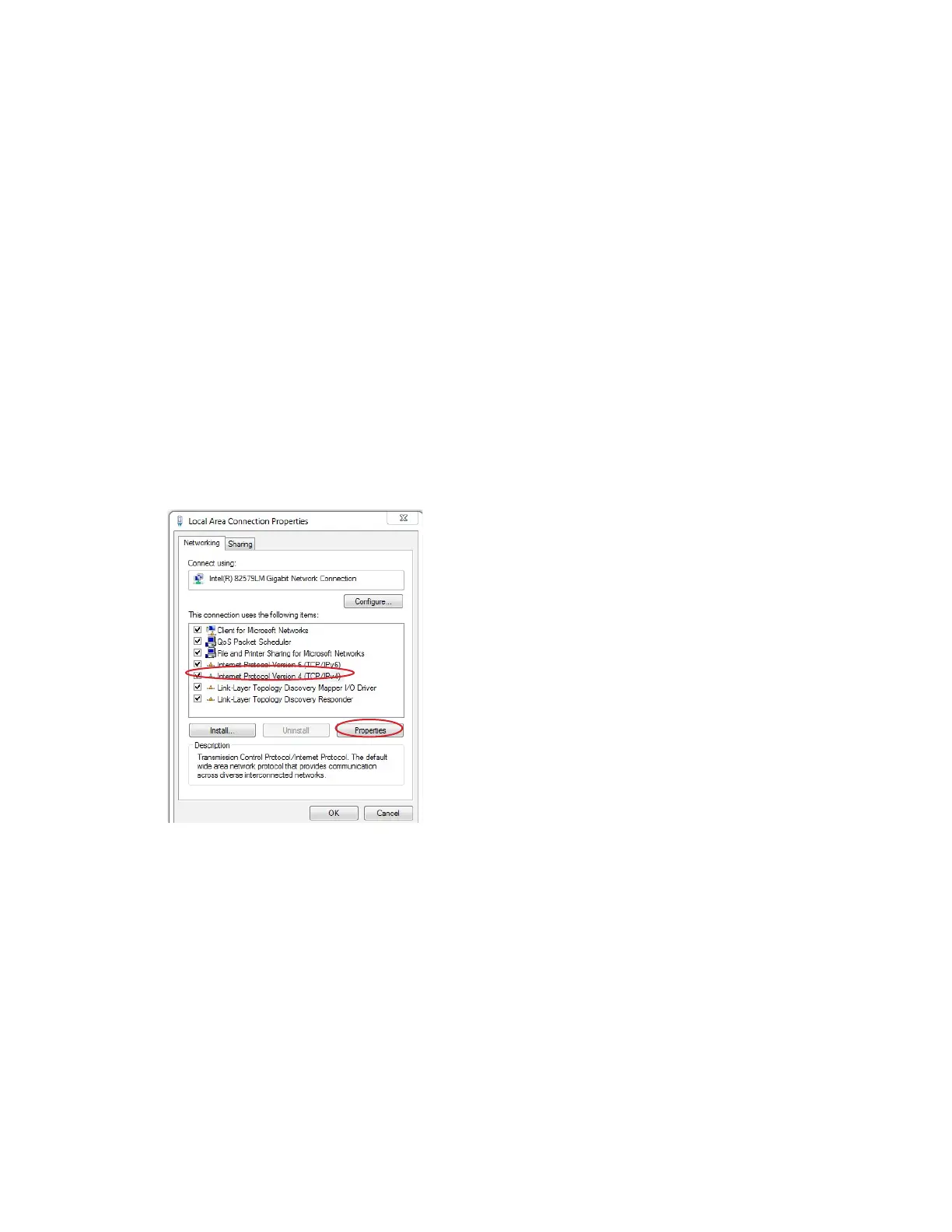24
For the duration of the configuration, your computer needs to have a specific IP address. Here’s how to change your com-
puter’s wired network adapter from automatic (DHCP) to fixed (static):
a. Windows 10
1. Right-click the Windows start icon in the lower left of the screen then click Network Connections.
2. Click on Change adapter options.
3. If you have a wireless internet connection active, right-click on the icon and temporarily disable this connection
for best results.
4. Double-click your active LAN (Ethernet) connection then select Properties. This opens the Local Area
Connections Properties window.
This opens the Internet Protocol (TCP/IP) Properties window.
2. In the General tab, click Use the following IP address, and enter:
• IP address: 192.168.1.100
• Subnet mask: 255.255.255.0
• Default gateway: Leave blank
NOTE: We recommend 192.168.1.100 as the standard IP address; however, you may need to use a different
address if you are using a local switch already using this address
3. Leave the Use the following DNS server addresses fields blank
b. Local Area Connections Properties (Windows)
1. In the Networking tab, highlight the Internet Protocol Version 4 (TCP/IPv4) or Internet Protocol
(TCP/IP) item, and click Properties.
Appendix D:
Give Your Computer a Static IP Address