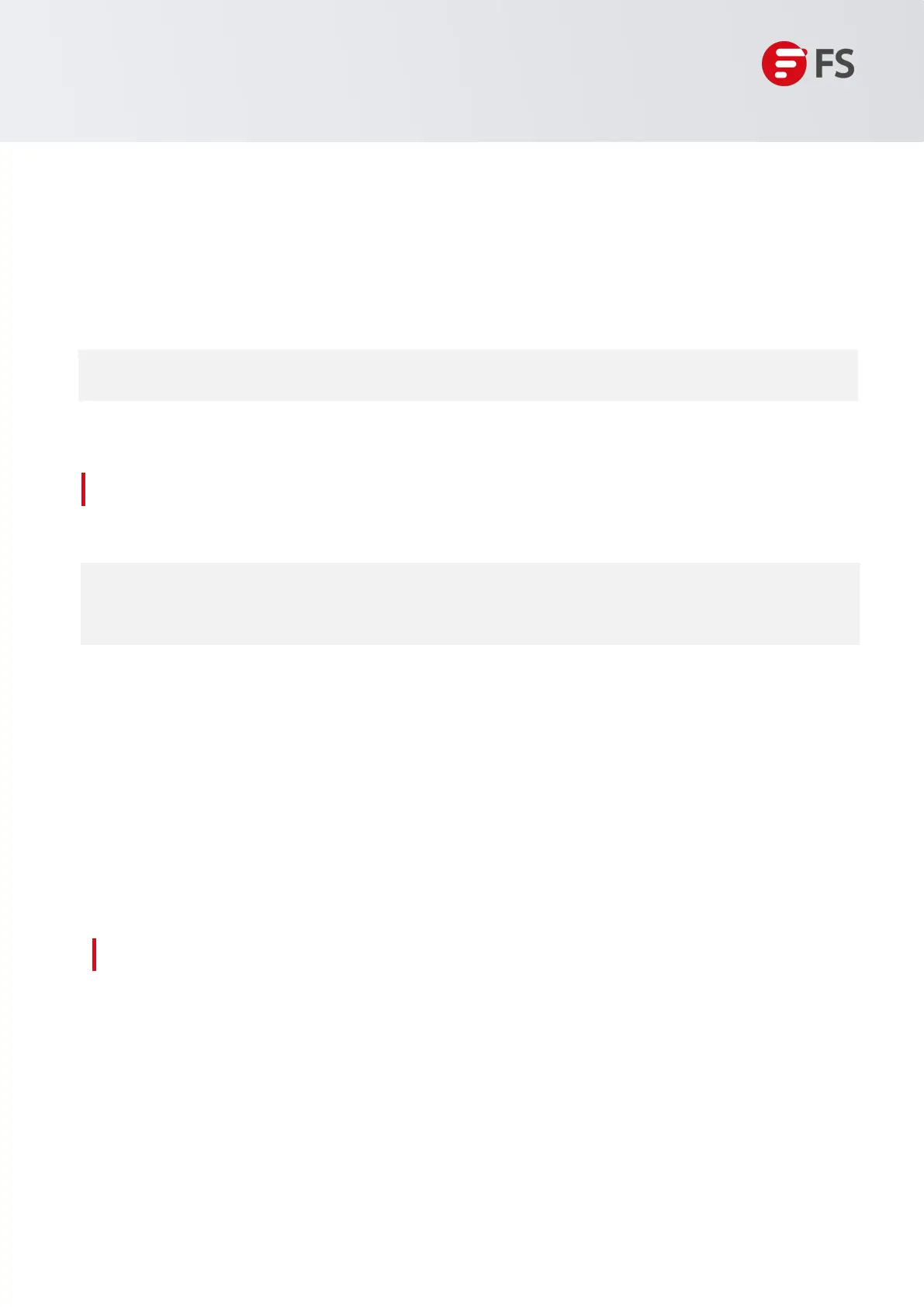Innovation · Expertise · Agility
15
Hardware Installation and Parts Replacement
Switch Hardware Installation and Maintenance Guide
1.5.6 Connecting the Console Port
Connect the RJ45 connector of an Ethernet cable to the console port of the switch, and connect the DB9
connector to a network management switch or terminal.
Connection Steps:
• By default, the baud rate is 9600, data bit 8, parity check none, stop bit 1, and flow control none
1.6 Post-Installation Checks
• Cut off the power supply to avoid personal injury and damage to components caused by incorrect
connection.
•
Verify
that
the
ground
cable
is
connected.
•
Verify
that
the
network
cable
and
power
cord
are
properly
connected.
•
Verify
that
no
100-meter
network
cable
is
routed
outdoors.
If
a
100-meter
network
cable
is
routed
outdoors,
verify
that
the
power
supply
and
ports
are
protected
from
lightning
strikes
.
• Verify
that
a
minimum
clearance
of
10
cm
(3.94
in.)
is
reserved
around
the
device
for
heat dissipation
.
1.7 System Commissioning
1.7.1 Setting Up the Configuration Environment
Connect the PC to the console port of the switch through the Ethernet cable, as shown in the figure below.
Figure 10: Configuration Environment
