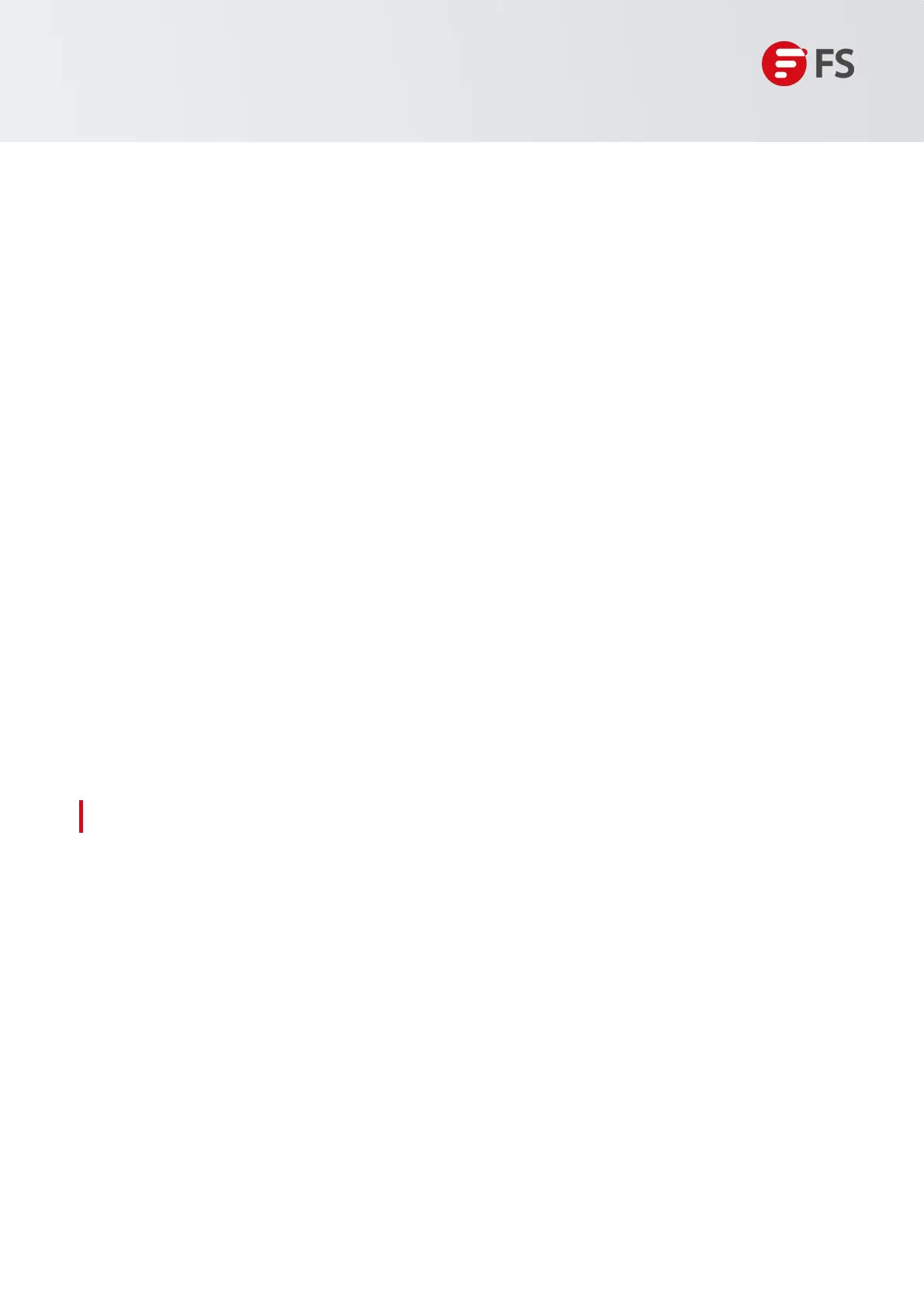Innovation · Expertise · Agility
18
Hardware Installation and Parts Replacement
Switch Hardware Installation and Maintenance Guide
Step 5: Once the serial port parameters are set, click <Open> to enter the
CLI interface
1.7.2
Powering On the Switch
Checklist before Power-On
.• The switch is fully grounded.
Checklist
after
Power-On
After
power-on,
check
the
following:
•
Check
whether
there
is
message
printed
on
the
terminal
interface.
• The fan module and the power module are properly installed.
• Check if the power cord is properly connected
• The power supply voltage matches the requirement.
• The Ethernet cable is properly connected. The terminal (it can be a PC) used for configuration is
already
started.
The
parameters
are
already
configured.
•
Check
the
LED
status.
1.8 Parts Replacement
1.8.1 Removing a Power Module
1. Press the latch on the module and grasp the handle with one hand. Place your other hand under the
module to support its weight. Pull the power module out of the slot gently.
2. Install the filler panel in the empty slot. Put the removed module back into its packing materials.
Figure 12: Removing a Power Module
