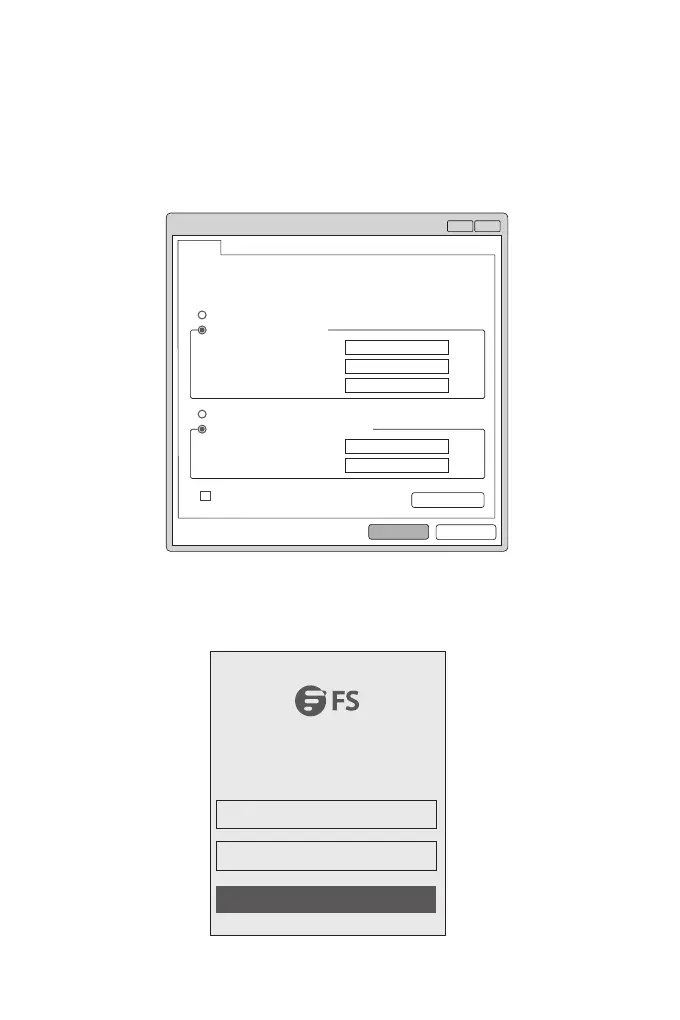Conguring the Switch
Conguring the Switch Using the Web-based Interface
Step 1: Connect the computer to any Ethernet port of the switch using the network cable.
Step 2: Set the IP address of the computer to 192.168.1.x. ("x" is any number from 2 to 254.). Set the
subnet mask of the computer to 255.255.255.0.
?
x
OK Cancel
General
IP address:
Subnet mask:
Default gateway:
You can get IP settings assigned automatically if your network
supports this capability. Otherwise, you need to ask your network
administrator for the appropriate IP settings.
Internet Protocol Version 4 (TCP/IPv4) Properties
Use the following IP address:
Obtain an IP address automatically
Preferred DNS server:
Alternate DNS server:
Validate settings upon exit
Advanced...
. . .
. . .
. . .
21168192
0255
255255
. . .
. . .
Obtain DNS server address automatically
Use the following DNS server addresses:
Step 3: Open a browser, type http://192.168.1.1, and enter the default username and password,
admin/admin.
Step 4: Click Login to display the web-based conguration page.
IE 8/9/10/11, Google Chrome, Firefox are supported
Login
admin
*****
