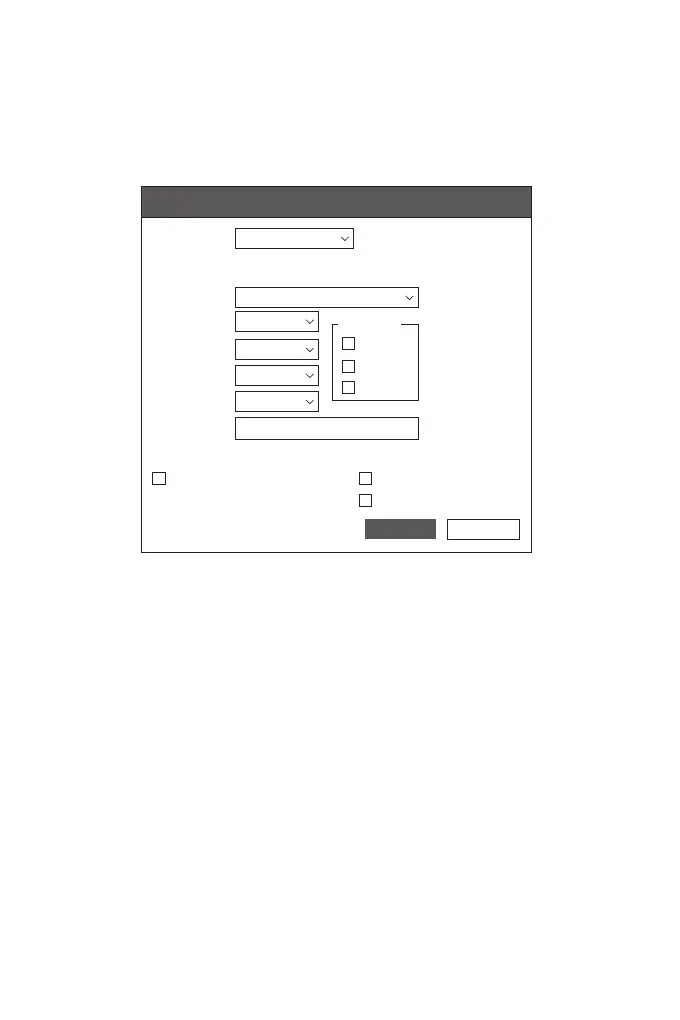Conguring the Switch Using the Console Port
Step 1: Connect a computer to the switch's console port using the console cable.
Step 2: Start the terminal simulation software such as HyperTerminal on the computer.
Step 3: Set the parameters of the HyperTerminal: 9600 bits per second, 8 data bits, no parity, 1 stop
bit and no ow control.
Step 4: After setting the parameters, click Connect to enter.
Troubleshooting
Serial port console has no output or outputs illegible characters
1. Change the serial port opened by the conguration software to be the one connected to the switch.
2. Check that the parameter conguration of the serial port matches that specied in the instructions.
1/10G Port is not Working
In the case of compatible cables and transceivers, the port cannot be up, please try to modify the
port mode to adapt or force the port speed to 1/10G.
Connecting the Switch Remotely Unsuccessfully
1. Test network connectivity through ping.
2. If the network is reachable, try restarting the switch.
3. Check if the corresponding service is enabled.
x
Quick Connect
Protocol:
The port may be manually entered or selected from the list.
Serial
Flow Control
DTR/DSR
RTS/CTS
XON/XOFF
Save sessionShow quick connect on startup
Open in a tab
Connect
Cancel
COM3
9600
8
None
1
Port:
Baud rate:
Data bits:
Parity:
Stop bits:
Name of pipe:
