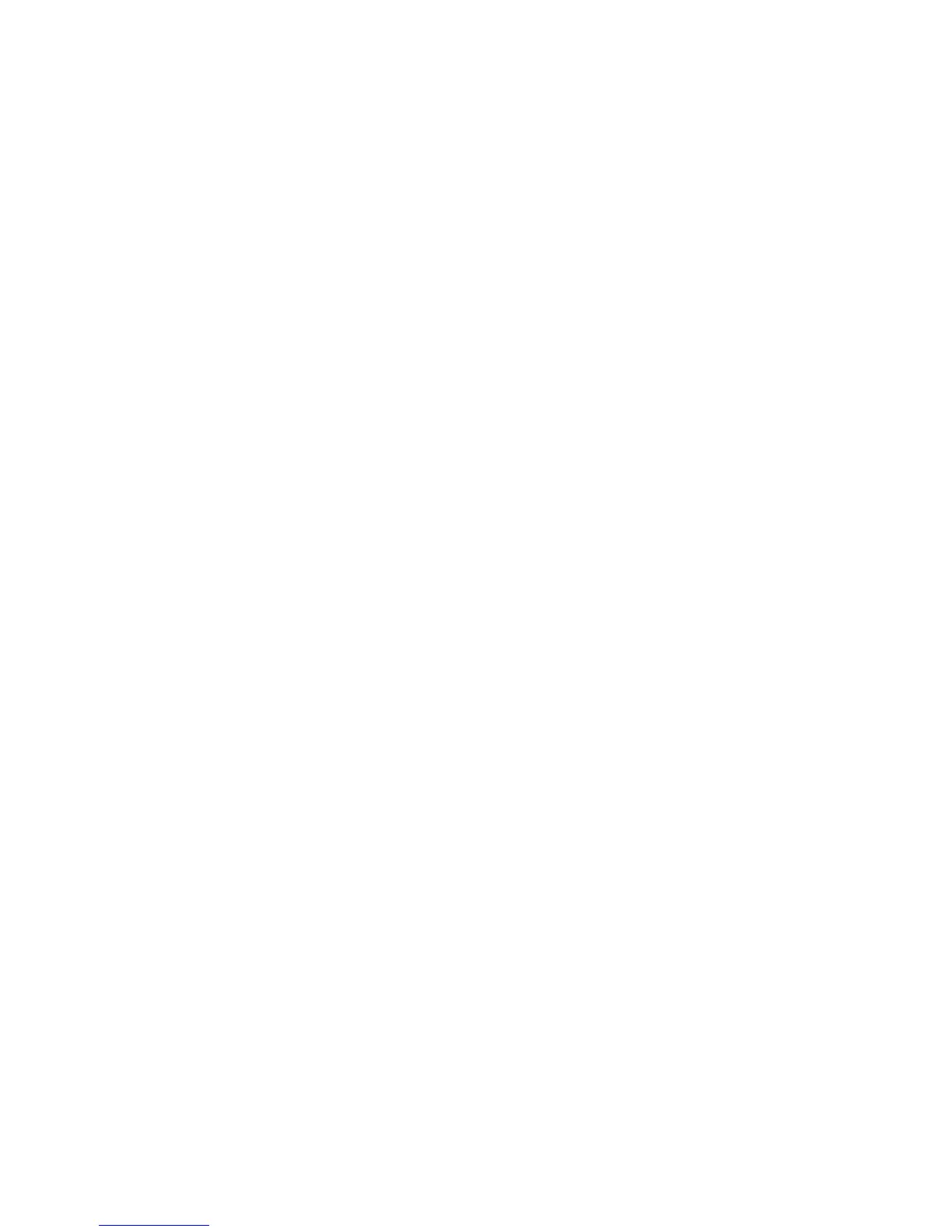1. Open a document and select File, then select Print.
2. Select the Xerox printer.
3. Select Accounting from the drop-down menu.
4. Under Accounting System, select Auditron (Local Accounting), Xerox
®
Standard
Accounting, or Xerox
®
Network Accounting.
5. Select Prompt for Every Job if you want users to type their User ID and Account
ID every time they print.
6. Select Mask User ID and Mask Account ID to show characters as asterisks when
an ID is typed.
7. If you want to specify the default User ID and Account ID, select Use Default
Accounting Codes, type them in the Default User ID and Default Account ID
fields, then select the default account type.
8. Select Auxiliary Accounting Interface if you are using Xerox
®
Network Accounting
with an external accounting device.
9. To save your settings, click the Presets menu and select Save As.
10. Type a name for the preset.
11. Click OK.
Note
Users must select this preset each time they print or send a LAN fax using the print
driver.
Xerox
®
Color C60/C70 Printer12-8
System Administrator Guide
Accounting
