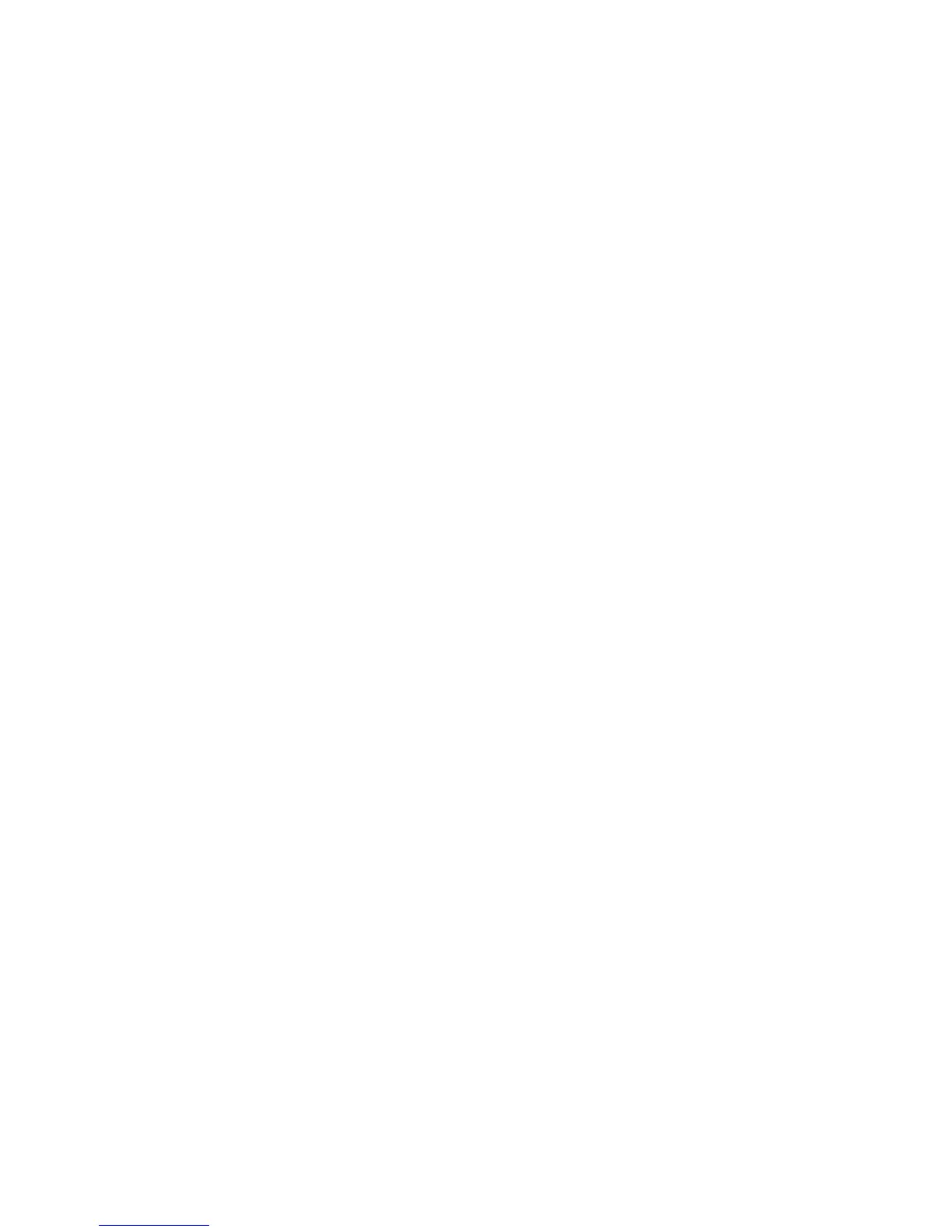1. At the printer Control Panel, log in as Administrator, press the Machine Status
button, and touch the Tools tab.
2. Select Common Service Settings > Image Quality Adjustment > 2 Sided Color
Scanning Calibration.
3. Touch Print Chart and select a Paper Supply location. Touch Save.
4. Press Start.
5. Follow the on-screen directions.
6. Touch Confirm.
7. Touch Close.
To restore previous color values for the Duplex Automatic Document Feeder (DADF):
1. At the printer Control Panel, log in as Administrator, press the Machine Status
button, and touch the Tools tab.
2. Select Common Service Settings > Image Quality Adjustment > 2 Sided Color
Scanning Calibration.
3. Touch Restore Previous Values and Touch Start.
4. Touch Close.
To restore factory default color values for the Duplex Automatic Document Feeder
(DADF):
1. At the printer Control Panel, log in as Administrator, press the Machine Status
button, and touch the Tools tab.
2. Select Common Service Settings > Image Quality Adjustment > 2 Sided Color
Scanning Calibration.
3. Touch Restore Factory Default Values and Touch Start.
4. Touch Close.
Xerox
®
Color C60/C70 Printer4-4
System Administrator Guide
Image Quality and Calibration
