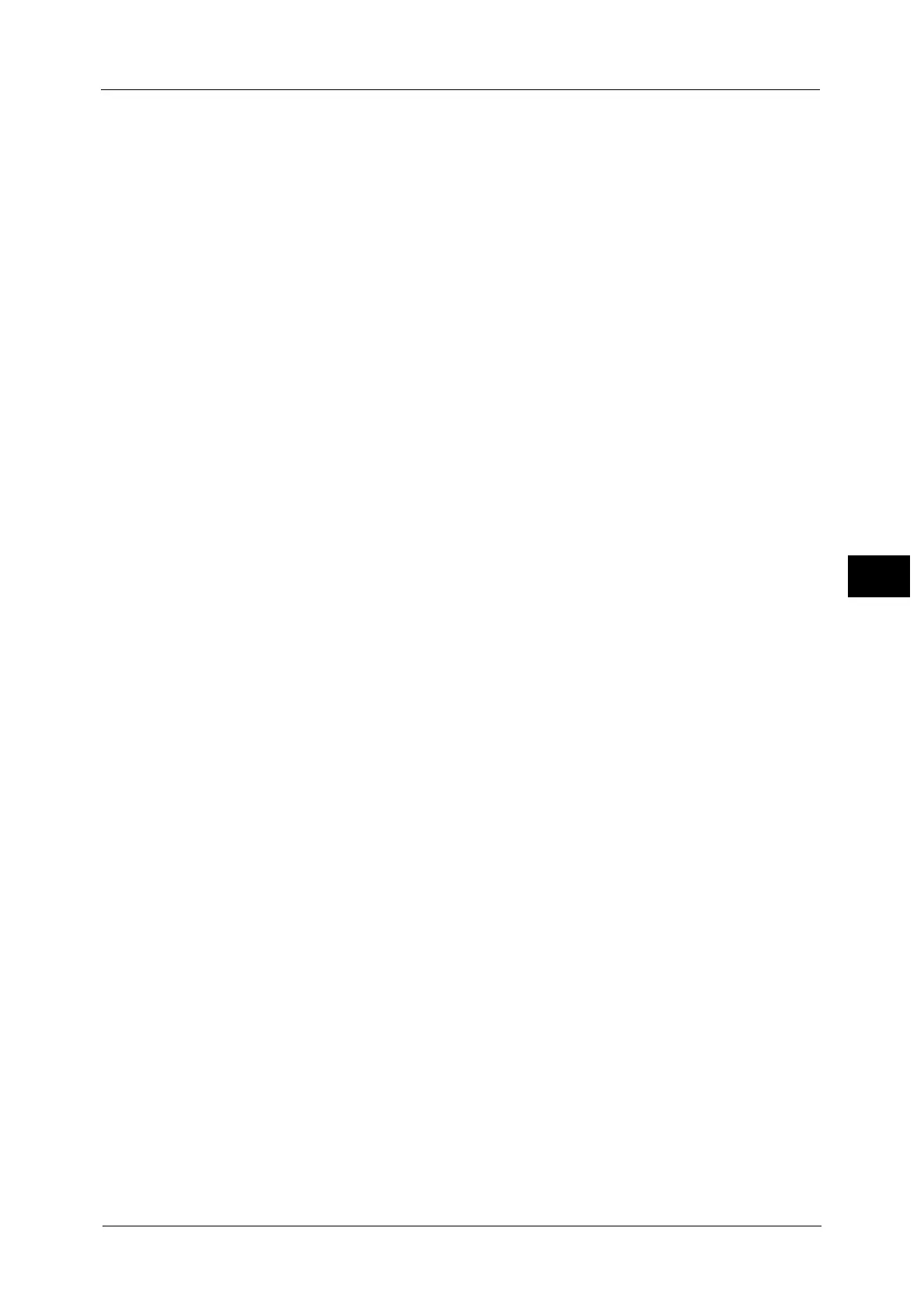E-mail
263
Scan
5
PDF Signature
Displays the [File Format - PDF Signature] screen.
A visible signature added to a file enables to detect alterations in the file, or to prevent
impersonation of the sender.
To verify the signature with Acrobat
®
, select [Digital Signatures] under [Preferences] on
Acrobat, and then select the following option for [When Verifying].
- Acrobat 6.0.x : Windows Digital Certificate Security
- Acrobat 7.0.x : Adobe Default Security
- Acrobat 8.0.x : Adobe Default Security
Off
No visible signature is added.
On
Adds a visible signature using the certificate of the machine.
Note •The items used in the signature are different depending on the machine configuration and settings
in the System Administration mode.
Signature Location
Select the position where the signature is displayed when you select [On] in [PDF
Signature].
When you select [Invisible Signature], an invisible signature is added using the certificate
of the machine.
Note •The certificate of the machine is used for PDF digital signature. A user certificate cannot be used for
the digital signature.
Optimize For Quick Web View
Optimizes the PDF file so that it is displayed faster on a web browser.
DocuWorks Security
Displays [File Format - DocuWorks Security] screen.
Allows you to configure security on the data saved as a DocuWorks file to prevent
unauthorized access.
Refer to "[File Format - DocuWorks Security] Screen" (P.266).
DocuWorks Signature
Displays the [File Format - DocuWorks Signature] screen.
A visible signature added to a file enables to detect alterations in the file, or prevent
impersonation of the sender.
Off
No visible signature is added.
On
Adds a visible signature using the certificate of the machine.
Note •The items used in the signature are different depending on the machine configuration and settings
in the System Administration mode.
Signature Location
Select the position where the signature is displayed when you select [On] in [DocuWorks
Signature].
XPS Signature
Displays the [File Format - XPS Signature] screen.
