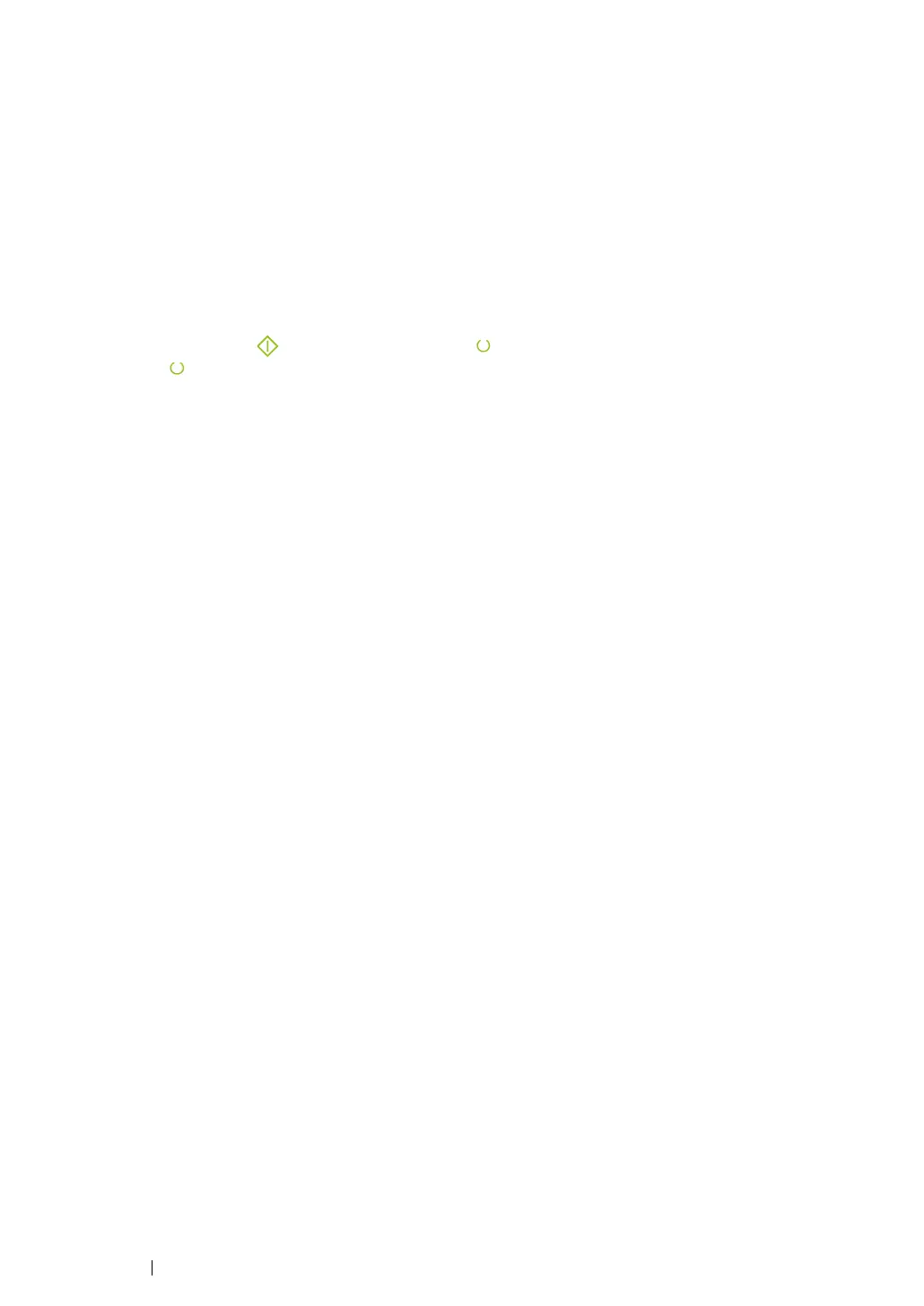99 Printing Basics
Printing a Report Page
To confirm your printer settings, print a report page.
This section describes two methods of printing a report page.
Printing a Printer Settings Page
To verify detailed printer settings, print a Printer Settings page.
The Operator Panel
1 Press and hold the (Start) button when the (Ready/Data) indicator lights (ready status)
until the (Ready/Data) indicator blinks.
The Printer Settings page, Panel Settings page, and Error History Report are printed.
The Printer Setting Utility
The following procedure uses Windows XP as an example.
1 Click start → All Programs → Fuji Xerox → Fuji Xerox Printer Software for Asia-Pacific →
FX DocuPrint CP105 b
→ Printer Setting Utility.
NOTE:
• The Select Printer window appears in this step, when multiple print drivers are installed on your
computer. In this case, click the name of the desired printer listed in Printer Name.
The Printer Setting Utility appears.
2 Click the Printer Settings Report tab.
3 Select Information Pages from the list at the left side of the page.
The Information Pages page is displayed.
4 Click Printer Settings.
The Printer Settings page is printed.
