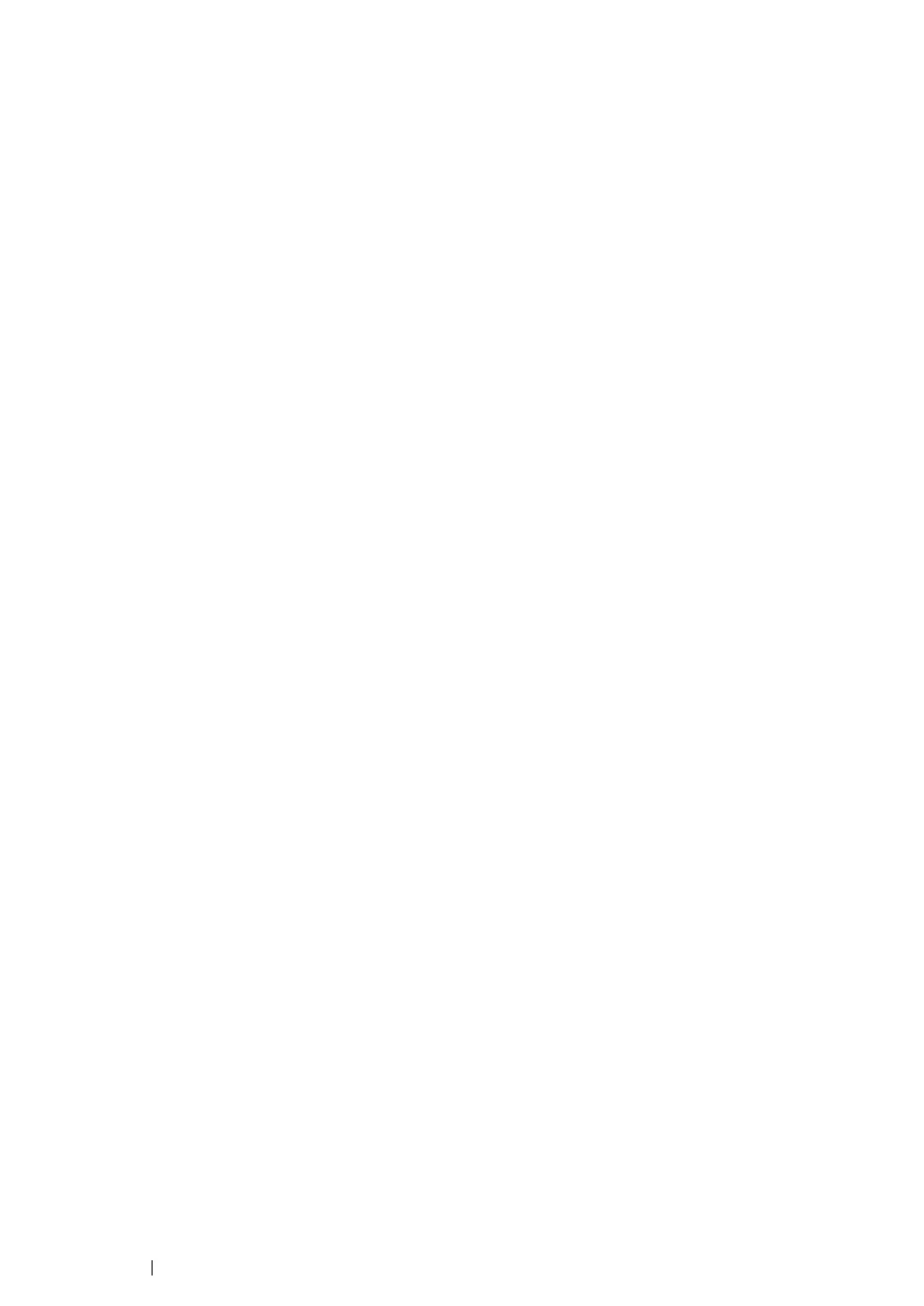57 Installing the Print Driver
USB Connection Setup
The following procedure uses Windows XP as an example.
• When the Printer is Connected to Computer With a USB Cable
1 Turn on the printer.
NOTE:
• If Found New Hardware Wizard appears, click Cancel at this time.
2 Click Installing Drivers and Software.
3 If you agree to the terms of the License Agreement, click I accept the terms of the license
agreement to continue the installation process, and then click Next.
4 Follow the on-screen instructions.
The Plug and Play installation starts and the installation software proceeds to the next page
automatically.
5 Click Finish to exit the wizard when the "Congratulations!" screen appears. If necessary, click
Print Test Page to print a test page.
• When the Printer is not Connected to Computer With a USB Cable
1 Turn off the printer.
2 Click Installing Drivers and Software.
3 If you agree to the terms of the License Agreement, click I accept the terms of the license
agreement to continue the installation process, and then click Next.
4 Follow the on-screen instructions to connect the computer and the printer with the USB cable,
and then turn on the printer.
5 Click Finish to exit the wizard.
6 Proceed the Plug and Play installation.
