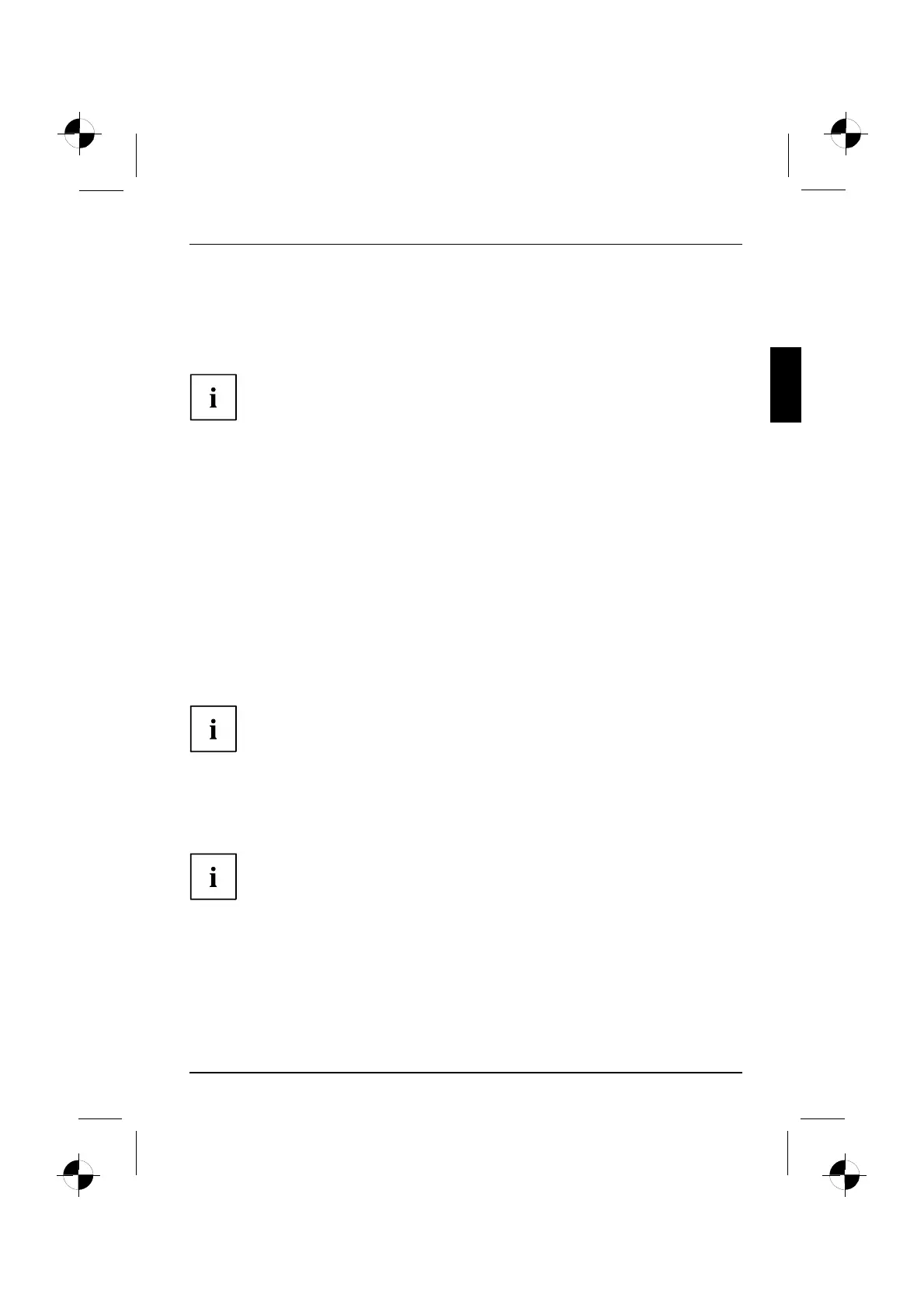Getting started
Connecting the monitor
► Follow the instructions co ntained in the monitor manual to prepare the monitor
for operation (e.g. connecting cables).
Monitor
► Plug the data cable into the m onitor port of the device.
Depending on the expansion stage of your machine and you r monitor, you
can also connect the data cable to the DVI interface.
► Plug the monitor power cable into the grounded mains outlet.
Mouse and keyboard
You r machine is supplied with a m ouse and a keyboard. A description of these devices
can be found in the o perating instructions for the " AMILO Desktop".
Connecting the mouse and keyboard
► Connect the mouse and keyboard each to a USB port, see "Connecting
external devices to the USB ports", Page 9 .
Connecting external devices to the USB ports
USBdevices,USBport,Externaldevice s,Devices,
You can connect a wide range of external devices to the USB ports (e.g.
printer, sca nner, modem or keyboard).
USB devices are hot-pluggable. This means y ou can connect and disconnect
USB cables while your device is switched on.
Additional information can be found in the documentation for the USB devices.
► Connect the data cable to the ext ernal device.
► Connect the data cable to one of the USB ports on your device.
Device drivers
The external USB d evices you connect to the USB ports usually require no
driver of their own, as the require d software is already included in th e operating
system. However, if the external USB device requires its own software, please
install it from the data carrier provided with the U SB device.
To ensure U S B 2.0, the length of the cab le used between the front USB port of
your device and the external USB device must not exceed 3 m.
10600985329, edition 1 English - 9