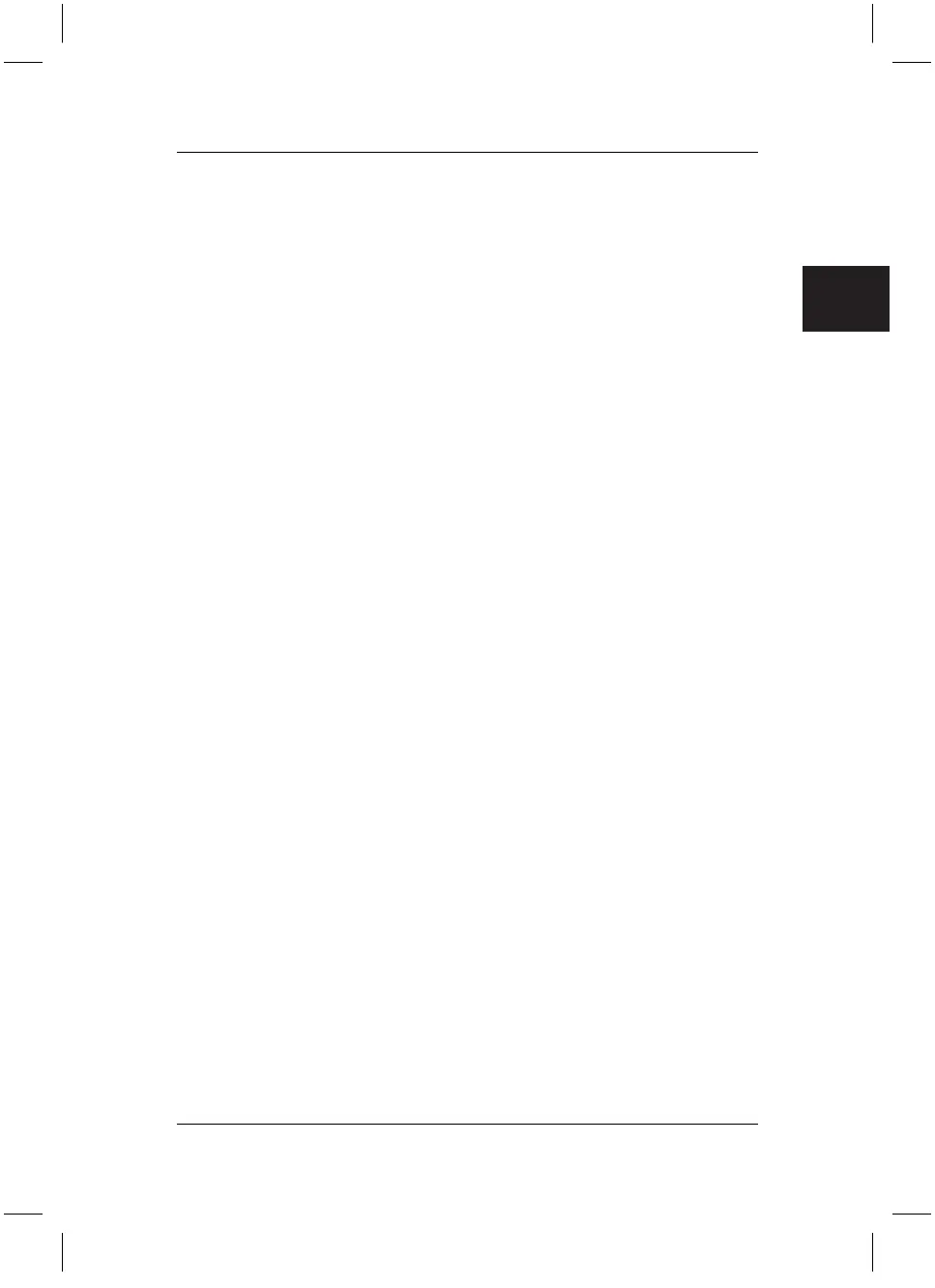.com
Startup
10
2.2 Connection
Before you switch on the computer, please connect
1. the monitor, keyboard, mouse, printer (if applicable), modem and any other
peripheral units to the PC. Please refer to the information in the chapter
"Computer Connections", as well as the information in the "Quick Start Guide".
2. First connect the power cable supplied to the power socket on the PC and then
plug it into a 230 V or 115 V power socket (plug strip). You may only operate
the unit if its rated voltage matches the local mains voltage. If your computer
has a double-voltage toggle switch, please ensure that it has been set to the
correct mains voltage for your country. The manufacturer’s default setting is
230 V.
After cabling
3. Turn on your monitor.
4. Then, if applicable, switch on the on/off switch on the back of the computer.
To start the computer, press the standby button located on the front of the
computer.
The device is ready for operation when the green lamp / blue ring is illuminated.
2.3 Initial startup of preinstalled software
A Microsoft®Windows operating system is pre-installed on your computer. After
turning on the computer, it is ready to use. You can use the Windows operating
system immediately. You may have to make some adjustments. To do this, follow
the on-screen instructions.
Note: After delivery from the factory, the first time your PC is switched on, a
system check is carried out under "First Steps". During this test do not
attempt to use the entry or operating elements of the PC.
You can find the pre-installed software under: "Start / All Programs".
Note on Microsoft®Windows XP Home Edition or Professional and
Microsoft®Windows Media Center Edition
Fujitsu Siemens Computers has pre-installed one of these Microsoft®Windows
products in such a way that you can use the product immediately. If you want to
change critical hardware components, it may be necessary to reactivate the system.
In this case, follow the program instructions after changing the hardware. If you
have any questions, please contact our Help Desk
(www.fujitsu-siemens.com/service).
bostext
