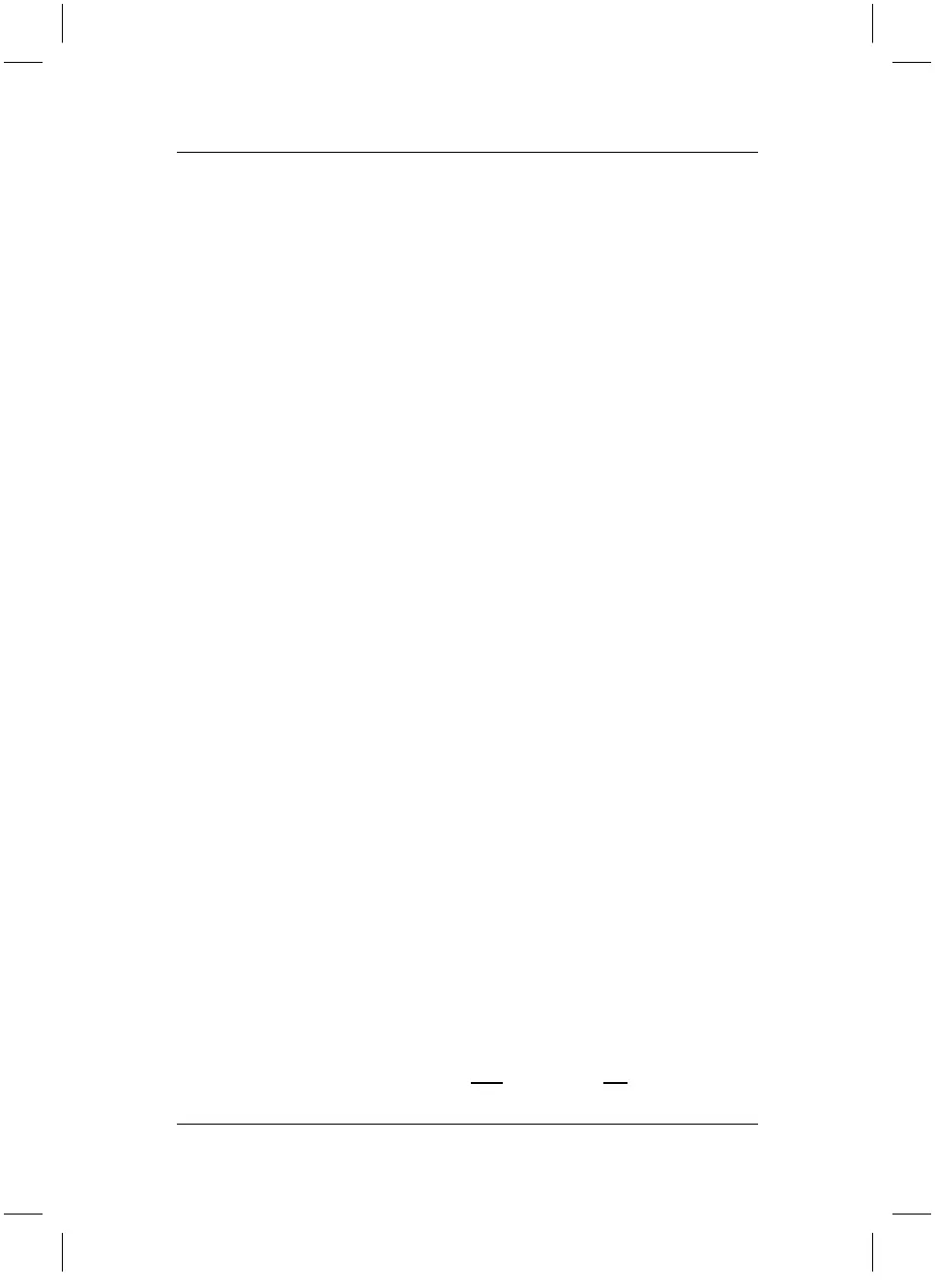Restoring Installed Software
15
Your computer is now in the condition in which you bought it in terms of
software. After the restart the Windows installation process begins.
6. Windows displays a welcome screen to Microsoft Windows. Click on
"Continue" in the bottom right corner of the screen.
7. Follow the on-screen instructions.
8. The installation process is stopped, and the "End user license agreement" is
displayed on the screen. You must agree to the license agreement before you
can continue with the installation. Click on the "Yes, I agree to the license
agreement" button, and then on the "Continue" button.
9. Follow the on-screen instructions.
10. You will be asked to enter the names of the people who will be using the
computer. You may enter up to 5 names. At least one name must be entered.
A separate user account will be set up for each user. Click on "Continue" once
data entry is complete.
11. Windows completes the installation. Click on "Finish" in the bottom right
corner of the screen.
3.2.5 Restoring the Windows operating system with the "Fujitsu Siemens
Product Recovery CD/DVD"
1. Insert the "Product Recovery CD/DVD" in the DVD drive with the computer
turned on.
2. Switch the computer off, wait a moment and then switch the computer on
again.
3. When the prompt "Press any key to boot from CD …" appears on the screen
for the first time, press any key on the keyboard.
Caution! This message will appear after each restart during the installation
process. Please ignore this message in these cases as the
computer is only booted from CD once.
4. The installation program starts up. Once the relevant files have been loaded
(this may take a few minutes), the menu "Windows … Setup" will appear.
Press "Enter" to proceed with installation.
5. You must then hit F8 to agree to the "Windows License Agreement" before
you can proceed with installation.
6. In the following menu, press the "Esc" button (Don’t repair).
7. In the next menu, select the C: drive if necessary using the up/down keys (↓↑).
Press the "D" key and confirm by hitting "Enter".
8. In the next screen, press the "L" key and confirm once again by hitting "Enter".
9. In the next menu, use the up/down keys (↓↑) to select the "Format partition
using the NTFS file system"
option and confirm with "Enter".
The hard disk will be wiped and reformatted. Files will be copied from the
CD/DVD onto the hard disk, so that the installation process can continue. The
computer will automatically perform a restart. After the restart the Windows
installation process begins.
Note With the "Format partition using the NTFS file system (fast)"
option, the hard disk will only
be wiped and not reformatted.
bostext
