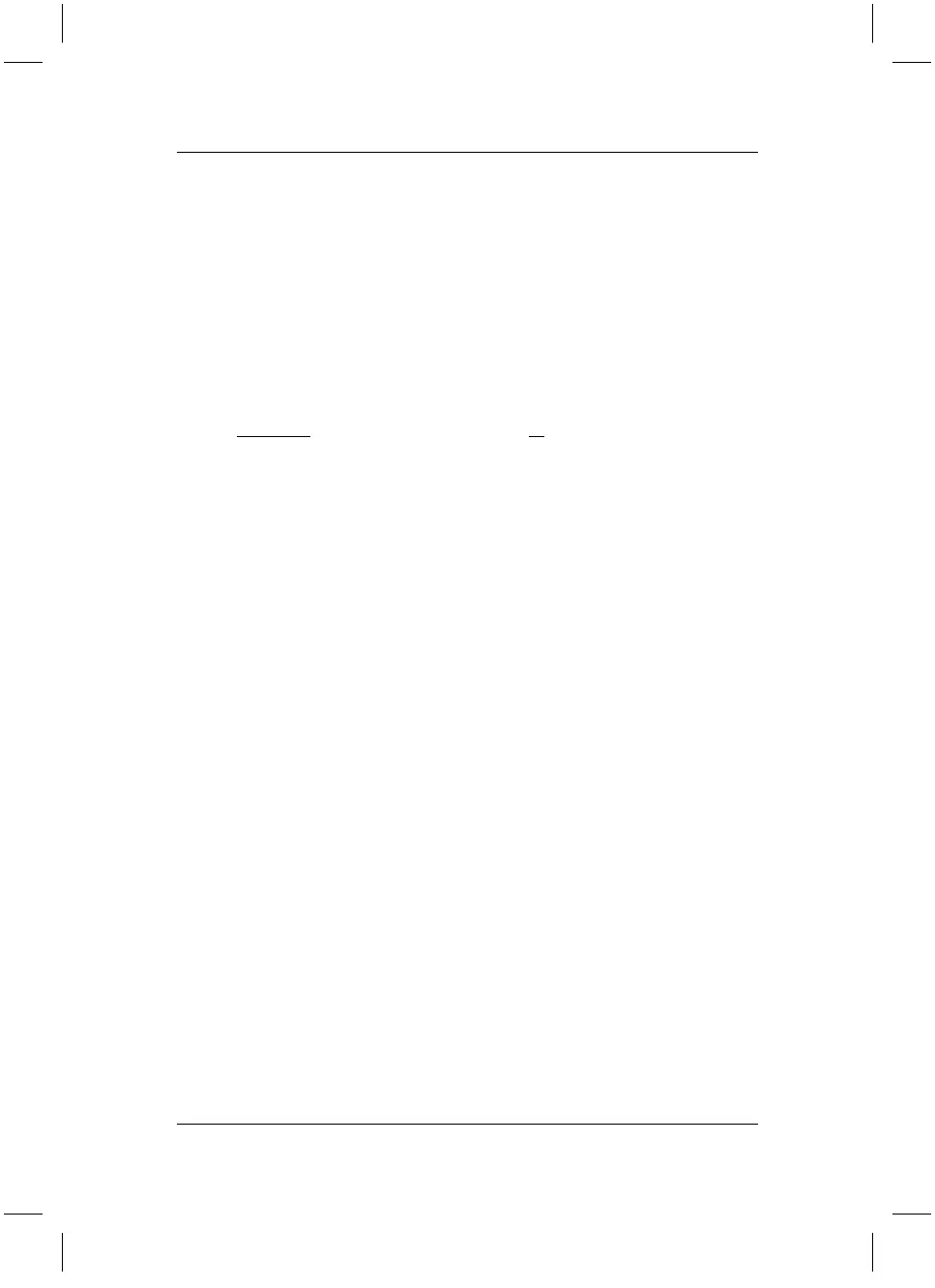Restoring Installed Software
17
After the installation process the computer will automatically perform a restart. After
the restart, remove the "Drivers & Utilities CD/DVD" from the DVD drive.
Should a drivers CD/DVD for components be optionally included with your system,
insert this CD/DVD in the DVD drive to install the drivers and follow the on-screen
instructions.
3.3.2 Restoring additional software
1. Insert the "Drivers & Utilities CD/DVD" into the DVD drive while Windows is
running.
2. In the "wizard@home-pc" menu on the CD/DVD, select "Programs & Links".
To completely
restore your PC system, install all programs & links available
here.
3. Click on the appropriate program or link in the selection menu and follow the
on-screen instructions. The links offered in this selection are stored in Internet
Explorer as Favorites.
4. Remove the "Drivers & Utilities CD/DVD“ from the DVD drive.
In order to complete the software delivery status, you must now insert the program
CD/DVDs provided with the delivery and install the programs on your PC.
3.3.3 Restoring the online documentation
1. Insert the "Drivers & Utilities CD/DVD" into the DVD drive while Windows is
running.
2. In the "wizard@home-pc" menu on the CD/DVD, select "Manuals". The
electronic documentation will be created according to your configuration.
bostext
