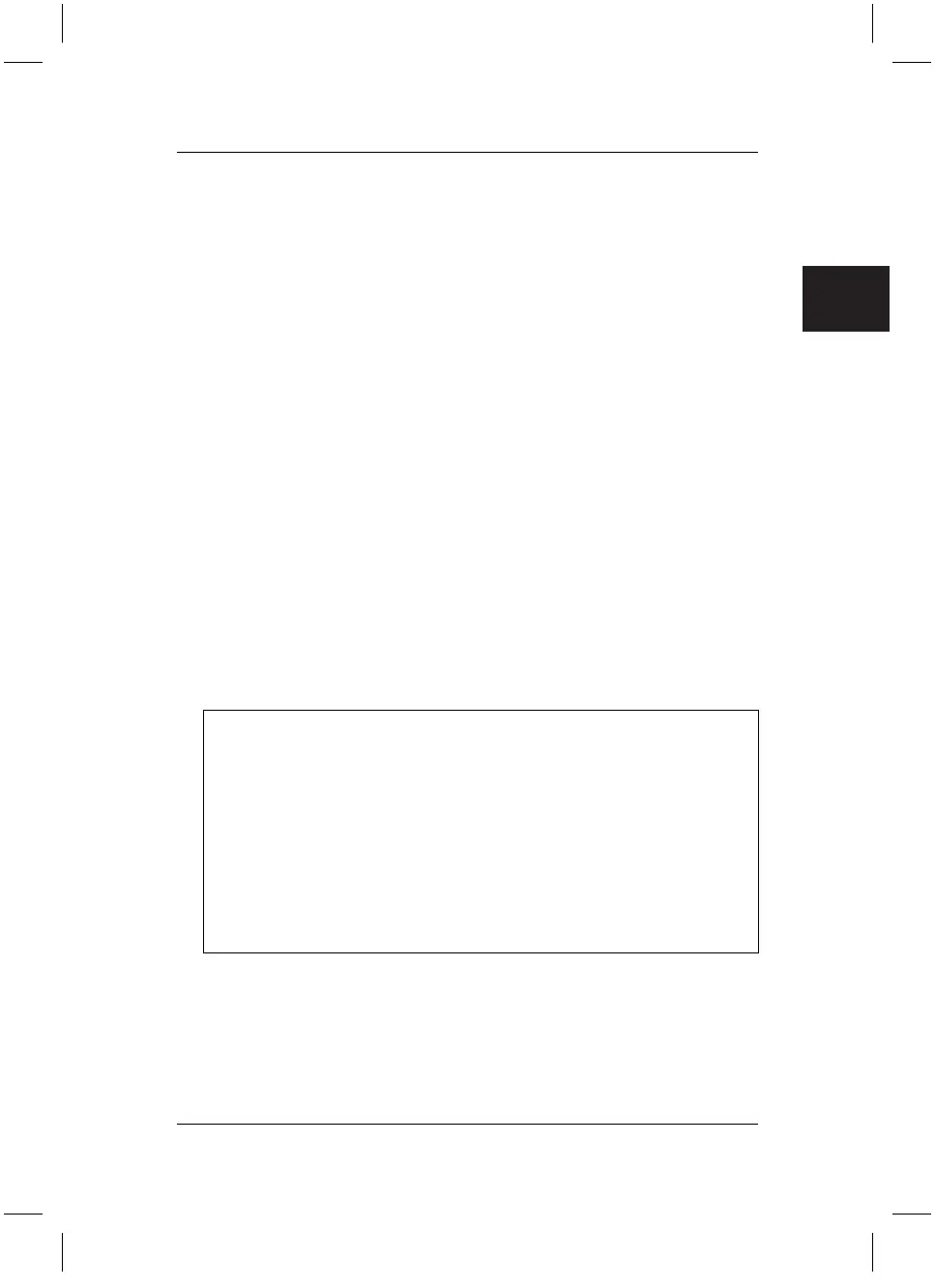.com
Restoring Installed Software
14
3.2.3. Restore with "Advanced Windows Startup Option"
If an error message or a blue screen, for example, appears after repeated starting
(booting), restart your computer. During the boot process, press the F8 key at very
short intervals, until the message "Advanced Startup Options" appears. Select
"Last known good configuration".
If this operation is unsuccessful, completely reinstall the Windows operating system
as described under 3.2.4.
3.2.4 Restoring with the "Drivers & Utilities CD/DVD"
In order to restore your system to its delivery status, including the programs, drivers
and documentation pre-installed in the delivery status, proceed as follows:
1. Insert the "Drivers & Utility CD/DVD" into the DVD drive while the computer is
switched on.
2. Switch the computer off, wait a moment and then switch the computer on
again.
3. When the prompt "Press any key to boot from CD …" appears on the screen
for the first time, press any key on the keyboard. The installation program is
started and the "Recovery²" menu is displayed.
The computer loads the required files from the DVD/CD drive in order to
restore Windows on your computer. This may take a few minutes.
4. Click on "Start" and "Continue" to start the restore process.
The restore process is started. All necessary files are copied. The computer is
then restored to its condition as purchased. This may take a few minutes.
Caution!
If the message "Recovery folder not found. Please restore your system
from the Recovery CD" is displayed, you must restore the operating system
with the "Fujitsu Siemens Product Recovery CD/DVD" supplied. This may
occur in the following cases:
• a system file required for the recovery process was not found or one of
these files is defective.
• after replacement of the original hard disk which was included in the
delivery.
If this is the case, remove the "Drivers & Utilities DVD" from the optical drive,
and restore the Windows operating system as described in 3.2.5.
5. Remove the "Drivers & Utilities CD/DVD" from the drive, if the message "The
recovery process is complete. Remove the Driver & Utilities CD/DVD from
the drive and switch off the computer. If your system fails to boot once
switched on again, please contact the relevant service provider." is
shown. Confirm the following messages with "OK". The computer is then
rebooted.
bostext
