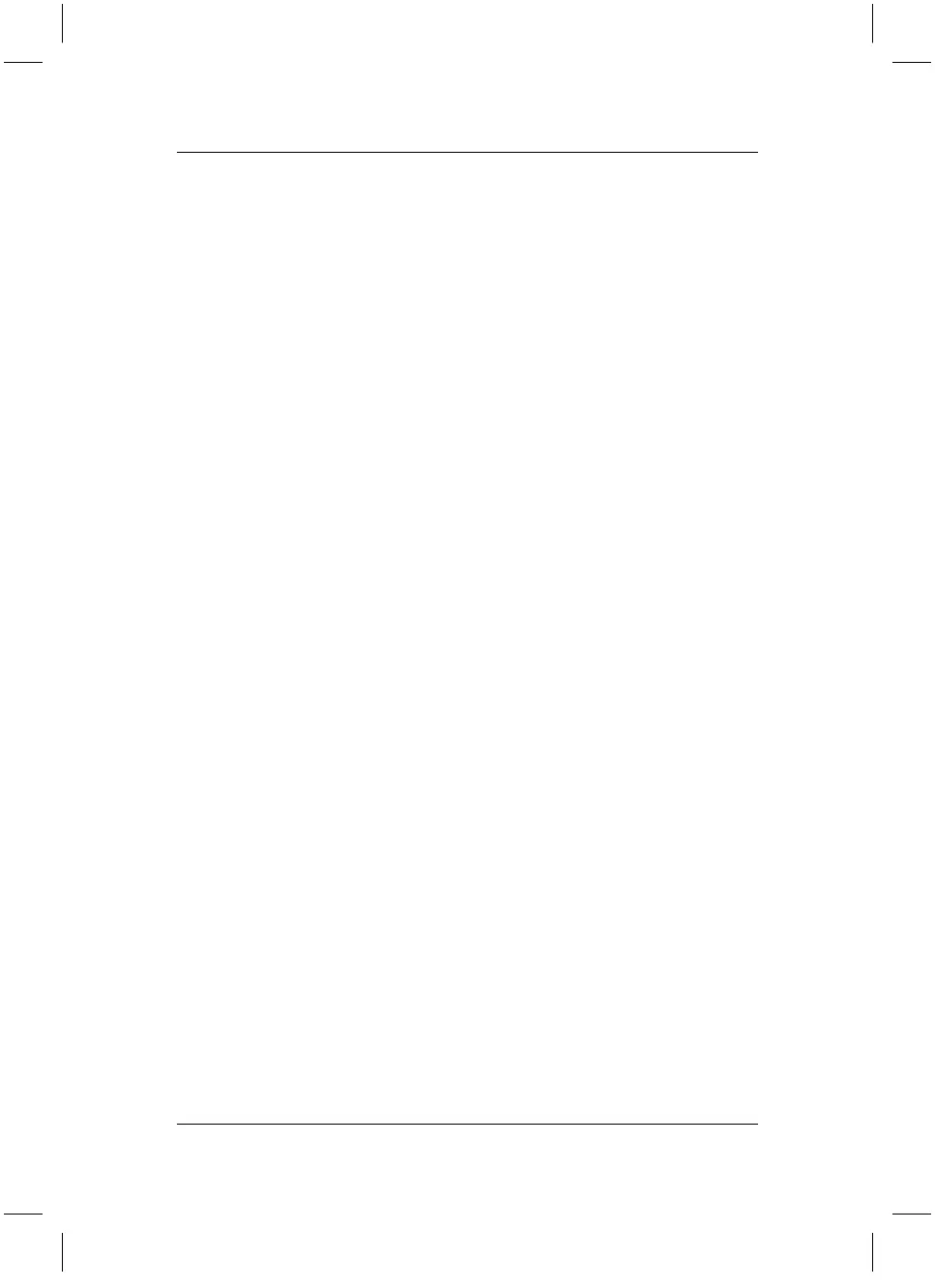Restoring Installed Software
13
3.2 Restoring Installed Software
3.2.1 System restoration variants
Below are a few processes which enable you to restore your system. Depending on
the severity of the fault, we recommend to use the variants one after each other
until the problem is solved.
1. Restoring by activation of a "Restore checkpoint".
This retains the files and programs you have created and installed on your PC
up to the selected restore checkpoint.
2. Restore with "Advanced Windows Startup Option".
This restores the system's last known good configuration. All the data and
programs which existed at the time of the last successful Windows bootup will
be restored.
3. Restoring with the "Drivers & Utilities CD/DVD".
This returns your system to how it was when you acquired it, including the
preinstalled programs, drivers and documentation.
4. Restoring with the "Fujitsu Siemens Product Recovery CD/DVD".
This only restores the operating system, not the complete system. You must
reinstall all additional programs, drivers and documentation.
3.2.2. Restoring by activation of a "Restore checkpoint"
In case of a problem, you can restore the system to its state an earlier date, without
losing personal data files (e.g. documents, Internet favourites and e-mail).
Windows XP system recovery monitors changes to the computer and generates
easily identifiable recovery checkpoints on a regular basis.
To restore the system to its status at an earlier date, proceed as follows:
1. Click on "Start"/"Control Panel"/"Performance and Maintenance" and then
on "System recovery".
2. Select the option "Restore computer to a previous point in time". Confirm
with "Continue". The checkpoint can be selected in the subsequent screen.
If you have any questions or require further help, you should use the
comprehensive "Help and Support Center" by clicking on the question mark in the
top right of the screen.
Further information on creating a restore checkpoint can be found in the electronic
"User Manual for a Fujitsu-Siemens PC".
bostext
