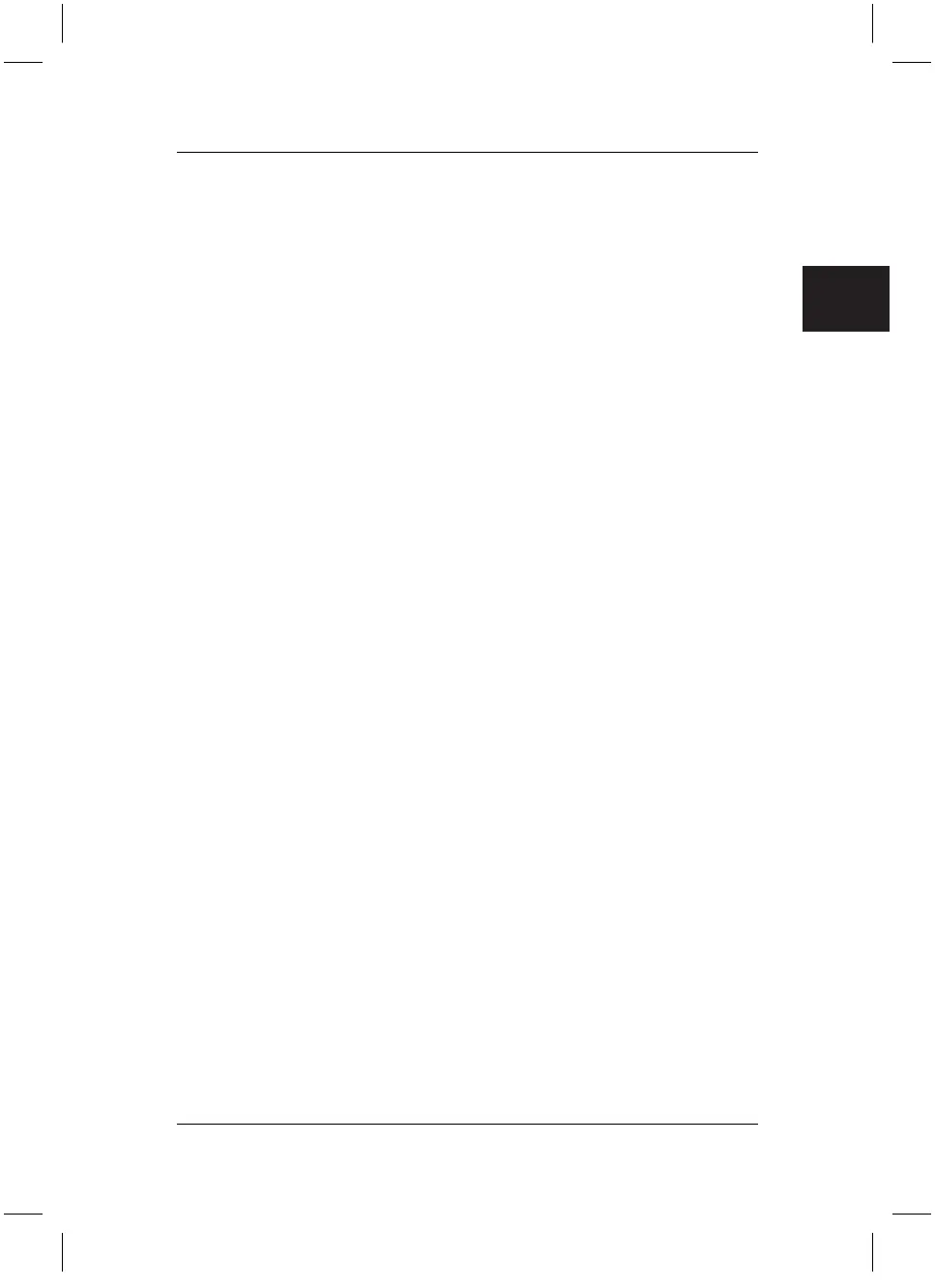.com
Restoring Installed Software
16
10. During the installation process you can either make special settings or use the
default settings, i.e. confirm the details with "Continue". Follow the on-screen
instructions.
Further data will be copied. This may take a few minutes. The computer will
automatically perform a restart. After the restart, the Windows installation
process can be continued.
11. The prompt "Screen resolution will be adjusted automatically to improve
the appearance of visual elements" appears. Click on "OK". Confirm the
next message with "OK".
12. The Windows "Welcome" menu will appear. Click on "Continue" and follow
the on-screen instructions.
13. You will be asked to enter the names of the people who will be using the
computer. You may enter up to 5 names. At least one name must be entered.
A separate user account will be set up for each user. Click on "Continue" once
data entry is complete.
14. Windows completes the installation. Click on "Finish" in the bottom right
corner of the screen.
15. The Windows "Start Menu" will appear.
16. Remove the "Product Recovery CD/DVD" from the DVD drive.
To install the drivers, additional software and to restore the online documentation,
insert the "Drivers & Utilities CD/DVD" supplied in the DVD drive.
NOTE Read the messages very carefully.
3.3. Restoring drivers, manuals and special software
The "Drivers & Utilities CD/DVD" can be used to restore the drivers, additional
software and the electronic documentation for your system.
We recommend that you undertake the restore process in the sequence described
below.
3.3.1 Restoring drivers
Drivers can be restored without having to shut down Windows. You can restore all
pre-installed utilities and drivers, without affecting the functionality of the Windows
operating system.
1. Insert the "Drivers & Utilities CD/DVD" into the DVD drive while Windows is
running.
"Wizard information" will appear. Necessary Microsoft Updates available at
the time of manufacture will be installed from the DVD (manufacture of delivery
status). This process runs automatically and takes a few minutes. The
"wizard@home-pc" menu appears after completion.
2. In the "wizard@home-pc" menu on the CD/DVD, select "Drivers". All drivers
for the components that were on the computer when purchased are
automatically reinstalled. You cannot intervene in this installation operation.
bostext
