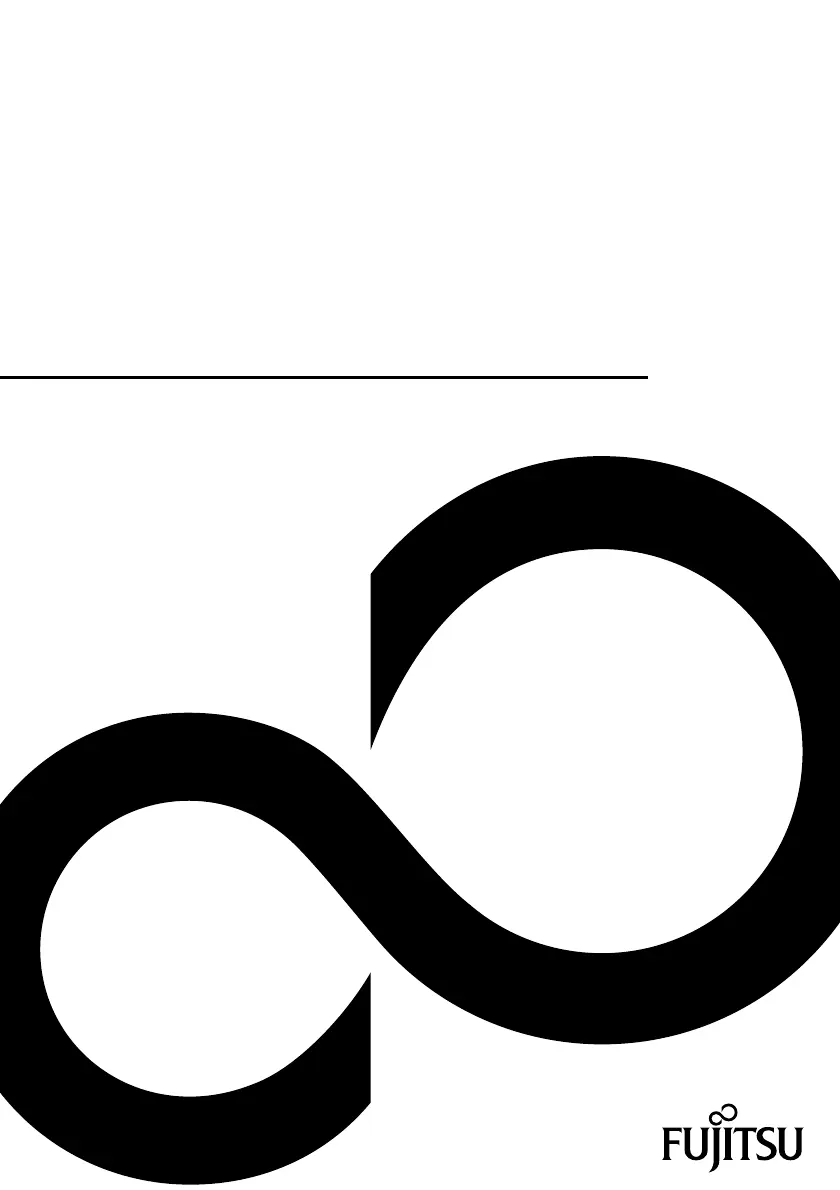D
Daniel EllisAug 16, 2025
What to do if my Fujitsu CELSIUS H760 cannot be started?
- CChloe SmithAug 16, 2025
If your Fujitsu Laptop cannot be started, verify that the power adapter is properly connected. Then, switch the notebook on. Also ensure the battery is correctly installed in its compartment and charged, or insert a charged battery.