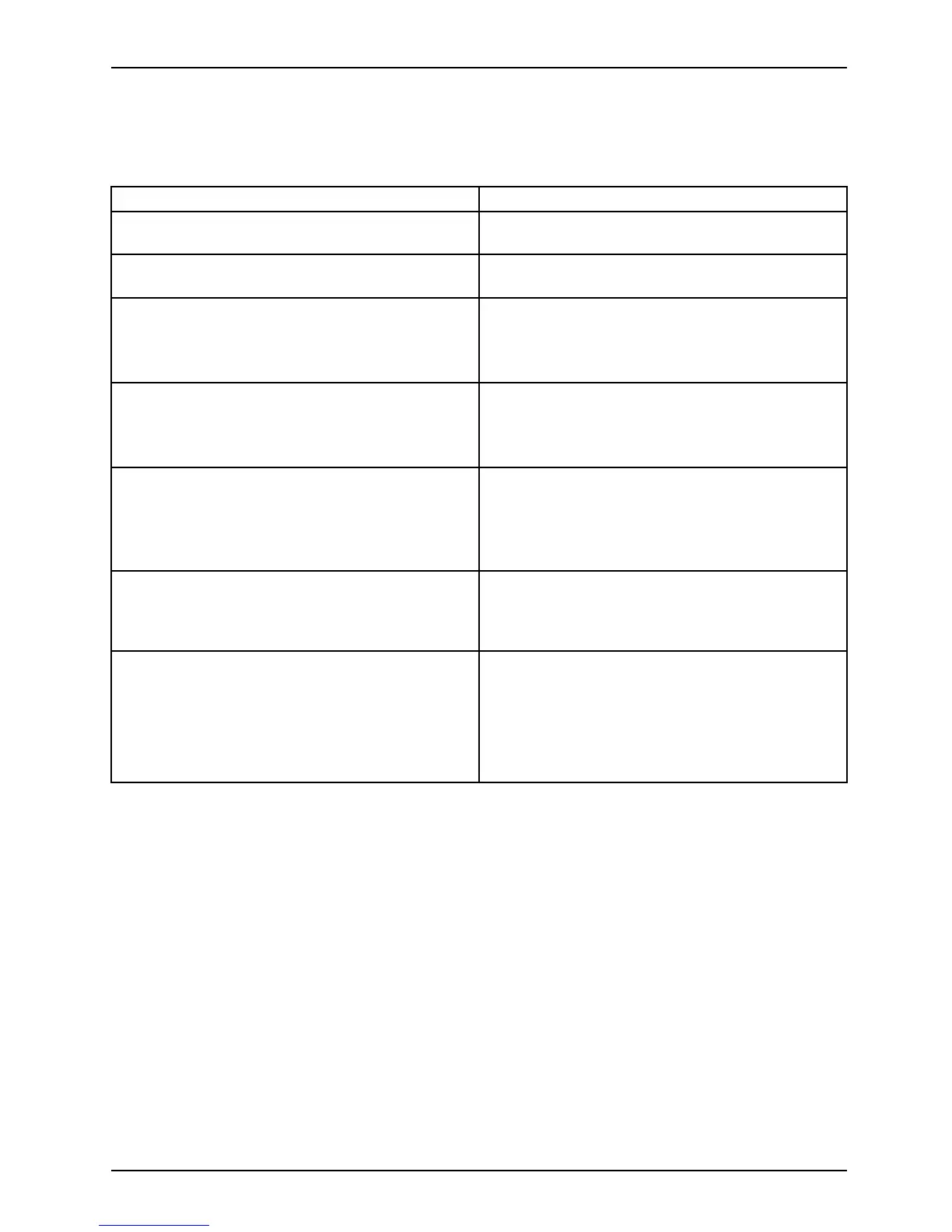Working with the notebook
Using touchscreen
You can use your fing er on th e touch screen to execute commands and start applications.
Action Description
Tap p ing
► Tap on a symbol, menu, button or folder to
select this option or to activate it.
Tap and hold
► Tap on a button and let your finger stay
there longe r until the action is taken.
Dragging ► Tap and hold a symbol and drag it to another
place.
You can for instance drag apps or widgets onto
the home page in this way.
Stroke or slide ► Stroke your finger quickly on the screen in
one direction.
This allows you to switch between different
homepages, for example.
Double-tap ► To enlarge a view, quickly tap twice on a
web page, ma p or a nother screen.
When you double-tap on an image in a web
browser, it will be enlarged and anoth er
double-tap will make it sm aller again.
Zoom in/Zoom ou
t
► With some apps, you can enlarge the
display size by moving tw o fingers apart on
the touchscreen , and reduce it by moving
your fingers tog ether.
Input fields Data must be e
ntered for some apps, for
instance an
Internet page or your name and
passwor d .
► Ta p o n th e i
nput field.
An on-screen keyboard opens, with which you
can enter your data.
Fujitsu 33
