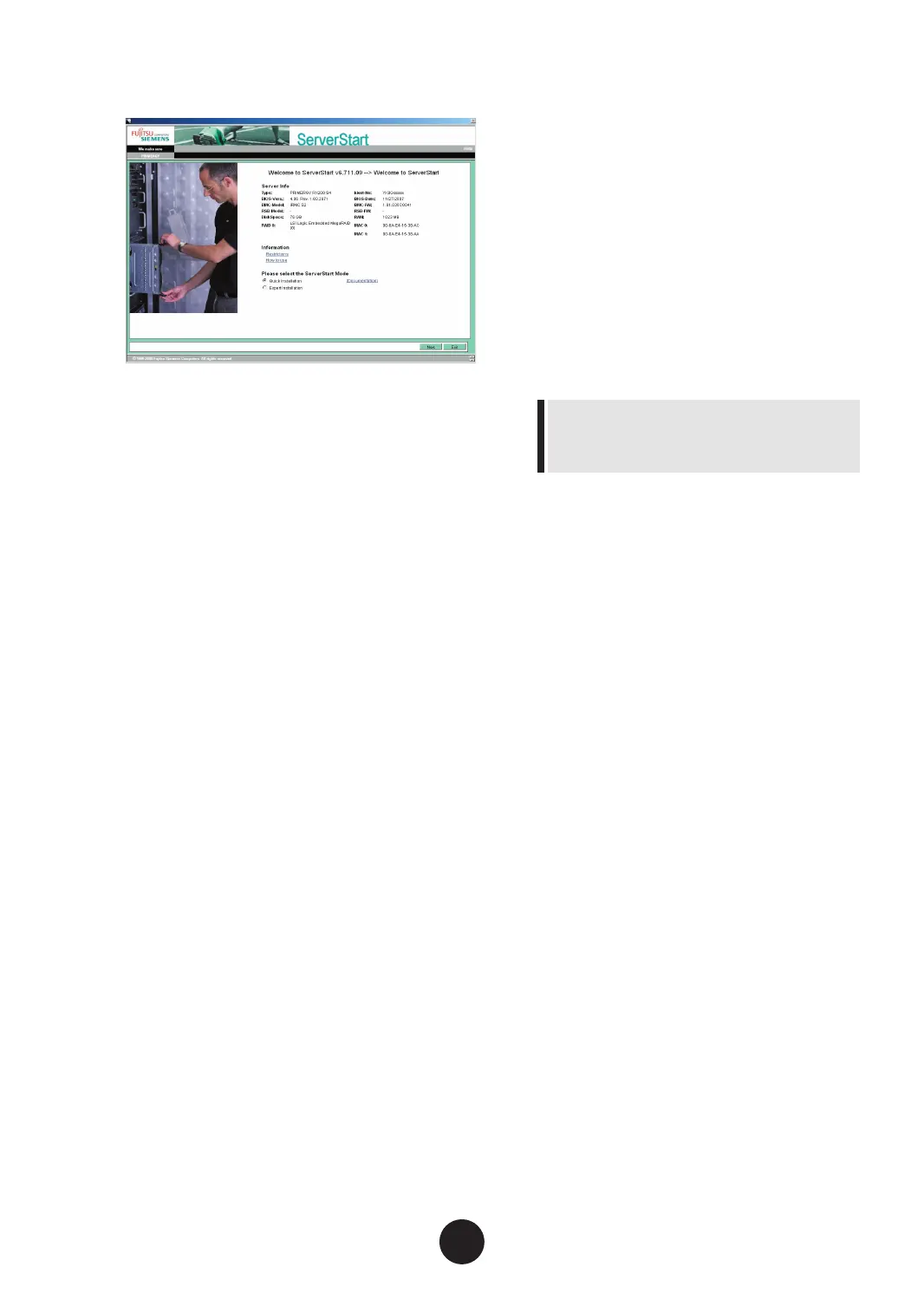3
Click [Accept].
The [Welcome to ServerStart] window appears.
4
Select [Quick Installation] and click
[Next].
The [Select the Boot Controller and Boot Disk]
window appears.
5
Set conguration of the RAID and
disks and click [Next].
To install the OS while maintaining the estab-
lished RAID environment
Select [Logical Disk 0] and specify partition size
to be created. One partition can be created.
Select [Logical Disk 0] even if the RAID is not
required to be created.
To congure RAID
Select [create new RAID array with one partition]
and specify the RAID level to be congured and
the size of the partition. All existing RAID will
be deleted. Also, one partition can be created.
6
Select the OS to install and click
[Next].
The [Congure your unattended Windows Instal-
lation] window appears.
7
Set items and click [Next].
The [Summary] window appears.
8
Conrm the settings and click [Start
Installation].
9
Click [Start now].
Installation starts.
1.
If a message prompts you to insert Array
Controller Document & Tool CD, insert the
CD-ROM and click [OK].
2.
If a message prompts you to insert Service
Pack CD-ROM, insert the CD-ROM and
click [OK].
3.
For Windows Server 2003 x64, a message
displays and prompts you to insert Startup
Disc Win64 and restart the system. Insert
Startup Disc Win64.
10
When a message prompts you to in-
sert the OS CD/DVD, insert the CD/
DVD and click [OK].
After les are copied, a message prompts you to
eject the CD/DVD and oppy disk.
11
Eject the CD/DVD and oppy disk and
click [OK].
The system is restarted. And setup of OS GUI
and installation of LAN utility, Service Pack, and
Active Directory are performed automatically.
12
When a conrmation message to re-
start appears, click [Restart].
The system restarts and installs high reliability
tools.
Thus the Command Prompt windows may ap-
pear and the disappear during installation of
SreverView, the installation process is properly
proceeding.
13
Press the [Enter] key when a mes-
sage noties completion of installa-
tion.
14
Restart the system.
Click [Start] – [Shutdown]. Select [Restart] and
click [OK]. The system restarts.
15
Settings for the RAID management
tool (ServerView RAID).
For detailed information and the setting proce-
dures, refer to the manuals in Array Controller
Document & Tool CD.
-
Settings of an array administrator account
-
Conguration of HDD Check Scheduler
