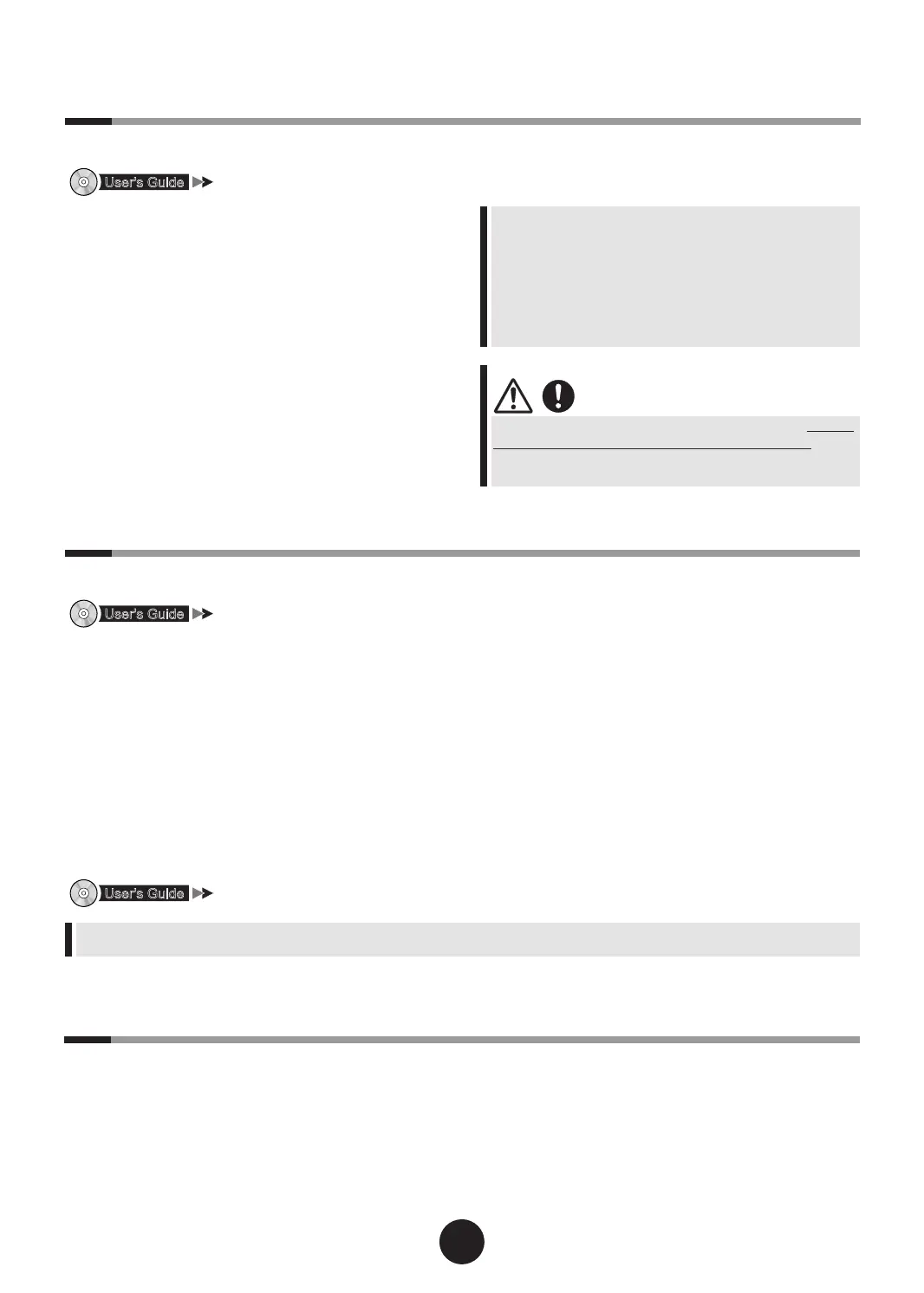"Chapter 4 Operations after OS Installation"
- Set to collect memory dump
If the memory dump is set, debugging information is automatically saved when the STOP error (blue screen) or hang-up occurs
in the system.
This helps to analyze the cause of error occurrence.
- Create a system restoration disk
When the system le or system environments are damaged, the system can be reconstructed with the content saved in the sys-
tem restoration disk.
- Store system settings
Store the BIOS setting information. By storing the BIOS setting information, the original information can be recovered with the
stored information in case that the setting information is lost. The stored information is used for the system maintenance.
When the settings are completed, make sure to check notes before operation.
"4.5 Notes before Operating the Server"
For details about maintenance after operations have started, refer to "User's Guide Chapter 8 Operation and Maintenance".
1
Check that no media is inserted in the
CD/DVD drive, etc.
2
Exit the OS.
After the OS is exited, the server is automatically
turned off. When the power of the server is not off
after the OS is exited, press the power switch on
the front of the server.
3
Turn off the power supply of the pe-
ripheral devices, such as the display.
4
Install the optional devices.
- After optional devices are installed, set the BIOS Setup
Utility as required.
For details about setting procedures, refer to the "User's
Guide Chapter 7 Conguring Hardware and Utilities".
- If a UPS is installed, set the BIOS Setup Utility as re-
quired. For setup procedures, refer to "User’s Guide
4.5.3 Notes on Advanced Uninterruptible Power Supply
(UPS)".
When turning on the server again after turning it off, wait for
at least ten seconds and then press the power switch.
If the server is turned on straight after being turned off, an
error will occur that may cause damage.
10
Support and Service
l
PRIMERGY information
For the latest information on PRIMERGY, update modules, drivers and the software, refer to the Fujitsu PRIMERGY web-
site.
http://www.fujitsu.com/global/services/computing/server/ia/driver/
Regarding BIOS and rmware, contact to Fujitsu Support Ofce. Refer to the following website.
http://www.fujitsu.com/global/contact/computing/PRMRGY_index.html
