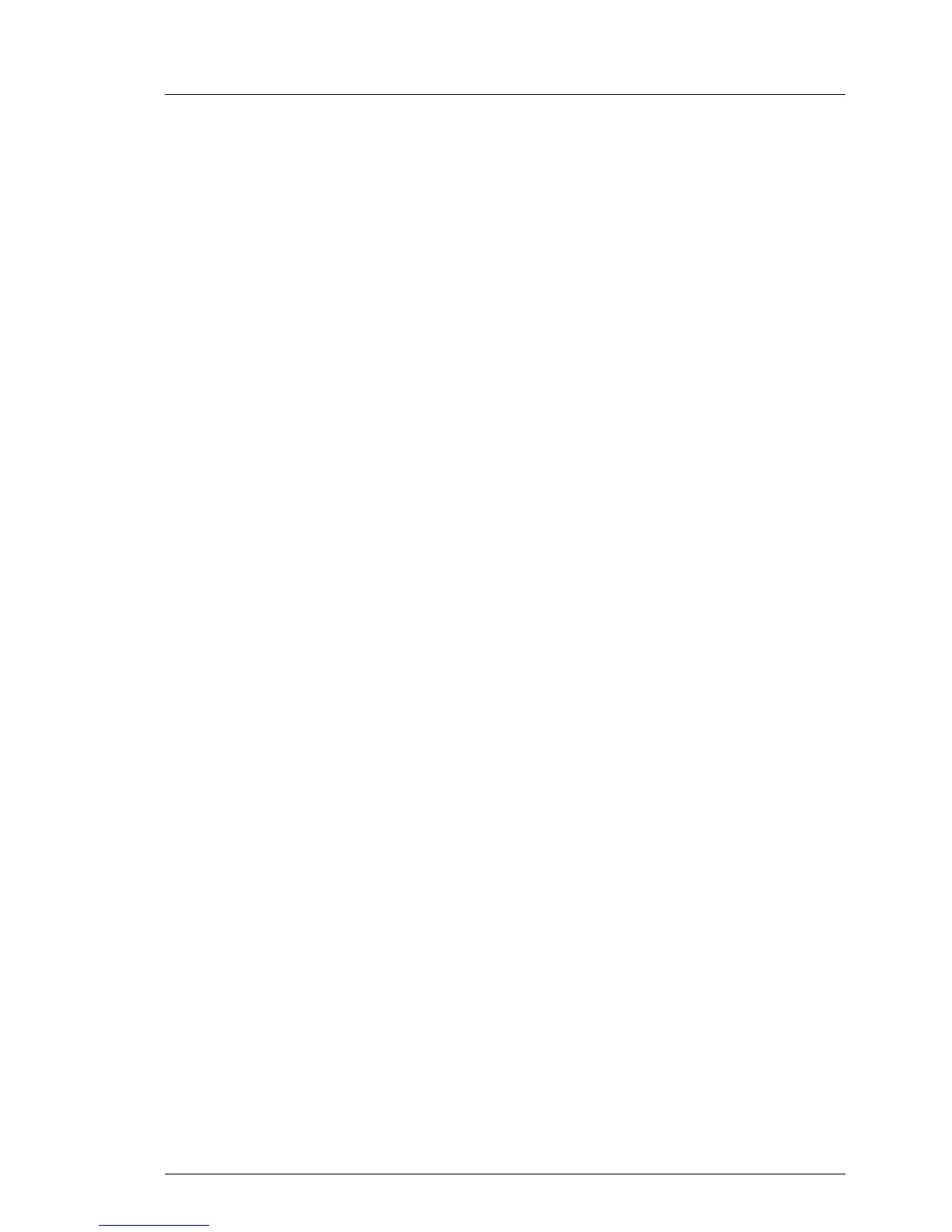TX1320 M1
Operating Manual 73
Starting up and operation
6.4 Switching the server on and off
V CAUTION!
If nothing appears on the screen but flickering stripes after switching on
the server, switch the server off immediately (see section "Flickering
stripes on monitor screen" on page 83).
The On/Off button does not disconnect the server from the mains. To
disconnect from the mains completely, remove the power plug(s).
Switching the server on
The power-on indicator (item 11 in figure 13 on page 63) lights orange.
– Starting up for the first time:
I For the Japanese market, please refer to the " はじめにお読みくださ
い ".
Ê Press the On/Off button (item 12 in figure 13 on page 63).
The power-on indicator lights green (item 11 in figure 13 on page 63).
Ê Insert the PRIMERGY ServerView Suite DVD in the DVD drive.
Ê Follow the on-screen instructions (see also section "Configuring the
onboard SATA controller" on page 75 or section "Configuring the server
and installing the operating system without the ServerView Installation
Manager" on page 77).
– System already installed:
Ê Press the On/Off button (item 12 in figure 13 on page 63).
The power-on indicator lights green (item 11 in figure 13 on page 63).
The server is switched on, performs a system test and boots the
operating system.
Switching the server off
Power-on indicator (item 11 in figure 13 on page 63) lights green.
Ê Shut down the operating system properly.
The server is automatically switched off. The power-on indicator lights up
orange.
